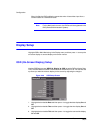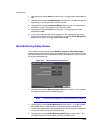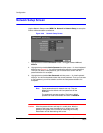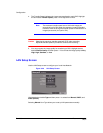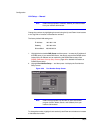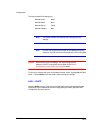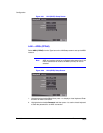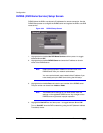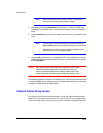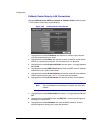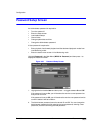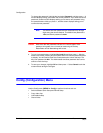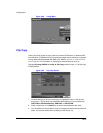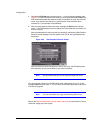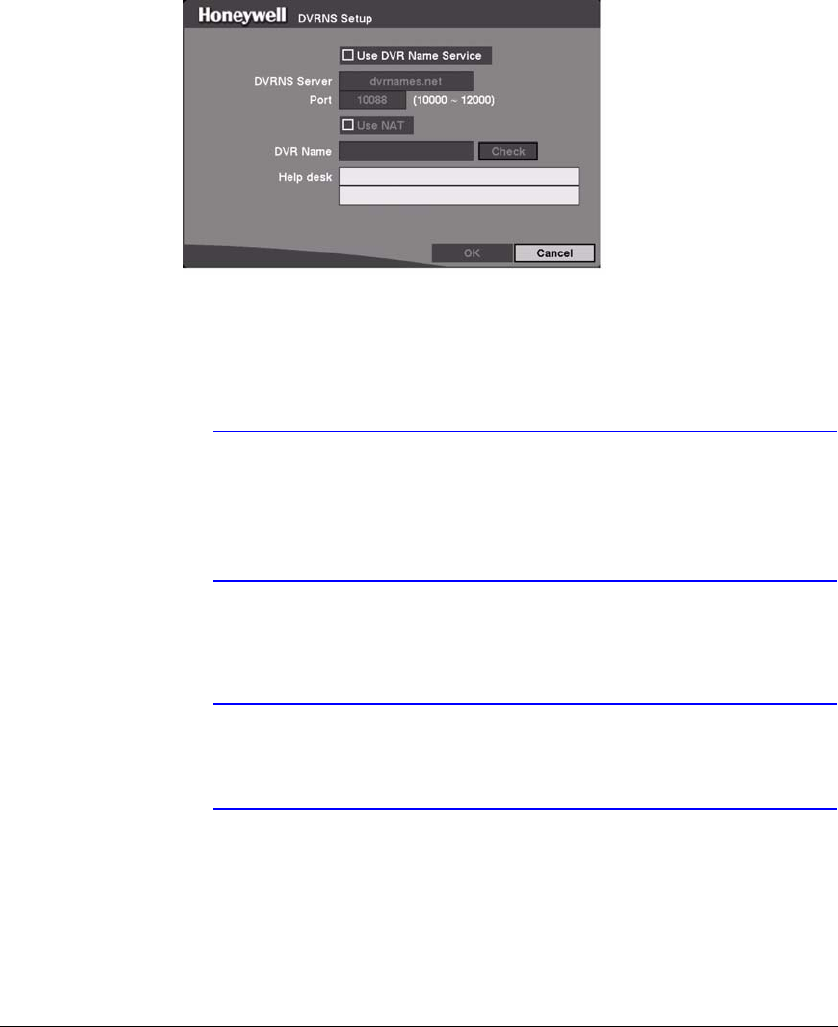
Configuration
Rev 3.03 66 Document 900.0315
02/07
DVRNS (DVR Name Service) Setup Screen
DVRNS allows the DVR to use dynamic IP addresses for remote connection. Use the
DVRNS Setup screen to configure the DVRNS server and register the DVR to use DVR
name service.
Figure 3-54 DVRNS Setup Screen
1. Highlight the box beside Use DVR Name Service and then press to toggle
between On and Off,
2. Highlight the box beside DVRNS Server and enter the IP address or domain
name of the DVRNS server
Note Obtain the appropriate IP address or domain name of the
DVRNS Server from your network administrator.
You can use the domain name instead of the IP address if you
have already set up the DNS Server during the LAN setup.
3. Highlight the box beside Port and enter the port number of the DVRNS server.
The port number can be set from 10000 to 12000.
Note The DVRNS server settings on your DVR should match the
settings on the registered DVRNS server. Any changes on the
DVRNS server might cause improper operation.
4. Highlight the Use NAT box and then press to toggle between On and Off.
Turn on Use NAT when the DVR is networking using the NAT (Network Address
Translation) device.