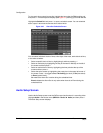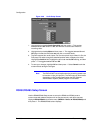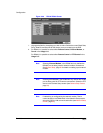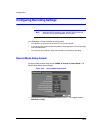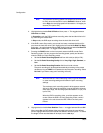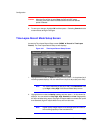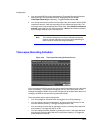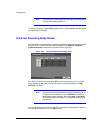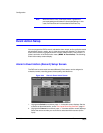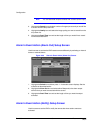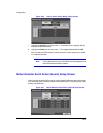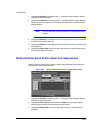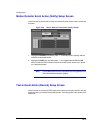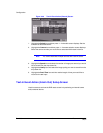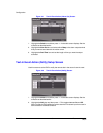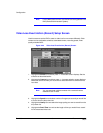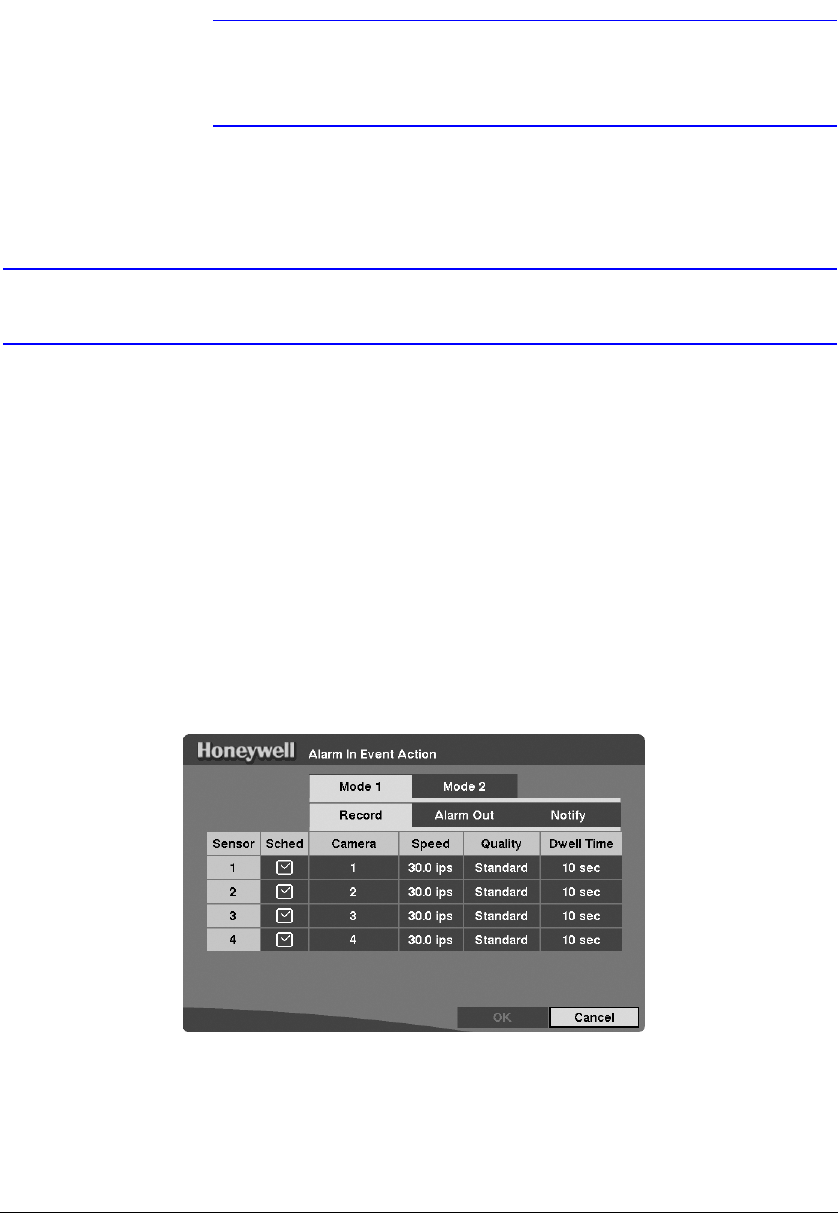
Configuration
Rev 3.03 49 Document 900.0315
02/07
Note When the DVR is in the Time-Lapse mode, it ignores the
pre-event settings and follows the time-lapse settings. In this
case, Pre-Event time will not be added to the Event clip.
Event Action Setup
You can program the DVR to record, activate the alarm output, and/or notify the remote
site whenever sensor, motion, text, or video loss events are detected. To access the
Event Action screens, highlight the Alarm-In Action, Motion Action, Text-In Action, or
Video Loss Action in the Event Action menu (MENU
➤ Event Action). The following
Event Action setup screens display.
Alarm In Event Action (Record) Setup Screen
The DVR can be set to react to events differently. Each sensor can be assigned a
schedule, camera, recording speed, video quality, and dwell time.
Figure 3-34 Alarm In Event Action Screen
1. Highlight the Sched box and then press . A schedule screen displays. Set the
schedule as described earlier, under Time-Lapse Recording Schedule, page 47.
2. Highlight the Camera box and then press . A camera selection screen displays.
Select the camera number you would like to associate with the sensor (Alarm
Input).