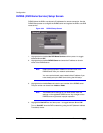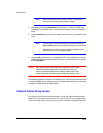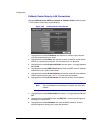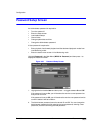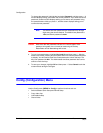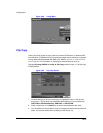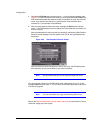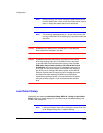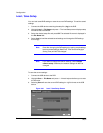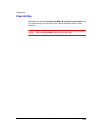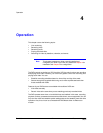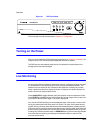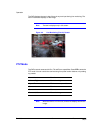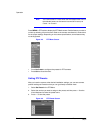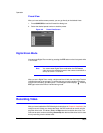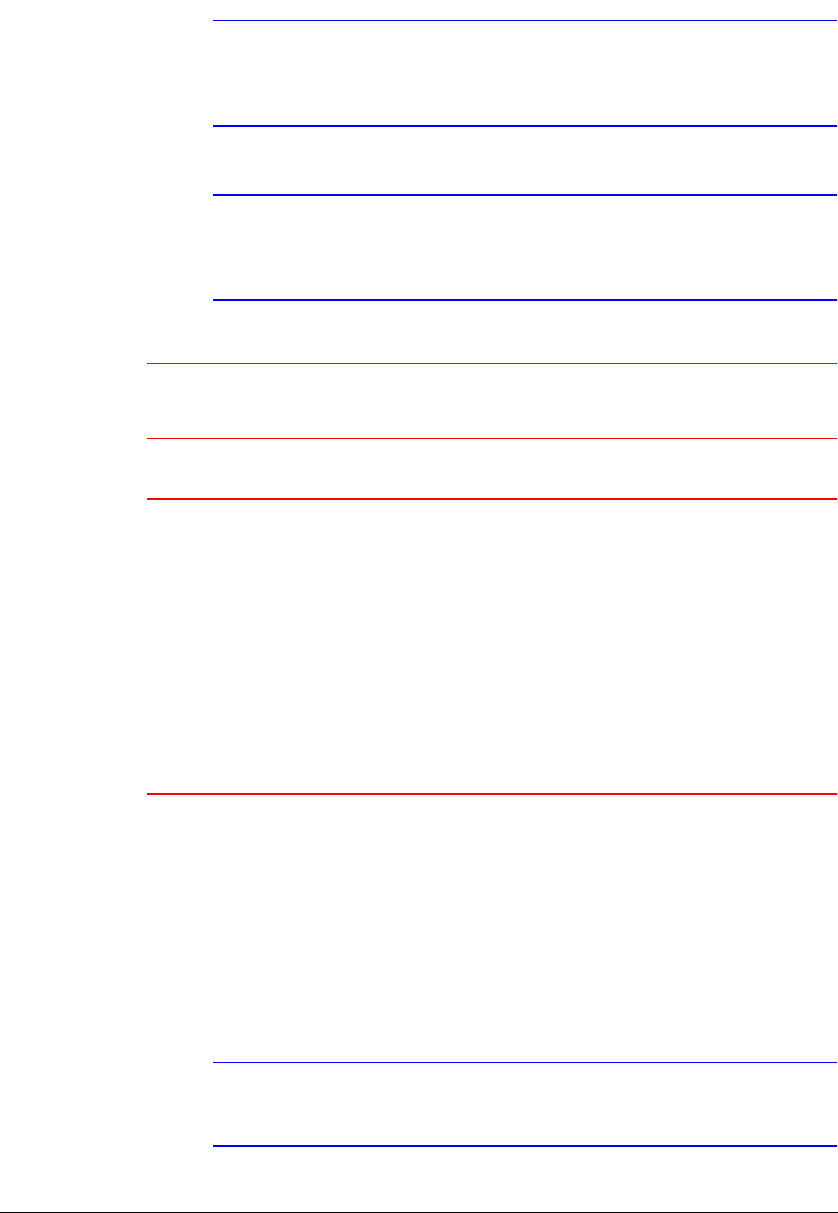
Configuration
Rev 3.03 74 Document 900.0315
02/07
Note During clip copy, you cannot change the system date and time,
shut the system down, switch to the Quick Setup mode, clear all
data, or change the system setup from a remote site.
Note The recording speed decreases to 1 ips per camera during CD
burning or while the DVR is preparing clip copy data on the hard
disk drive.
Caution Do not use poor quality CD-R or CD-RW discs or ones that have
been scratched or damaged in any way.
Caution Do not disconnect the USB cable or the power from the external
drive while copying video clips. If the external drive is shut down
or the USB cable is disconnected while copying video clips, the
DVR system may not work normally or the external drive could
be damaged, and you will get an error message the next time you
try to copy. You will need to power down the DVR and restart it to
get rid of the error message. After the file system of the USB-IDE
hard disk drive has been corrupted, this error message cannot be
dismissed. Even after restarting the DVR it may automatically
restart while preparing a backup. You must recover the file system
using the recovery program, or you must reformat the hard disk
drive.
Load Default Setup
Highlighting and selecting Load Default Setup (MENU ➤ Config ➤ Load Default
Setup) brings up a screen asking you if you really want to load default settings and
confirm it with a password.
Note Loading the Default Setup will not change the current time, time
zone, daylight saving time, or network settings.