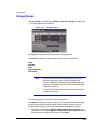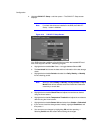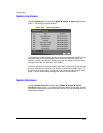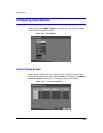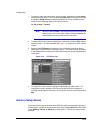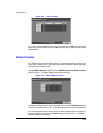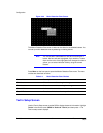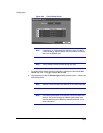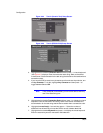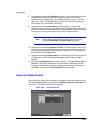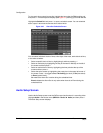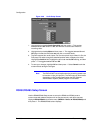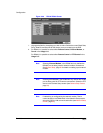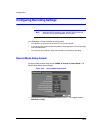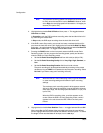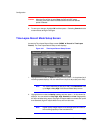Configuration
Rev 3.03 39 Document 900.0315
02/07
Figure 3-24 Text-In (Generic Text) Setup Screen
Figure 3-25 Text-In (EPSON-POS) Setup Screen
3. Highlight the box beside Transaction Start and then press . A virtual keyboard
(see Figure 3-7) displays. Enter the transaction start string. Refer to the device
manufacturer’s documentation for the text string that the device first sends when a
transaction starts.
4. If you want the DVR to react to any character sent from the text input device, turn
on Any Character. To do this, highlight Any Character and then press to
toggle between On and Off.
Note If Any Character is turned On, you will not be able to enter any
text in the Start String box.
5. Highlight the box beside Transaction End and then press to display the virtual
keyboard. Enter the transaction end string. Refer to the device manufacturer’s
documentation for the text string that the device sends when a transaction ends.
6. Highlight the more line(s) box and then press . Select the number of
additional lines of text that you want the DVR to record, between 0 and 10.
7. Highlight the box beside Keyword2 and press to display the virtual keyboard.
Enter the second key word for transaction field detection.