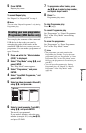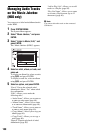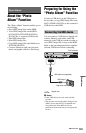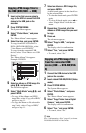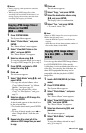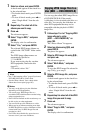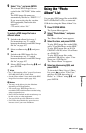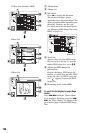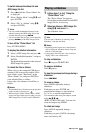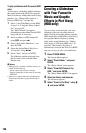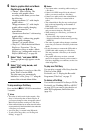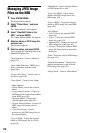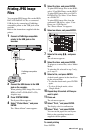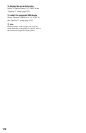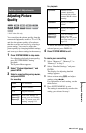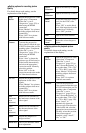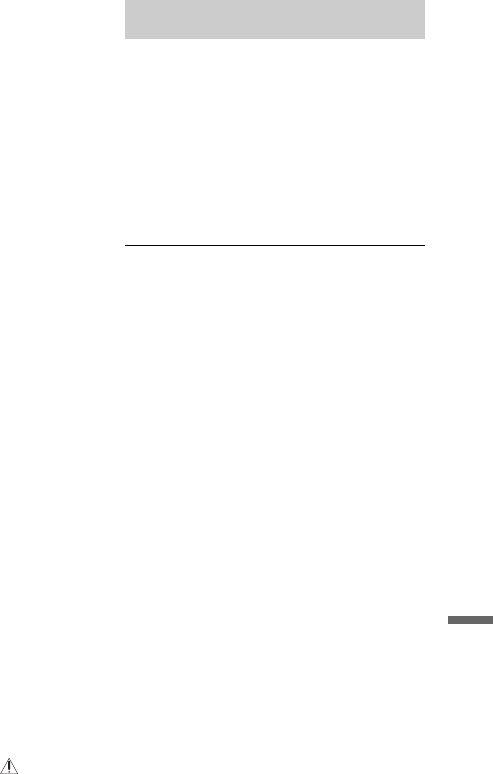
107
Photo Album
To switch between the album list and
JPEG image file list
1 Press < while the “Photo Album” list
is displayed.
2 Select “Display Mode” using M/m, and
press ENTER.
3 Select “File” or “Album” using M/m,
and press ENTER.
z Hints
• You can switch the thumbnail picture on the
album list among the JPEG image files in the
selected album by pressing m/M.
• You can switch to the previous or next album by
pressing m/M on the JPEG image file list.
To turn off the “Photo Album” list
Press SYSTEM MENU.
To display the detailed information
1 Select a JPEG image file, and press ,.
2 Select “Detailed Information,” and press
ENTER.
The detailed information for the selected
JPEG image file appears.
To reload the files or folders
When a disc or the connected USB device
contains 1,000 or more files and/or 100 or
more folders, select “Read next” in the
“Photo Album” list, and press ENTER to
view unloaded files or folders.
It may take a few minutes to load files or
folders.
b Notes
• The thumbnail for a file that cannot be playable
on the recorder is displayed as “ .”
• While using the “Photo Album” menu, “HDD”
on the front panel lights up even when you play
JPEG image files on a disc or the USB device.
1 Follow steps 1 to 4 of “Using the
“Photo Album” List.”
The “Photo Album” list appears.
Switch between the album list and JPEG
image file list, if necessary.
2 Select an album or JPEG image file
using M/m, and press H.
The slideshow starts.
z Hint
You can start a slideshow by selecting “Start
Slideshow” from the sub-menu.
b Notes
• Depending on the aspect ratio, some pictures
may be displayed with black bands at top and
bottom, or left and right.
• Large picture files may take a few seconds to
display. This is not a malfunction.
To stop a slideshow
Press x (stop) or O RETURN.
To pause a slideshow
Press X (pause).
To view the previous/next image during a
slideshow
Press ./>.
To zoom an image
Press ENTER repeatedly during a
slideshow.
Each time you press ENTER, the
magnification changes as shown below.
2× t 4× t normal magnification
You can move the area you want to zoom
using </M/m/,.
(RDR-AT100/AT200 only) You can also
zoom an image using ZOOM.
To rotate an image
Press ANGLE repeatedly during a
slideshow.
Each time you press ANGLE, the image
turns clockwise by 90°.
Playing a slideshow
,continued