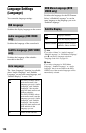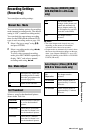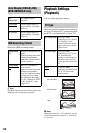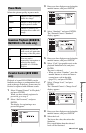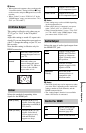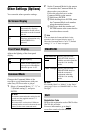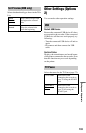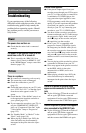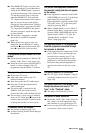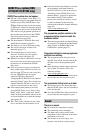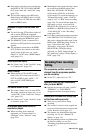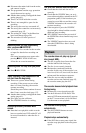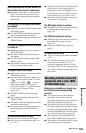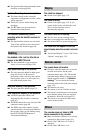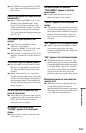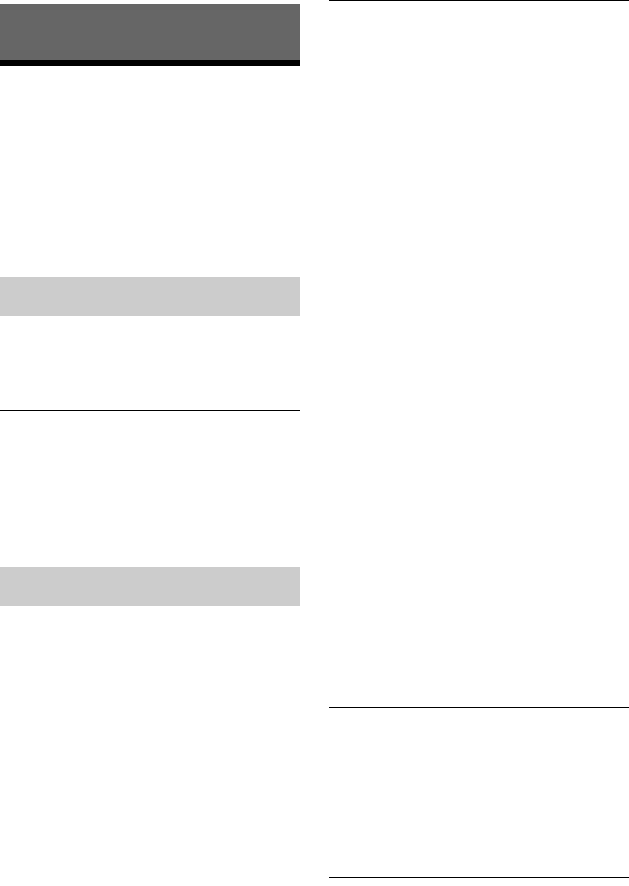
134
Additional Information
Troubleshooting
If you experience any of the following
difficulties while using the recorder, use this
troubleshooting guide to help remedy the
problem before requesting repairs. Should
any problem persist, consult your nearest
Sony dealer.
The power does not turn on.
, Check that the mains lead is connected
securely.
The power of the recorder turns off at the
same time as the TV is turned off.
, This is caused by the ‘BRAVIA’ Sync
features. Set “Control for HDMI” to “Off”
in the “HDMI Output” setup to cancel this
function (page 131).
There is no picture.
, Re-connect all connecting cords securely.
, The connecting cords are damaged.
, Check the connection to your TV
(page 15).
, Switch the input selector on your TV (such
as to “VCR” and “AV 1”) so that the signal
from the recorder appears on the TV
screen.
, Check that the “Video In/Out” setup is set
to the appropriate item that conforms to
your system (page 122).
, If you connect the recorder to your TV via
only the COMPONENT VIDEO OUT
jacks, set “Component Video Out” in the
“Video In/Out” setup to “Progressive”
(page 122).
, Set “Standby Mode” to “Mode 2” in the
“Basic” setup (page 118).
, When playing a double-layer DVD, the
video and audio may be momentarily
interrupted at the point where the layers
switch.
Picture noise appears.
, If the picture output signal from your
recorder passes through your VCR to get to
your TV, or if the recorder is connected to
a combination TV/VIDEO player, the
copy-protection signal applied to some
DVD programmes could affect picture
quality. If you still experience this problem
even when you connect your recorder
directly to your TV, try connecting your
recorder to your TV’s S VIDEO input.
, You have set the recorder to progressive
format even though your TV cannot accept
the progressive signal. In this case, hold
down x (stop) on the recorder, and press
Z (open/close) on the recorder.
, Even if your TV is compatible with
progressive format (525p/625p) signals,
the image may be affected when you set
the recorder to progressive format. In this
case, hold down x (stop) on the recorder,
and press Z (open/close) on the recorder
and the recorder is set to normal (interlace)
format.
, You are playing a title recorded in a colour
system that is different from your TV.
, Noise may appear in the pictures recorded
on the HDD, which is due to the
characteristics of HDD, and is not a
malfunction.
, When playing a double-layer DVD, the
video and audio may be momentarily
interrupted at the point where the layers
switch.
There is no picture or picture noise
appears when connected to the DV IN
jack.
, Try the following: 1Turn the recorder off
and on again. 2Turn the connected
equipment off and on again. 3Disconnect
and then connect the i.LINK cable again.
There is no picture or picture noise appears
when connected to the HDMI OUT jack.
, Try the following: 1Turn the recorder off
and on again. 2Turn the connected
equipment off and on again. 3Disconnect
and then connect the HDMI cord again.
Power
Picture