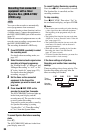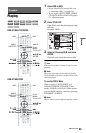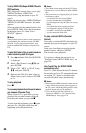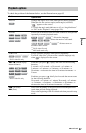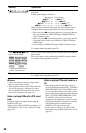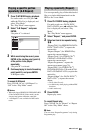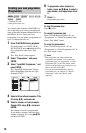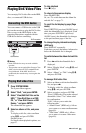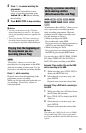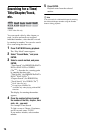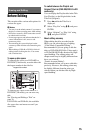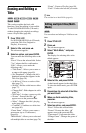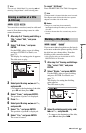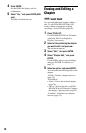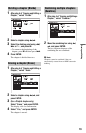72
• “Copy all to HDD” (DISC/USB t
HDD only): Allows you to copy all
albums when you select an album or
all the titles in an album when you
select a title.
• “Copy to HDD” (DISC/USB t HDD
only): Allows you to copy the selected
album.
b Notes
• You cannot copy DivX video files on the HDD
to discs or USB devices.
• Some DivX video files may not be copied
depending on the file size.
• When copying is stopped partway, titles that
have finished copying before you stop will
remain copied onto the HDD as an album.
You can check which albums have been copied
in the album list (page 71).
• No other operations are available when copying
DivX video files.
• While copying DivX video files, timer
recordings are unavailable. If the timer is set
during copying, the recorder starts the timer
recording after copying is finished.
• While playing the DivX video files, “HDD” on
the front panel lights up even when you play
DivX video files on a disc or the USB device.
• Some DivX video files on a disc or USB device
may not play smoothly. In this case, copy the
DivX video files to the HDD and play them on
the HDD.
Advanced Playback
Functions
You can pause a current TV broadcast, and
record it on the HDD, then continue
watching the programme at a later time. This
is useful when you receive an unexpected
phone call or visitor while watching TV.
To prepare for the “TV Pause” function
When using the SMARTLINK function
(page 20)
– Set “SMARTLINK” to “This Recorder
Only” in the “Options” setup (page 132).
– Set “TV Pause” to “TV’s Tuner” in the
“Options 2” setup (page 133).
–Preset programme positions by
downloading from your TV using
“Download from TV” of “Auto Channel
Setting” in the “Tuner” setup (page 119).
The programme selected on the TV will be
recorded.
If the programme positions are preset
differently between the recorder and the TV,
the picture will not pause and the recorder
will start only recording.
When the SMARTLINK function is not
available
Set “TV Pause” to “Recorder’s Tuner” in the
“Options 2” setup (page 133).
The programme selected on the recorder will
be recorded.
1 While viewing a broadcast, press TV
PAUSE.
The picture pauses, and the recorder
starts recording the current TV channel
to the HDD.
It may take up to 10 seconds to start
recording.
Pausing a TV broadcast (TV
Pause/Pause Live TV)
HDD