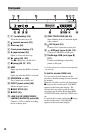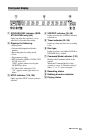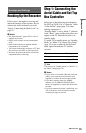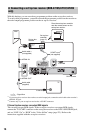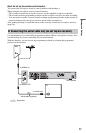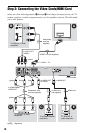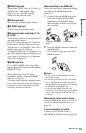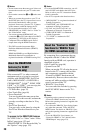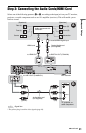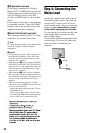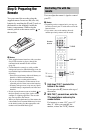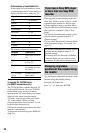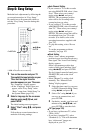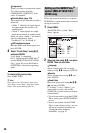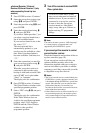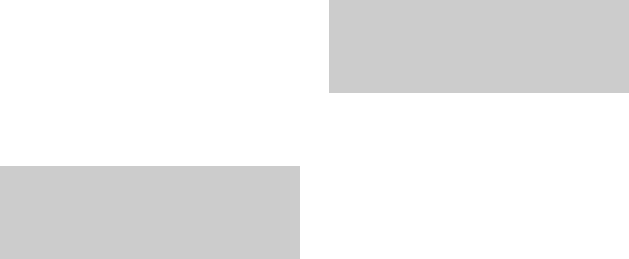
20
b Notes
• Do not connect more than one type of video cord
between the recorder and your TV at the same
time.
• Do not make connections A and E at the same
time.
• When you connect the recorder to your TV via
the SCART jacks, the TV’s input source is set to
the recorder automatically when you start
playback. If necessary, press the TV t button
on the remote to return the input to the TV.
• If you connect the recorder to a TV with
SMARTLINK, set “LINE 3 Out” to “Video” in
the “Video In/Out” setup.
• You cannot connect the HDMI OUT jack
(connection E) to DVI jacks that are not HDCP
compliant (e.g., DVI jacks on PC displays).
• Component video and RGB signals are not
output when using the HDMI connection.
* This DVD recorder incorporates High-
Definition Multimedia Interface (HDMI™)
technology.
HDMI, the HDMI logo and High-Definition
Multimedia Interface are trademarks or
registered trademarks of HDMI Licensing LLC.
If the connected TV (or other connected
equipment such as a set top box receiver)
complies with SMARTLINK, NexTView
Link
*3
, MEGALOGIC
*1
, EASYLINK
*2
,
CINEMALINK
*2
, Q-Link
*3
, EURO VIEW
LINK
*4
, or T-V LINK
*5
, you can enjoy the
following SMARTLINK features.
• TV Direct Rec. (page 35)
• One-Touch Play (page 66)
• Preset Download
You can download the tuner preset data
from your TV to this recorder, and tune the
recorder according to that data in “Easy
Setup.”
• NexTView Download
You can easily set the timer by using the
NexTView Download function on your
TV.
To prepare for the SMARTLINK features
Set “LINE 3 Out” to “Video” in the “Video
In/Out” setup (page 122) and
“SMARTLINK” to “This Recorder Only” in
the “Options” setup (page 132).
b Notes
• For correct SMARTLINK connection, you will
need a SCART cord that has the full 21 pins.
Refer as well to your TV’s instruction manual
for this connection.
• Not all TVs respond to the functions above.
*1
“MEGALOGIC” is a registered trademark of
Grundig Corporation.
*2
“EASYLINK” and “CINEMALINK” are
trademarks of Philips Corporation.
*3
“Q-Link” and “NexTView Link” are
trademarks of Panasonic Corporation.
*4
“EURO VIEW LINK” is a trademark of
Toshiba Corporation.
*5
“T-V LINK” is a trademark of JVC
Corporation.
By connecting Sony components that are
compatible with the “Control for HDMI”
function with an HDMI cord, operation is
simplified as below:
• One-Touch Play (page 66)
• System Power-Off
When you turn the TV off using the power
button on the TV’s remote, the recorder
and components compatible with the
“Control for HDMI” function turn off
automatically. However, the recorder does
not turn off while recording or dubbing
even if you turn off the TV.
• ‘BRAVIA’ Sync display
You can control the recorder by pressing
the SYNC MENU button on the TV’s
remote.
b Notes
• Depending on the connected component, the
“Control for HDMI” function may not work.
Refer to the operating instructions supplied with
the component.
• You can use the ‘BRAVIA’ Sync display feature
only when the connected TV has the SYNC
MENU button. For details on ‘BRAVIA’ Sync,
refer to the operating instructions supplied with
the TV.
• To use the ‘BRAVIA’ Sync features, set
“Control for HDMI” to “On” (default) in the
“HDMI Output” setup (page 131).
About the SMARTLINK
features (for SCART
connections only)
About the “Control for HDMI”
functions for ‘BRAVIA’ Sync
(for HDMI connections only)