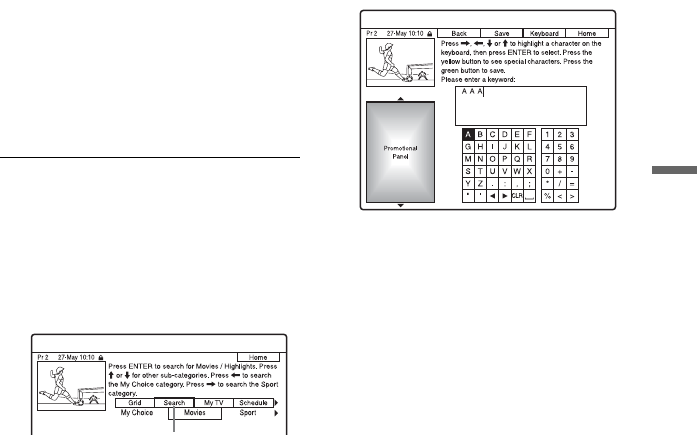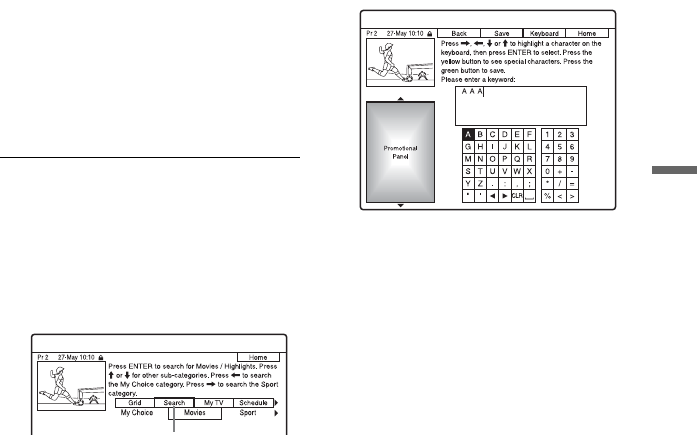
53
Recording
3 Press the red button (“Record”) or
z REC.
The set programme and Time Slot
change colour and the recorder is ready
to start recording. When recording from
a set top box receiver, be sure to turn it
on.
Unlike a VCR, there is no need to turn
off the recorder before the timer
recording starts.
To search for a programme by category
1 Press M to move the cursor to the Menu
Bar while the GUIDE Plus+ system
“Home Screen” is displayed.
2 Select “Search” using </,, and press
ENTER.
3 Select a category using </,.
4 Select a sub-category using M/m, and
press ENTER.
Programmes that meet the conditions
are listed.
The sub-categories differ according to
country/region.
5 Select a programme using M/m, and
press ENTER.
To search for a programme by keyword
1 Press M to move the cursor to the Menu
Bar while the GUIDE Plus+ system
“Home Screen” is displayed.
2 Select “Search” using </,, and press
ENTER.
3 Select “My Choice” using </,.
When you have already entered
keywords, go to step 8.
To enter a new keyword, go to step 4.
4 Press the yellow button (“Add”).
The display for entering characters
appears.
5 Select a character on the keyboard using
</M/m/,, and press ENTER.
To switch between upper-case, lower-
case, or characters with accents, press
the yellow button (“Keyboard”)
repeatedly.
To cancel entering a new keyword, press
the red button (“Back”).
6 Repeat step 5 to enter the keyword.
7 Press the green button (“Save”).
The entered keyword is registered.
To delete the keyword, select the
keyword you want to delete, and press
the red button (“Delete”).
To change the keyword, select the
keyword you want to change, and press
the green button (“Edit”).
8 Select a keyword using M/m, and press
ENTER.
Programmes that contain the keyword in
the programme’s title and in the
programme’s Information Box are
listed.
9 Select a programme using M/m, and
press ENTER.
z Hint
When two or more keywords are set for “My
Choice,” you can select “All” for sub-category.
“Search”
,continued