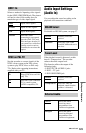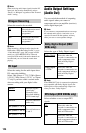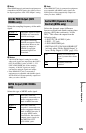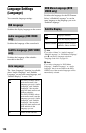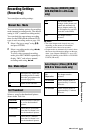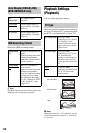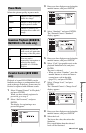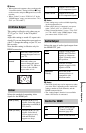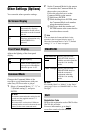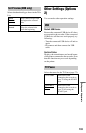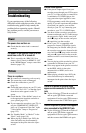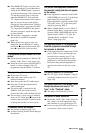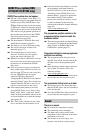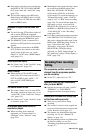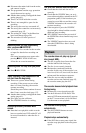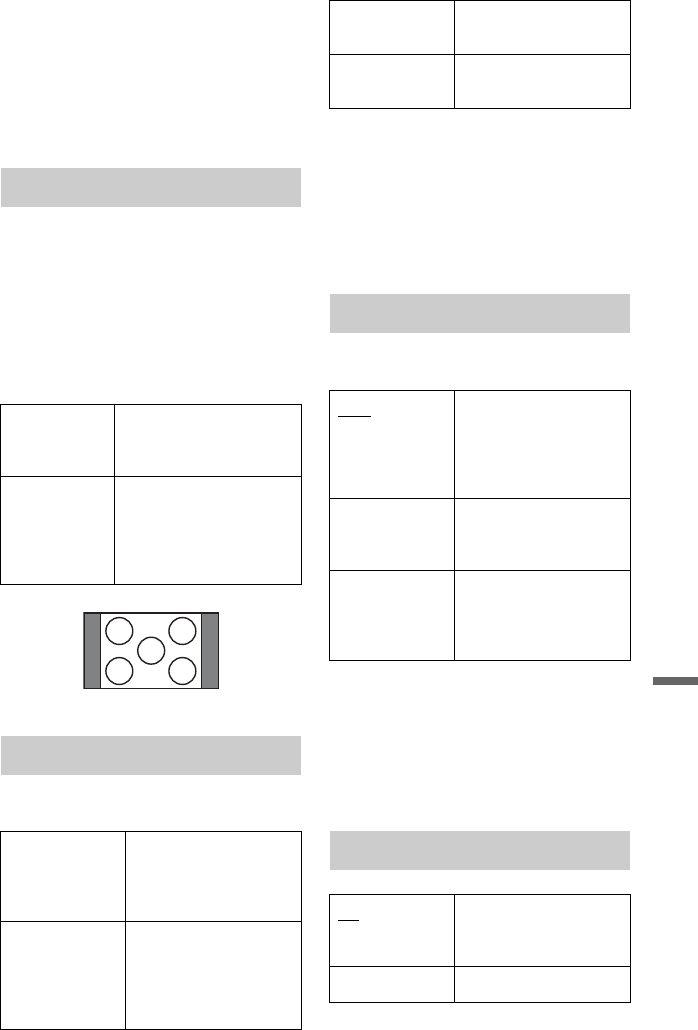
131
Settings and Adjustments
b Notes
• When picture noise appears after you change the
“Screen Resolution” setting, hold down x (stop)
on the recorder, and press Z (open/close) on the
recorder.
• When “Colour” is set to “YCbCr 4:2:2” in the
“HDMI Output” setup, you cannot select “720 x
576i” (or “720 x 480i”).
This setting is effective only when you set
“TV Type” to “16:9” in the “Playback”
setup.
Adjust this setting to watch 4:3 aspect ratio
signals. If you can change the aspect ratio on
your TV, change the setting on your TV, not
this recorder.
Note that this setting is effective only for
HDMI connection.
Selects the method of outputting video
signals for the HDMI jack.
b Notes
• Some settings may not be available depending
on the connected device.
• When a DVI device is connected, you cannot
select “YCbCr 4:2:2” or “YCbCr 4:4:4.”
• When “Screen Resolution” is set to “720 x 576i”
(or “720 x 480i”) in the “HDMI Output” setup,
you cannot select “YCbCr 4:2:2.”
Selects the type of audio signal output from
the HDMI OUT jack.
b Notes
• The PCM signals may not be output even when
you select “Auto” depending on the “Audio Out”
settings, number of audio channels, and the
HDMI-connected device.
• The “Audio Output” function is not available
when a DVI device is connected.
4:3 Video Output
Full Select this when you can
change the aspect ratio on
your TV.
Normal Select this when you
cannot change the aspect
ratio on your TV. Shows a
4:3 size video with the
aspect ratio as it is.
Colour
RGB (0-255) Outputs RGB (0-255)
signals. Select this when
connecting to an RGB (0-
255) device.
RGB (16-235) Outputs RGB (16-235)
signals. Select this if
colours appear overly
rich and the black
appears too deep.
16:9 aspect ratio TV
YCbCr 4:2:2 Outputs 10-bit YCbCr
4:2:2 component signals.
YCbCr 4:4:4 Outputs 8-bit YCbCr
4:4:4 component signals.
Audio Output
Auto Outputs Dolby Digital,
MPEG and DTS audio
signals as a bitstream
signal. Normally select
this position.
PCM Converts all audio
signals except for DTS
signals to PCM.
Bitstream
Priority
Select this if the
connected device is
compatible with
bitstream audio.
Control for HDMI
On Allows you to use the
“Control for HDMI”
function (page 20).
Off Turns off the function.