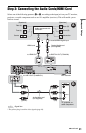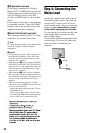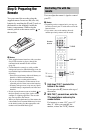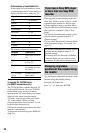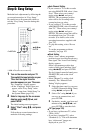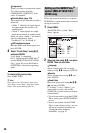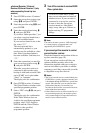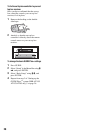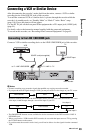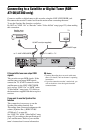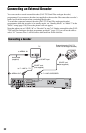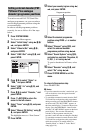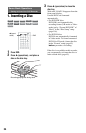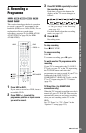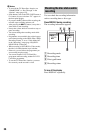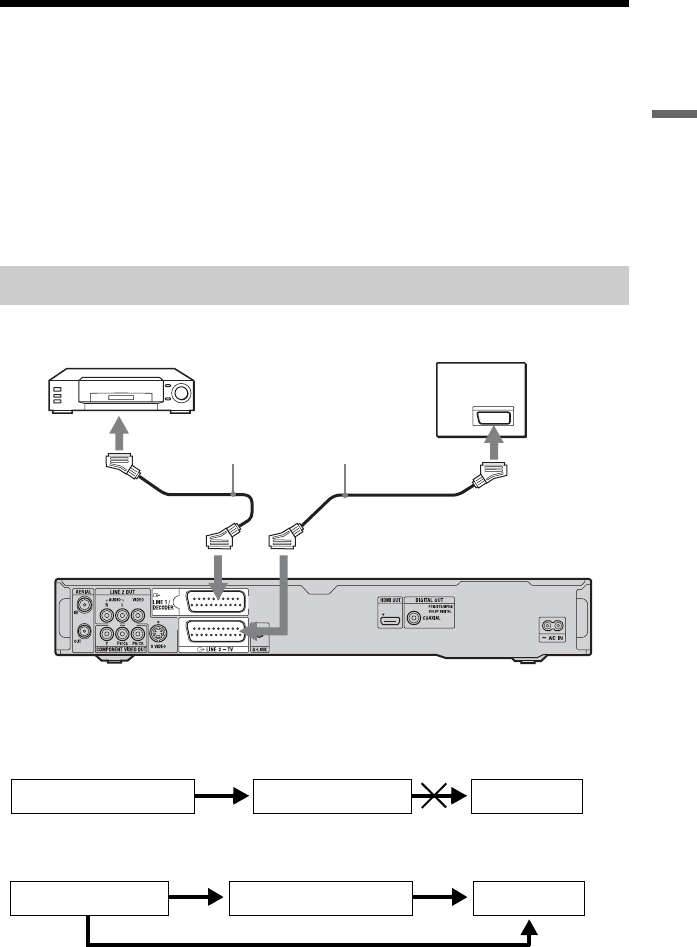
29
Hookups and Settings
Connecting a VCR or Similar Device
After disconnecting the recorder’s mains lead from the mains, connect a VCR or similar
recording device to the LINE IN jacks of this recorder.
To watch the connected VCR or a similar device’s picture through the recorder while the
recorder is in standby mode, set “Standby Mode” to “Mode 2” in the “Basic” setup
(page 118). If not, the picture will not appear.
Use the DV IN jack on the front panel if the equipment has a DV output jack (i.LINK jack)
(page 91).
For details, refer to the instruction manual supplied with the connected equipment.
To record on this recorder, see “Recording from Connected Equipment” on page 63.
Connect a VCR or similar recording device to the LINE 1/DECODER jack of this recorder.
b Notes
• Pictures containing copy protection signals that prohibit any copying cannot be recorded.
• If you pass the recorder signals through a VCR, you may not receive a clear image on your TV screen.
Be sure to connect your VCR to the DVD recorder and to your TV in the order shown below. To watch
video tapes, watch the tapes through a second line input on your TV.
• The SMARTLINK features are not available for devices connected via the DVD recorder’s LINE 1/
DECODER jack.
• When you record to a VCR from this DVD recorder, do not switch the input source to TV by pressing
the TV/DVD button on the remote.
• If you disconnect the recorder’s mains lead, you will not be able to view the signals from the connected
VCR.
Connecting to the LINE 1/DECODER jack
TV
DVD recorder
to T LINE 3 – TV
VCR
to i LINE 1/DECODER
SCART cord (not supplied)
to SCART input
VCRDVD recorder TV
Line input 1
Line input 2
DVD recorder
VCR TV
,continued