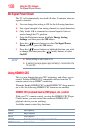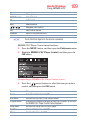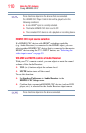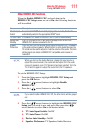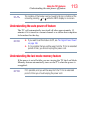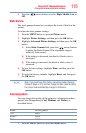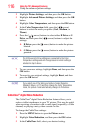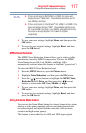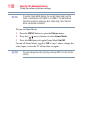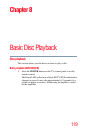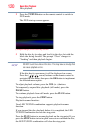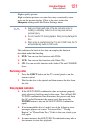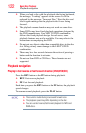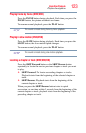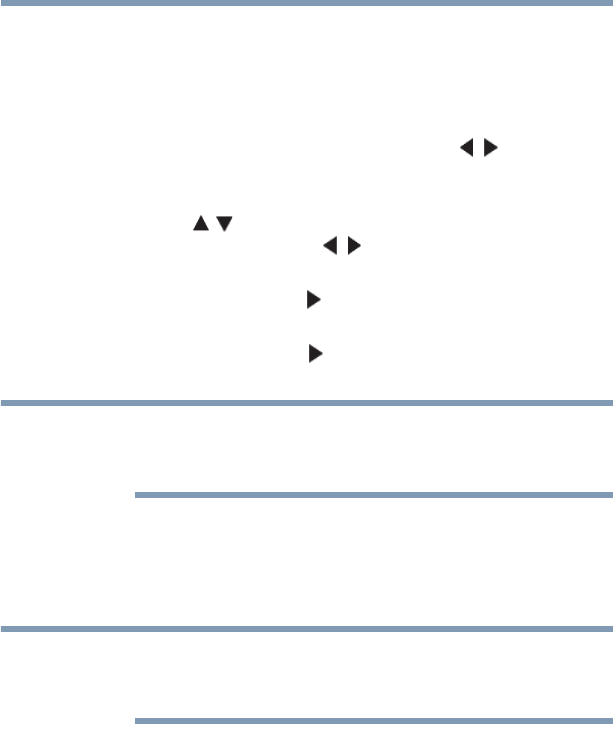
116
Using the TV’s Advanced Features
Using the advanced picture settings
2 Highlight Picture Settings, and then press the OK button.
3 Highlight Advanced Picture Settings, and then press the OK
button.
4 Highlight Color Temperature, and then press the OK button.
5 In the Color Temperature field, press the ( / arrow)
buttons to select the mode you prefer (Cool, Medium, or
Warm).
6 Press the ( / arrow) buttons to select either B Drive or G
Drive, and then press the ( / arrow) buttons to adjust the
settings:
❖ B Drive: press the ( arrow) button to make the picture
blueish.
❖ G Drive: press the ( arrow) button to make the picture
greenish.
The B Drive and G Drive settings are connected to the Color
Temperature settings and will change based on which setting is
selected in step 5 above.
7 To save your new settings, highlight Done, and then press the
OK button.
8 To revert to your original settings, highlight Reset, and then
press the OK button.
If you select one of the factory set picture modes (Dynamic,
Standard, Movie, or PC) and then change the Color Temperature
mode, the picture mode automatically changes to Preference.
CableClear
®
digital Noise Reduction
The CableClear
®
digital Noise Reduction feature allows you to
reduce visible interference in your TV picture. This may be useful
when receiving a broadcast with a weak signal (especially a Cable
channel) or playing a noisy video cassette or disc.
To change the CableClear settings:
1 Press the MENU button to open the Picture menu.
2 Highlight Noise Reduction, and then press the OK button.
3 In the CableClear field, select your desired setting.
NOTE
NOTE