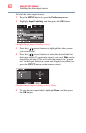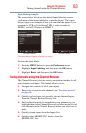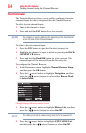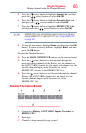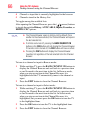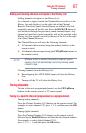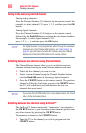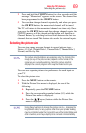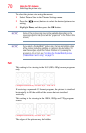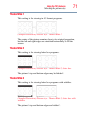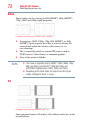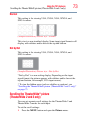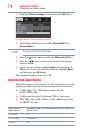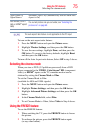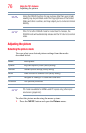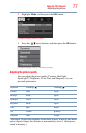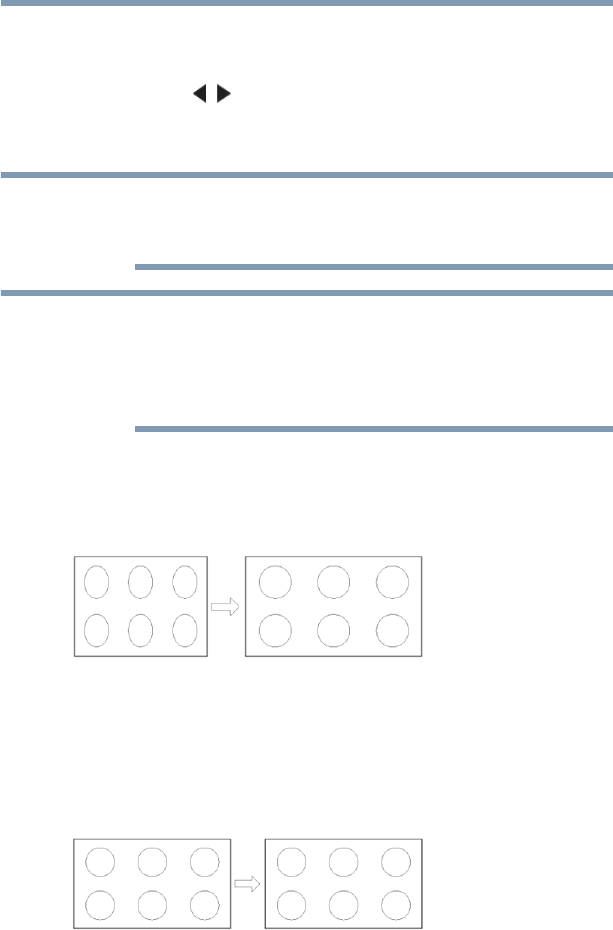
70
Using the TV’s features
Selecting the picture size
To select the picture size using the menus:
1 Select Picture Size in the Theater Settings menu.
2 Press the ( / arrow) buttons to select the desired picture size
setting.
3 Highlight Done, and then press the OK button.
Some of the picture sizes may not be available depending on the
receiving signal format (those will be “grayed out” in the Picture Size
screen).
If you select a TheaterWide
®
picture size, the top and bottom edges
of the picture (including subtitles or captions) may be hidden. To
view these edges, adjust the Picture Position or try viewing the
program in 4:3 or Full, see “Scrolling the TheaterWide® picture
(TheaterWide 2 and 3 only)” on page 73.
Full
This setting is for viewing in the 16:9 (480i, 480p) source programs
only.
(Sample Illustration) Picture size - Full 16:9
If receiving a squeezed 4:3 format program, the picture is stretched
horizontally to fill the width of the screen but not stretched
vertically.
This setting is for viewing in the 1080i, 1080p, and 720p program
source.
(Sample Illustration) Picture size - Full
The edges of the picture may be hidden.
NOTE
NOTE