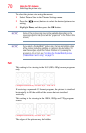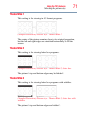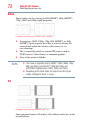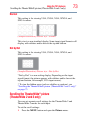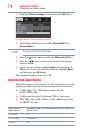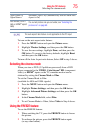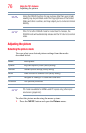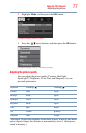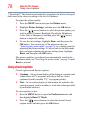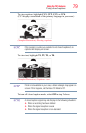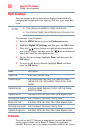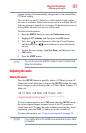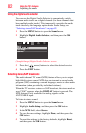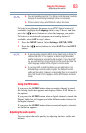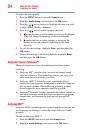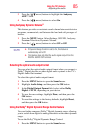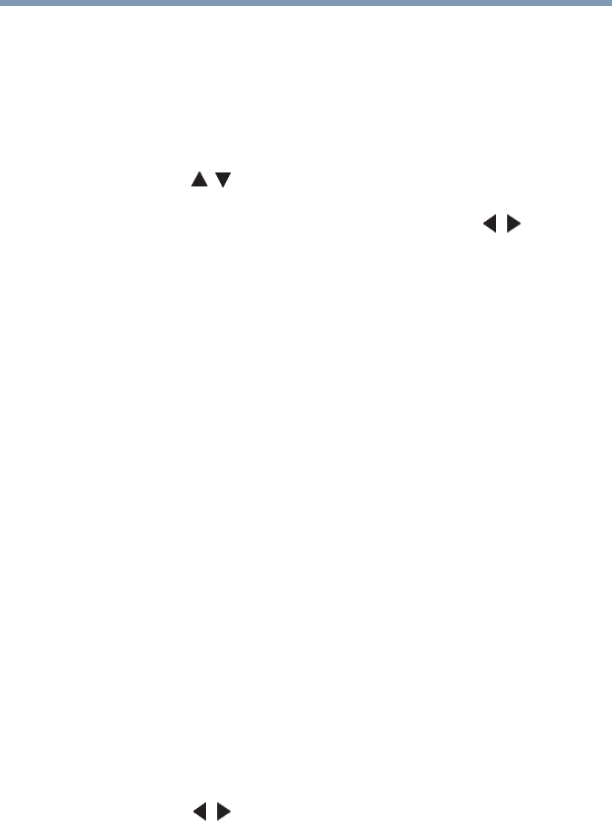
78
Using the TV’s features
Using closed captions
**DynaLight
®
: This function automatically strengthens the black coloring of
dark areas in the video according to the level of darkness.
To adjust the picture quality:
1 Press the MENU button and open the Picture menu.
2 Highlight Picture Settings, and then press the OK button.
3 Press the ( / arrow) buttons to select the picture quality you
wish to adjust (Contrast, Backlight, DynaLight, Brightness,
Color, Tint, or Sharpness), and then press the ( / arrow)
buttons to adjust the setting.
4 To save the new settings, highlight Done, and then press the
OK button. You can use any of the picture modes, see
“Selecting the picture mode” on page 76, as a starting point for
adjusting the picture settings. To revert back to the base mode
that you began adjusting the picture settings from, highlight
Reset, and then press the OK button.
The picture qualities you adjusted are automatically saved in the
Preference mode, see “Selecting the picture mode” on page 76 until
Reset is selected.
Using closed captions
Closed caption mode has two options:
❖ Captions—An on-screen display of the dialogue, narration and
sound effects of TV programs and videos that are closed
captioned (usually marked “CC” in program guides).
❖ Text—An on-screen display of information not related to the
current program, such as weather or stock data (when provided
by individual stations).
To view captions or text:
1 Press the MENU button to open the Preferences menu, and
then highlight Base CC Mode.
2 Press the ( / arrow) buttons to select the desired closed
caption mode, and then press the OK button.