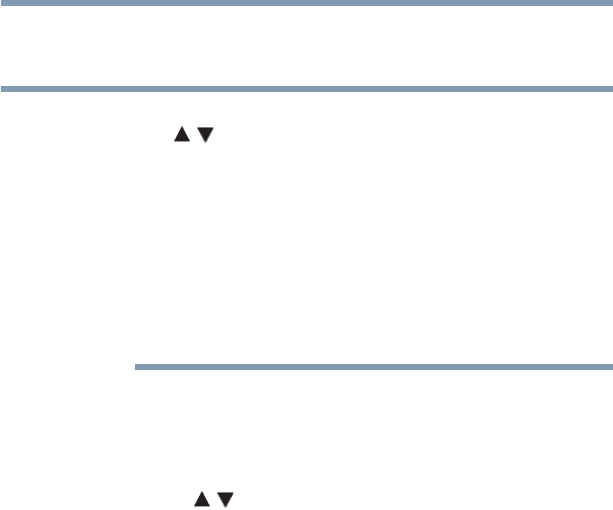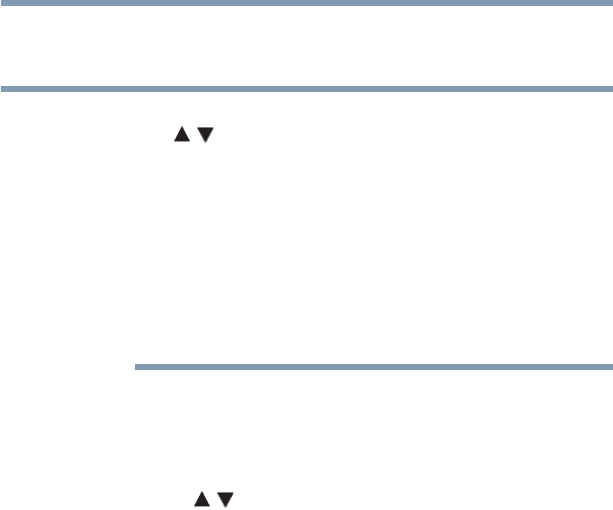
137
Advanced Disc Playback
MP3, WMA, JPEG, and Audio CD operation
3 Press the PLAY button or the OK button to start playback.
To stop playback, press the STOP button.
❖ If the current directory has more than eight files, press the
( / arrow) buttons to scroll the file list.
❖ To see folder contents, select a folder and then press the OK
button.
❖ To return to the root directory, press the RETURN button or
select “Go Up” icon and then press the OK button.
❖ In thumbnail mode, press the PIC SIZE button repeatedly to
change the thumbnail size.
❖ The Repeat/Programmed playback modes can be enabled during
Audio CD, MP3, or WMA playback.
Viewing a JPEG file
1 Load a disc containing JPEG files in the disc slot. The file
browser appears on the screen.
2 Press the ( / arrow) buttons to select an image file to view.
A preview of the selected file is displayed in the Preview panel.
3 Press the OK button or the PLAY button.
The selected image is displayed in full-screen mode. The Slide
Show mode is enabled automatically. If you wish stop the Slide
Show mode, press the PAUSE button.
4 Press the SKIP Reverse or SKIP Forward button to view the
previous or next image file in the current directory.
To rotate an image:
Press the ANGLE button repeatedly until the preferred angle is
obtained. The image angle is adjusted in 90° increments.
The current angle setting is shown on the screen: 90°, 180°, 270° or
No rotation.
To magnify an image, press the ZOOM button repeatedly until the
image is displayed in the preferred scale.
The current zoom setting is indicated by the following: 100%,
125%, 150%, 200%, 50%, 75%.
To return to normal view, press the ZOOM button repeatedly until
ZOOM disappears.