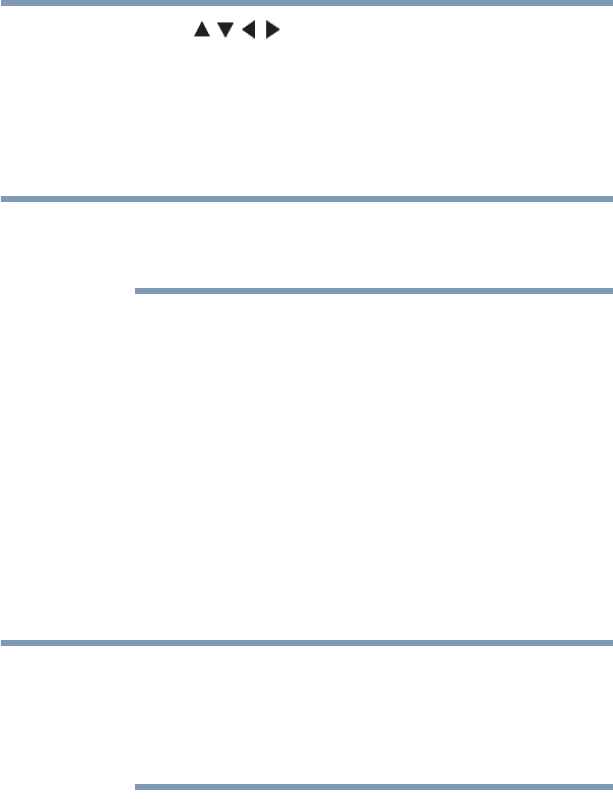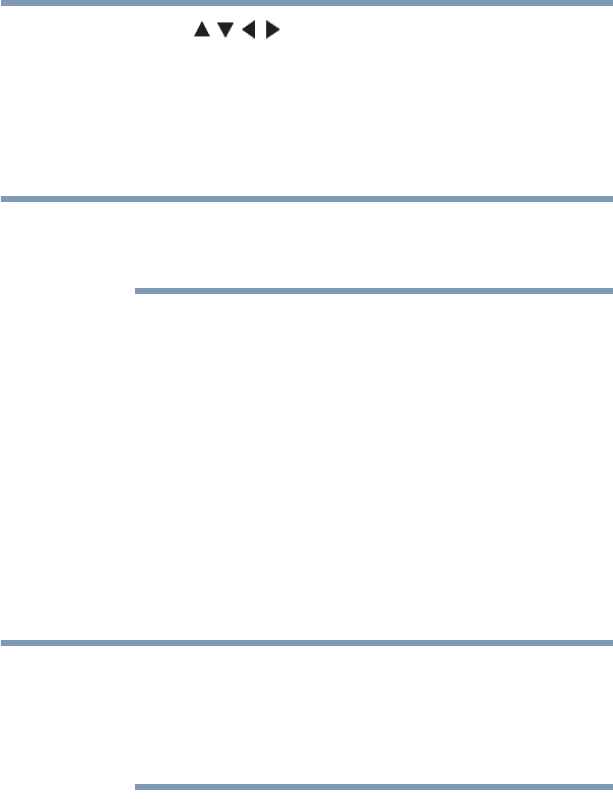
131
Advanced Disc Playback
Sound track language/Audio channel/Subtitle
2 Press the ( / / / arrow) buttons to select a DVD menu
item, and then press the OK or PLAY button to access it. Use
the same buttons to enable an option for the selected item.
Repeat this step to configure other menu options.
3 Press the DVD MENU button again to resume playback on the
scene that was playing when you pressed the DVD MENU
button.
Depending on the DVD, you may not be able to resume playback
from the same scene that was playing when you pressed the DVD
MENU button.
Sound track language/Audio channel/Subtitle
Selecting a sound track language (DVD)
You can select the sound track language when you play a
multilingual DVD.
During playback, press the AUDIO button repeatedly until the
preferred language track is selected.
Selecting the audio channel (VCD)
During playback, press the AUDIO button repeatedly until the
preferred audio channel is heard. The available options are Stereo,
Left, Right, and Mix.
❖ If the preferred language option is not heard after selecting it for
several times, that language is not recorded on the disc.
❖ The sound track language selected is only applicable for the
current session. When you stop playback and try to play the disc
again, the default language track will be used.
Viewing subtitles (DVD)
When playing back a disc recorded with subtitles, you can select
the subtitle language or turn the subtitle off.
To view subtitles:
Press the SUBTITLE button repeatedly during playback until the
preferred language is selected.
The Subtitle prompt disappears after a few seconds.