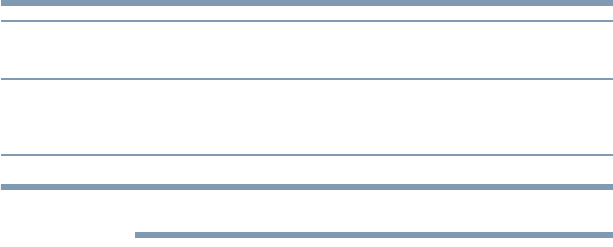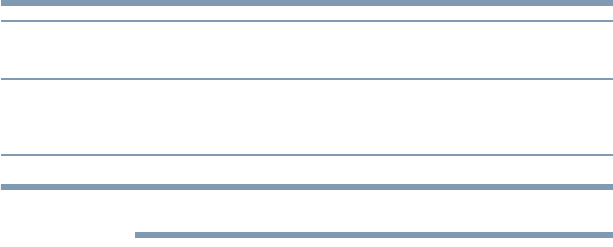
75
Using the TV’s features
Selecting the cinema mode
The auto aspect ratio feature is not applicable to the PC input.
To turn on the auto aspect ratio feature:
1 Press the MENU button and open the Picture menu.
2 Highlight Theater Settings, and then press the OK button.
3 To save the new settings, highlight Done, and then press the
OK button. To revert to the factory defaults, highlight Reset
and then press the OK button.
To turn off the Auto Aspect ratio feature, Select Off in step 3 above.
Selecting the cinema mode
When you view a DVD (3:2 pulldown processed) from a DVD
player connected to the VIDEO, ColorStream
®
HD (component
video), or HDMI
®
inputs on the TV, smoother motion can be
obtained by setting the Cinema Mode to Film.
To set the Cinema Mode to Film:
(available for 480i and 1080i signals)
1 Press the MENU button and open the Picture menu.
2 Highlight Picture Settings, and then press the OK button.
3 Highlight Advanced Picture Settings, and then press the OK
button.
4 In the Cinema Mode field, select Film.
5 To set Cinema Mode to Video, Select Video in Step 4 above.
Using the FREEZE feature
To use the FREEZE feature:
1 When watching the TV, press the FREEZE button to freeze
the picture.
2 To unfreeze the picture, press the FREEZE button again
(or any other button).
Not defined (no ID-1
data or HDMI
®
aspect
data)
The current picture size you set under, see “Selecting the
picture size” on page 69.
Aspect Ratio of
Signal Source
Automatic Aspect Size (automatically selected when Auto
Aspect is On)