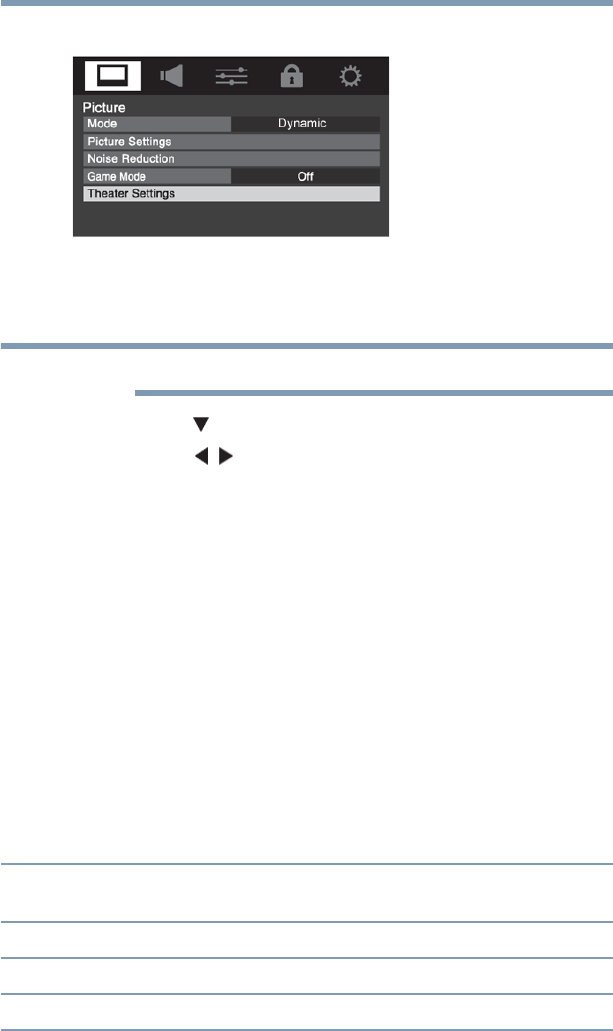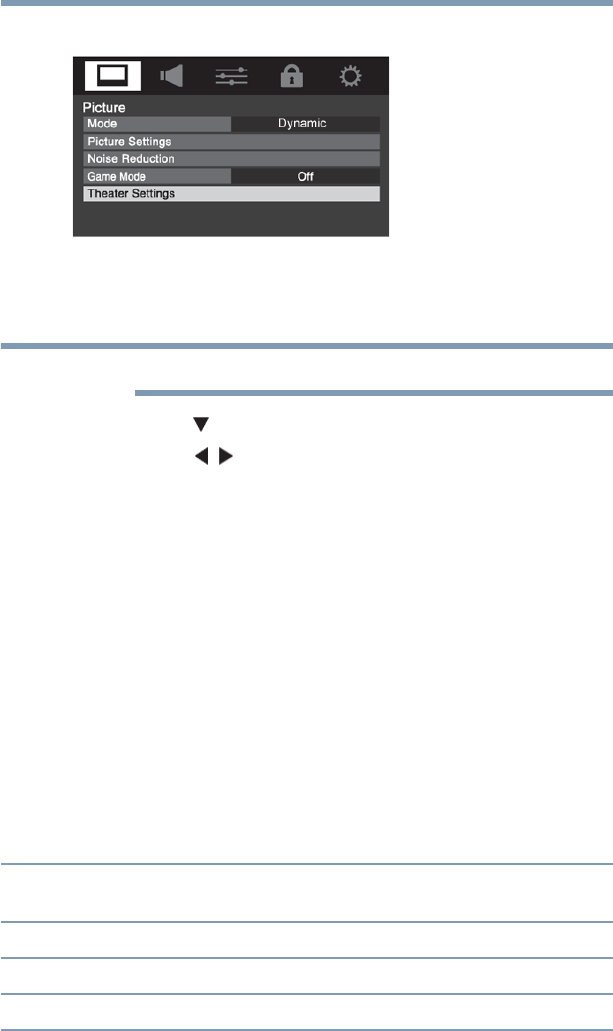
74
Using the TV’s features
Using the Auto Aspect feature
2 Highlight Theater Settings, and then press the OK button.
(Sample Image) Theater settings screen
3 In the Picture Size field, select either TheaterWide 2 or
TheaterWide 3
You cannot scroll in any other mode.
4 Press the ( arrow) button to select the Picture Scroll field.
5 Press the ( / arrow) buttons to scroll the picture up and
down as needed.
6 To save the new settings, highlight Done, and then press the
OK button. To revert to the factory defaults, highlight Reset
and then press the OK button.
The adjustment range is from –5 to +10.
Using the Auto Aspect feature
When this feature is set to On, the TV will automatically select the
picture size when one of the following input sources is received:
❖ A 480i, 480p, 720p, 1080i digital signal from the
ANT/CABLE input
❖ A 480i signal from the ColorStream
®
HD or Video input
❖ 480i, 480p, 720p, 1080i, 1080p, or VGA (60Hz) signal from
the HDMI
®
1/2 input
Aspect Ratio of
Signal Source
Automatic Aspect Size (automatically selected when Auto
Aspect is On)
4:3 Normal 4:3
4:3 Letter Box TheaterWide 2
16:9 Full Full