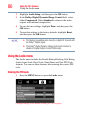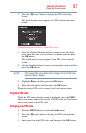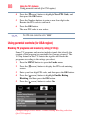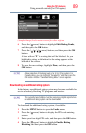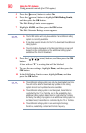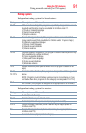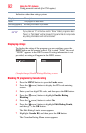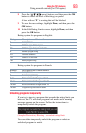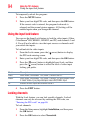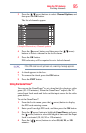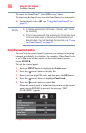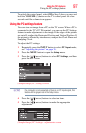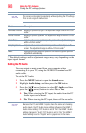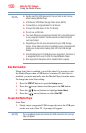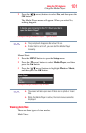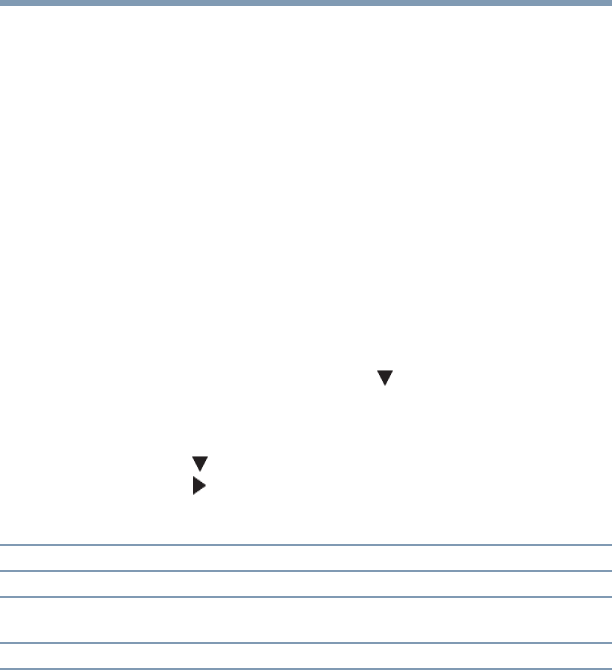
94
Using the TV’s features
Using the input lock feature
To temporarily unlock the program:
1 Press the MUTE button.
2 Enter your four-digit PIN code, and then press the OK button.
If the correct code is entered, the program lock mode is
released and the normal picture appears. All locking will be
enabled again when you change the channel.
Using the input lock feature
You can use the Input Lock feature to lock the video inputs (Video,
ColorStream
®
HD, HDMI 1, HDMI 2, and PC) and channels 3 and
4. You will not be able to view the input sources or channels until
you unlock the inputs.
To lock/unlock the video inputs:
1 From the Locks menu, press the ( arrow) button to display
the PIN code entering screen.
2 Enter your four-digit PIN code, and then press the OK button.
3 Press the ( arrow) button to highlight Input Lock, and then
press the ( arrow) button to select the level of video input
locking you prefer.
4 Press the EXIT button.
Locking channels
With the Lock feature, you can lock specific channels. Locked
channels can only be accessed by entering the PIN code, see
“Entering the PIN code” on page 86.
To lock channels:
1 From the Setup menu, highlight Installation, and then press
the OK button.
2 Press the OK button to select Terrestrial.
Mode: Description:
Video Locks Video, ColorStream
®
HD, HDMI 1, HDMI 2 and PC.
Video+ Locks Video, ColorStream
®
HD, HDMI 1, HDMI 2, PC and channels 3 and
4. Select Video+ if you play video tapes via an ANT/CABLE input.
Off Unlocks all video inputs and channels 3 and 4.