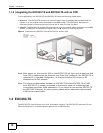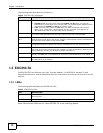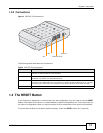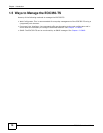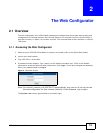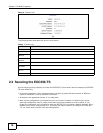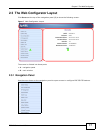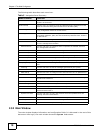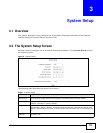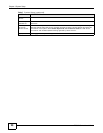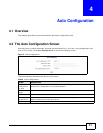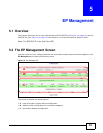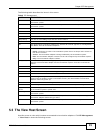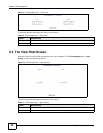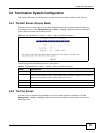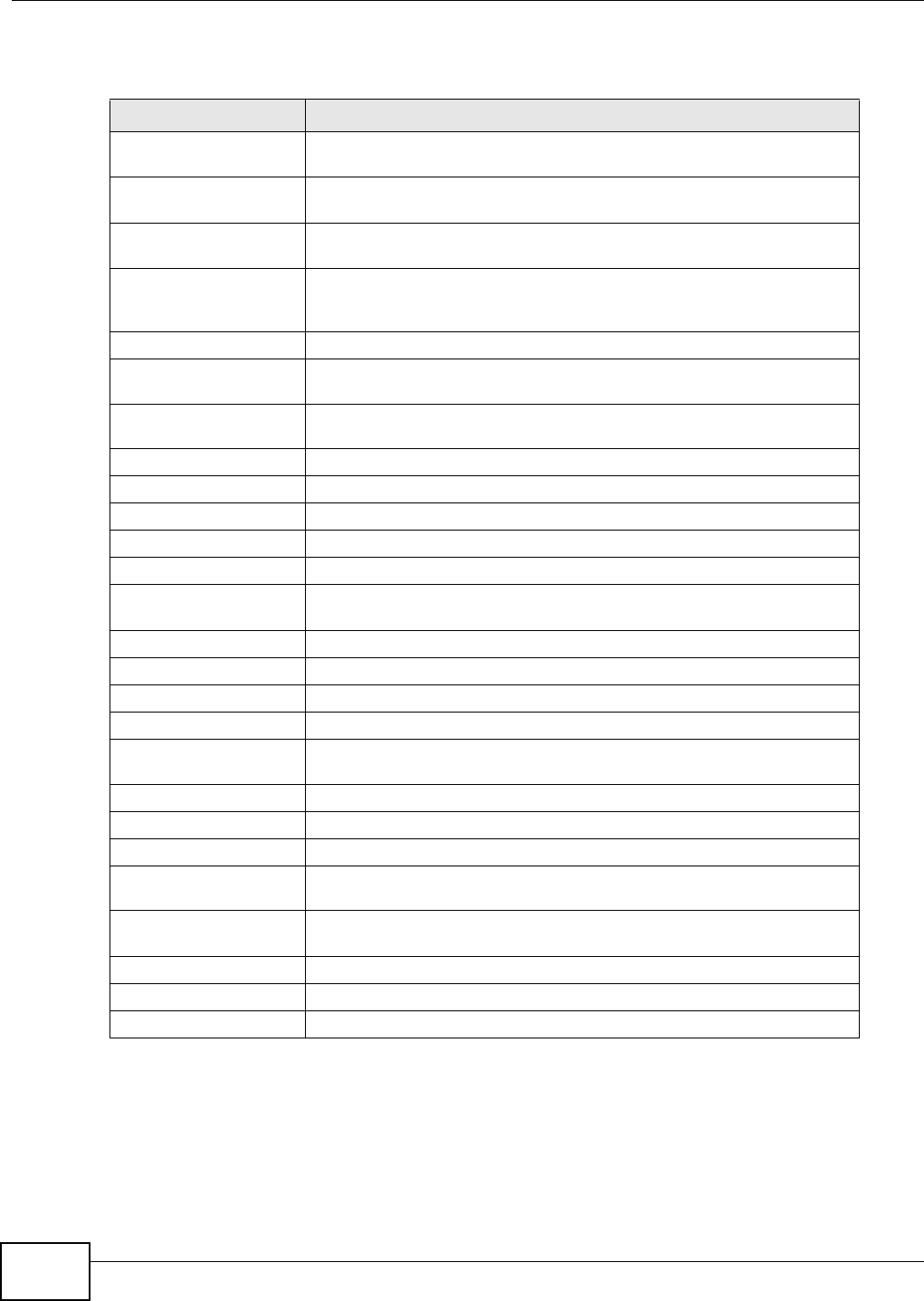
Chapter 2 The Web Configurator
EOC350 Series User’s Guide
18
The following table describes each menu item.
2.3.2 Main Window
The main window displays information and configuration fields. It is discussed in the rest of this
document. After login, the main window shows the System Info screen.
Table 6 Navigation Panel Summary
MENU/SUB-MENU FUNCTION
System Info Use this menu to see the MAC addresses and hardware and software
versions of the device.
System Setup Use this menu to configure the IP and DHCP Snooping parameters of the
Ethernet interface facing the Internet Service Provider (ISP).
Auto Configuration Use this menu to setup automatic retrieval and distribution of (*.shc and
*.ep) configuration files from a TFTP server.
EP Management Use this menu to view and configure the termination system and
termination adapters, (EPs) and test connectivity between them. An EP is
an EOC350-TA.
Administration Use this menu to configure access to the management interface.
Administrator Use this sub-menu to configure user names and passwords allowed to log
in to the management interface.
Allowed Source Use this sub-menu to configure which computers are allowed access to
the management interface.
Telnet Setup Use this sub-menu to enable and configure the telnet server.
HTTP Setup Use this sub-menu to enable and configure the HTTP server.
SNMP Setup Use this sub-menu to enable and configure the SNMP agent.
SNMP Trap Server Use this sub-menu to configure where SNMP agent sends SNMP traps.
System Log Use this menu to configure syslog and view system messages.
Syslog Setup Use this sub-menu to configure when and where syslog messages are
sent.
View Log Use this sub-menu to see all messages generated by the system.
System Time Use this menu to configure and see the system time.
SNTP Setup Use this sub-menu to configure when and where the time is updated from.
View Time Use this sub-menu to see the current system time.
Static MAC Use this menu to configure which MAC addresses are forwarded through
the Ethernet interfaces.
Reboot System Use this menu to restart the system.
Default Setting Use this menu to reset the system to factory defaults.
Upload Firmware Use this menu to put new firmware in the upload area.
Activate Firmware Use this menu to copy new firmware from the upload area to the working
area and restart with it.
System Firmware Use this sub-menu to copy new firmware from the upload area to the
working area and restart with it.
Backup/Restore Use this menu to download and upload configuration files.
Backup Master Use this sub-menu to download a configuration file.
Restore Master Use this sub-menu to upload a configuration file.