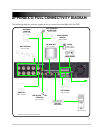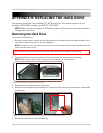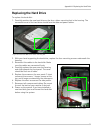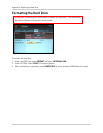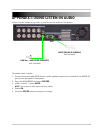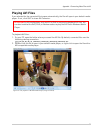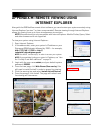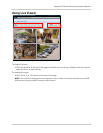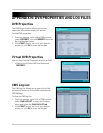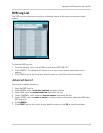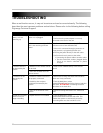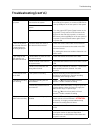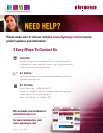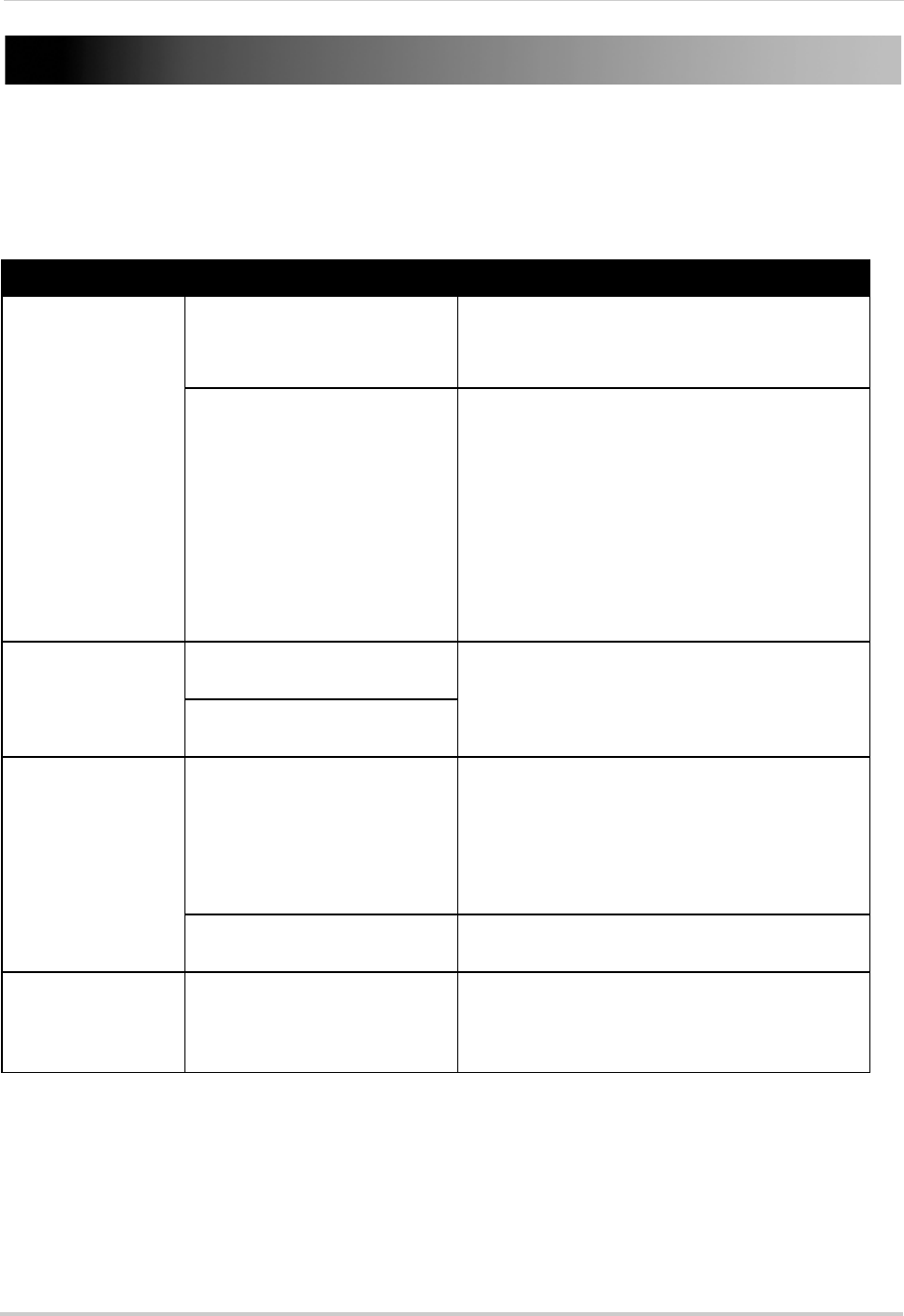
92
TROUBLESHOOTING
When a malfunction occurs, it may not be serious and can be corrected easily. The following
describes the most common problems and solutions. Please refer to the following before calling
Digimerge Technical Support:
Error Possible Causes Solutions
• DVR is not receiving
power, or is n
ot
powering up
• Cable from power adapter is
loose or is unplugged
• Confirm that all cables are connected correctly
• Confirm that the power adapter is securely
connected to the back of the unit
• Cables are connected, but DVR
unit is
not r
eceiving sufficient
power
• Confirm that the unit is powered on (LED
indicators on the front should be ON)
• If the unit is connected through a power bar or
sur
ge protector, try bypassing the bar and
connecting the power directly to the wall outlet
• Confirm that there is power at the outlet:
• Connecting the power cable to another outlet
• Test the outlet with another plugged device
(s
uch as an electric calculator or phone
charger)
• Remote control is
no
t detected by the
system
• Batteries in the remote control
are drained
• Install a fresh CR2025 battery in the remote
control
• There are no batteries in the
rem
ote control
• Hard drive is not
det
ected by the
system
• Hard drive cables are loose or
not properly connected
• Remove the housing and check that hard drive
cables are firmly connected
• Hard drive has not been
initializ
ed (formatted) by the
system
• From the Main Menu, select
System
>Disk>Format and select Internal and then
click Start. ATTENTION: Formatting erases all
video data on the hard drive
• There is no hard drive in the
sys
t
em
• Open the housing and install a 3.5" SATA hard
drive
Hard drive is full (0%)
and
t
he unit is no
longer recording
• Repeat Record is not enabled • From the Main Menu, select
Sys
tem
>Disk>Overwrite and select ON. This
enables the system to continuously record by
overwriting data once the hard drive is full