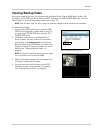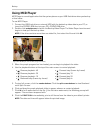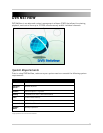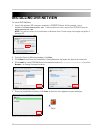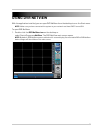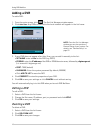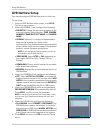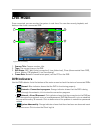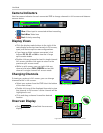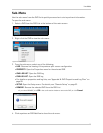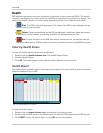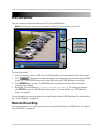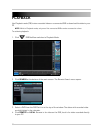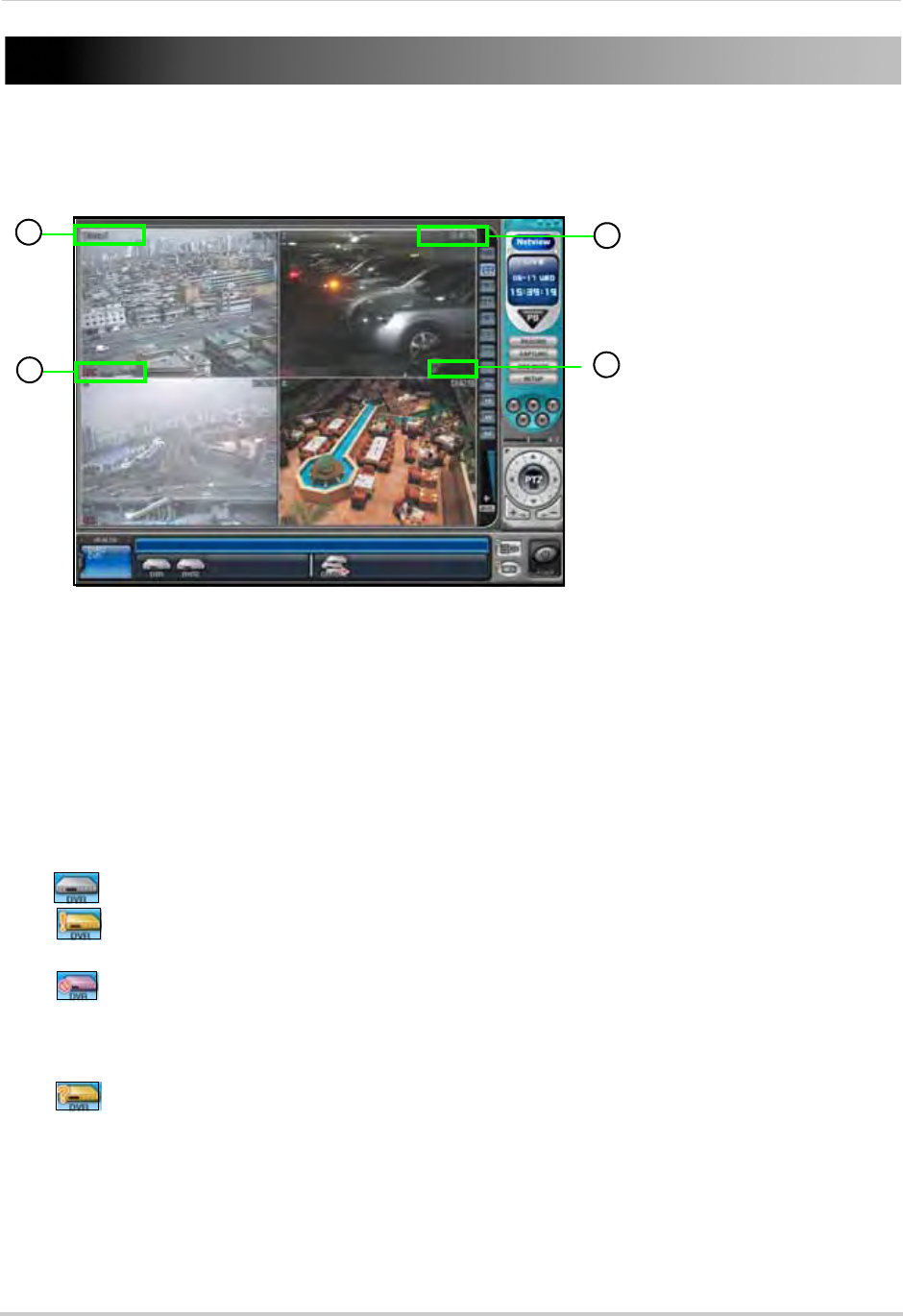
43
LIVE MODE
Once connected, you can monitor the system in real-time. You can also record, playback, and
backup video from a connected DVR.
1. Camera Title: Camer
a number, title
2. Time: The curr
ent time on the DVR.
3. DVR Status:
REC, Wait (initial connection), Loss (video loss), Close (disconnected from DVR),
Alarm, Motion, PB (playback), Live (live viewing)
4. Frame Rate: Netw
ork transmission speed, not the FPS on the DVR.
DVR Indicators
Use the DVR Indicator list at the bottom of the main screen to check the status of connected DVRs.
• Normal:
Blue indicator shows that the DVR is functioning properly
• Network—Connection in progress: Orange indicator shows that the DVR is being
access through the network; click to view the connection progress
• Network—Error/Disconnect: Pink indicator shows that the connection to the DVR has
been disrupted by a network error or invalid password. DVR NetView will try to re-establish
the connection every 30 seconds. Click to determine of the problem is network or password
related
• System Abnormality: Orange indicator shows that there has been an abnormal event
or system error. Click to view the Client log list
Figure 24.0 Live viewing
1
2
3
4
7.6 FPS