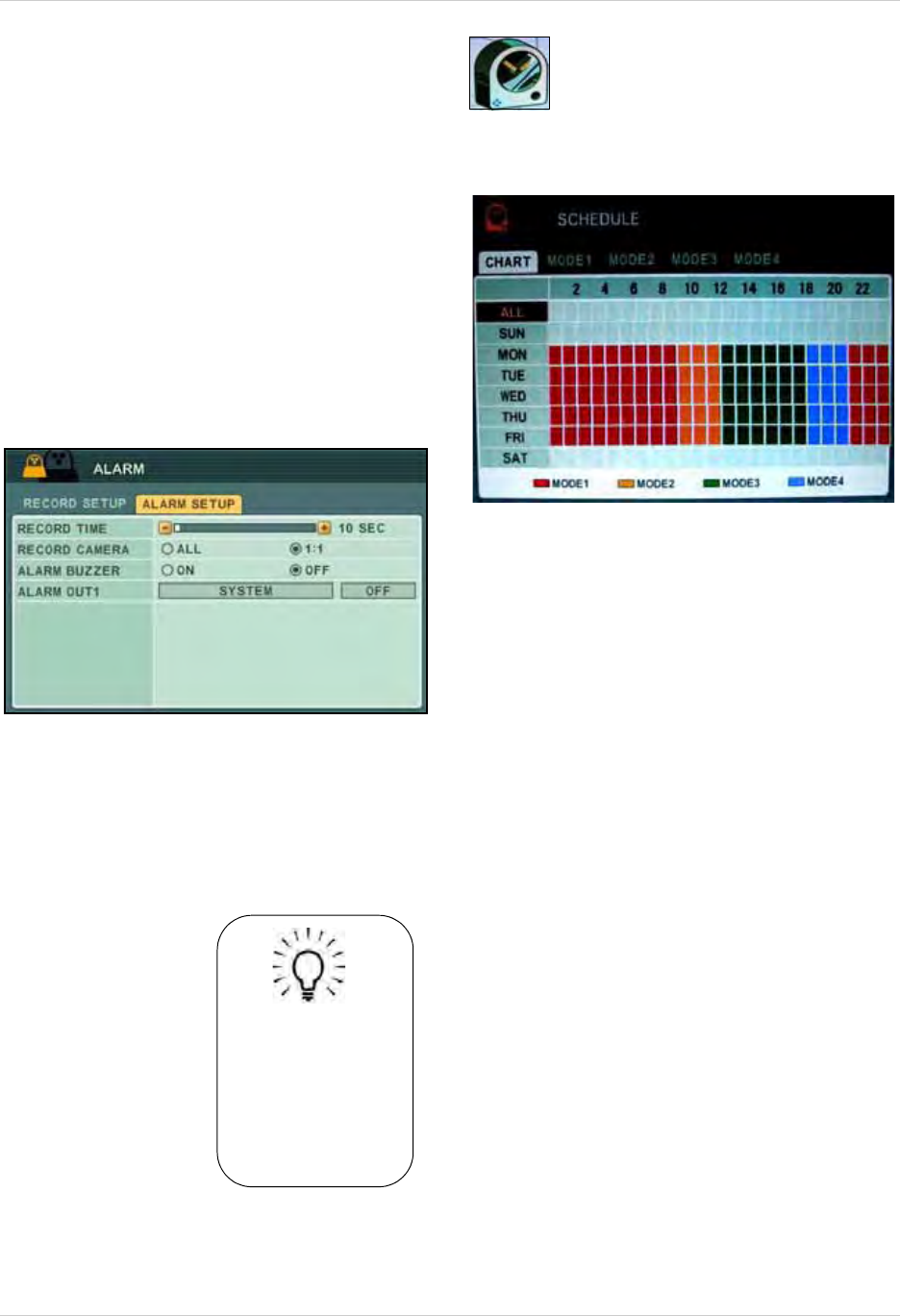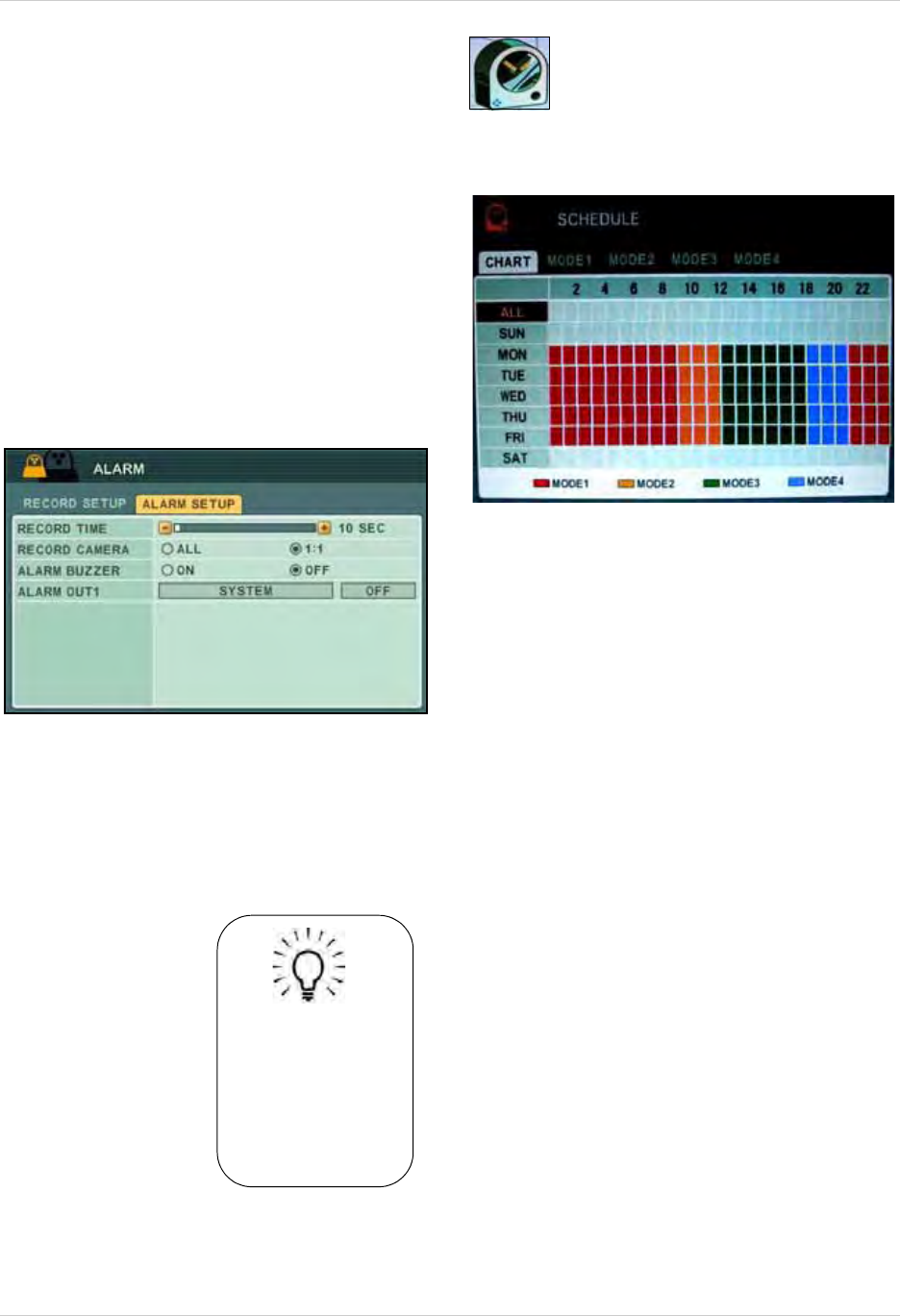
25
Using the Main Menu
2. Under ALARM SETUP, configure the
following:
• RECORD TIME: Set from 10~300 seconds (in
increments of 10 seconds).
• RECORD CAM
ERA: Select ALL or 1:1. If you
select ALL, the system will record on all
channels; if you select 1:1, the system will
only record for the designated channel
• ALARM BUZZER: Sel
ect
ON/OFF. If ON, the
system will sound a beep when the external
alarm is triggered
• ALARM O
UT1: Se
t the type of Alarm Out video
(external monitor required, not included).
Select SYSTEM, VIDEO LOSS, MOTION, ALL
ALARM, or ALARM IN1~8, and then select
ON/OFF.
3. Press ENTER to save your settings. Press
CANCEL/ESC to close remaining menu
windows.
NOTE: Alarm recording will take priority over
continuous recording, even if a camera is
disabled in standard recording parameters.
SCHEDULE
Set four recording modes in a daily
or weekly schedule.
NOTE: Daily has priority over a Weekly
schedule.
To set a recording schedule:
1. Press
WX to select MODE1 (red), MODE2
(orange), MODE3 (green), or MODE4 (blue).
2. With a mode selected, configure the
foll
owing:
• USE: Select ON/OFF. If OFF, the selected
camera(s) will not record.
• QUALITY: Sele
ct LOW, MIDDLE, HIGH,
SUPER, and ULTRA.
• RATE: Sele
ct 1, 2, 3, 4, 5, 6, 7, 10, or 15 fps.
• AUDIO: Sele
ct ON/OFF. Audio channels vary
by model.
• MOTION: Sele
ct ON/OFF. Motion Grid and
sensitivity must be configured in the Motion
menu. See “MOTION” on page 23.
3. Select the CHART tab and select ALL,
SUN, MON, TUE, WED, THU, FRI, or SAT,
and press the ENTER button or +/-. The
Schedule sub-menu opens.
4. Enter BEGIN and END times, and sel
ect
the MODE for ten time slots.
TIP!
If an alarm is triggered on
the system, press the
Cancel/ESC button to
cancel the buzzer (if
enabled). Cancelling the
buzzer
will not
stop
recording.