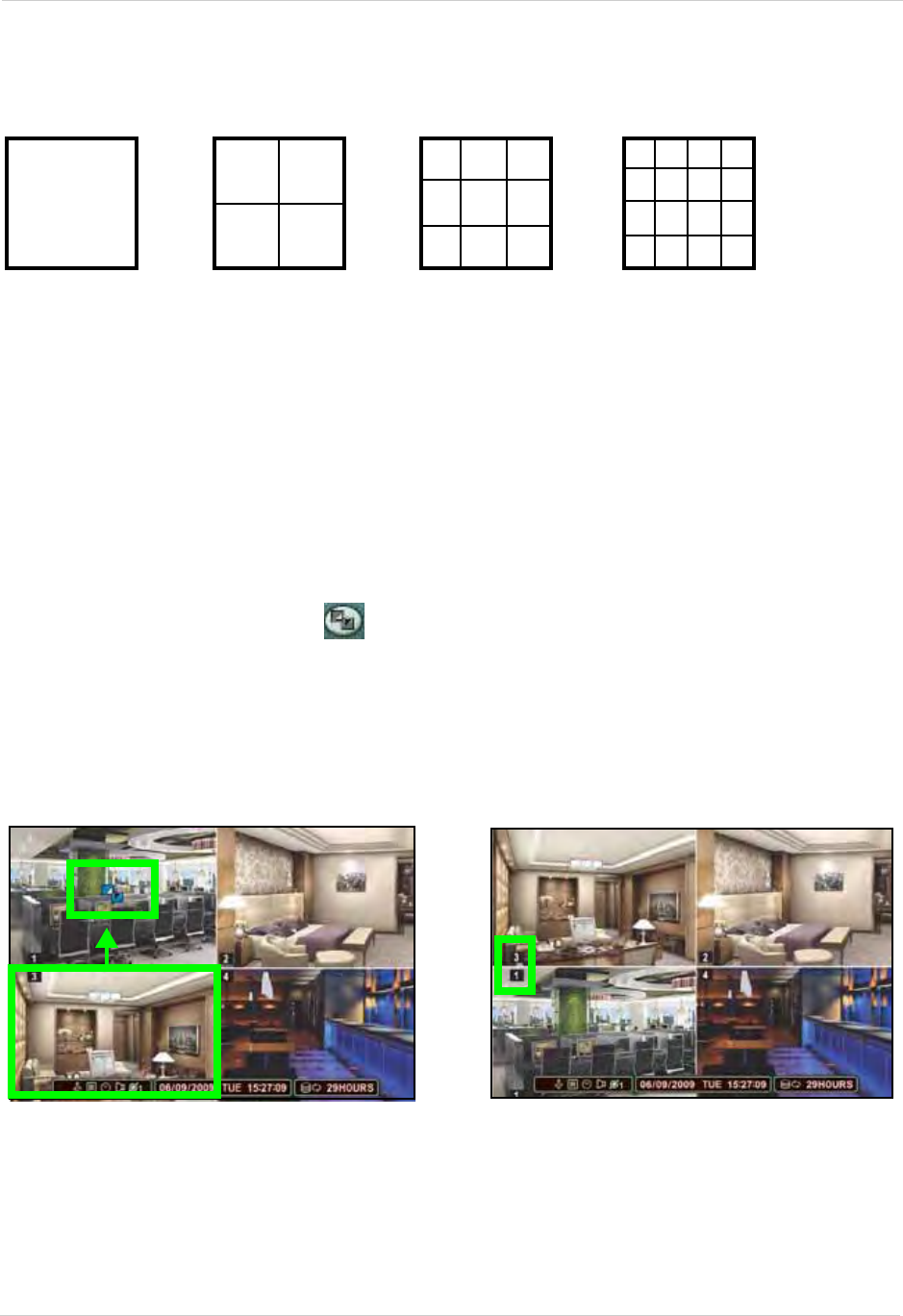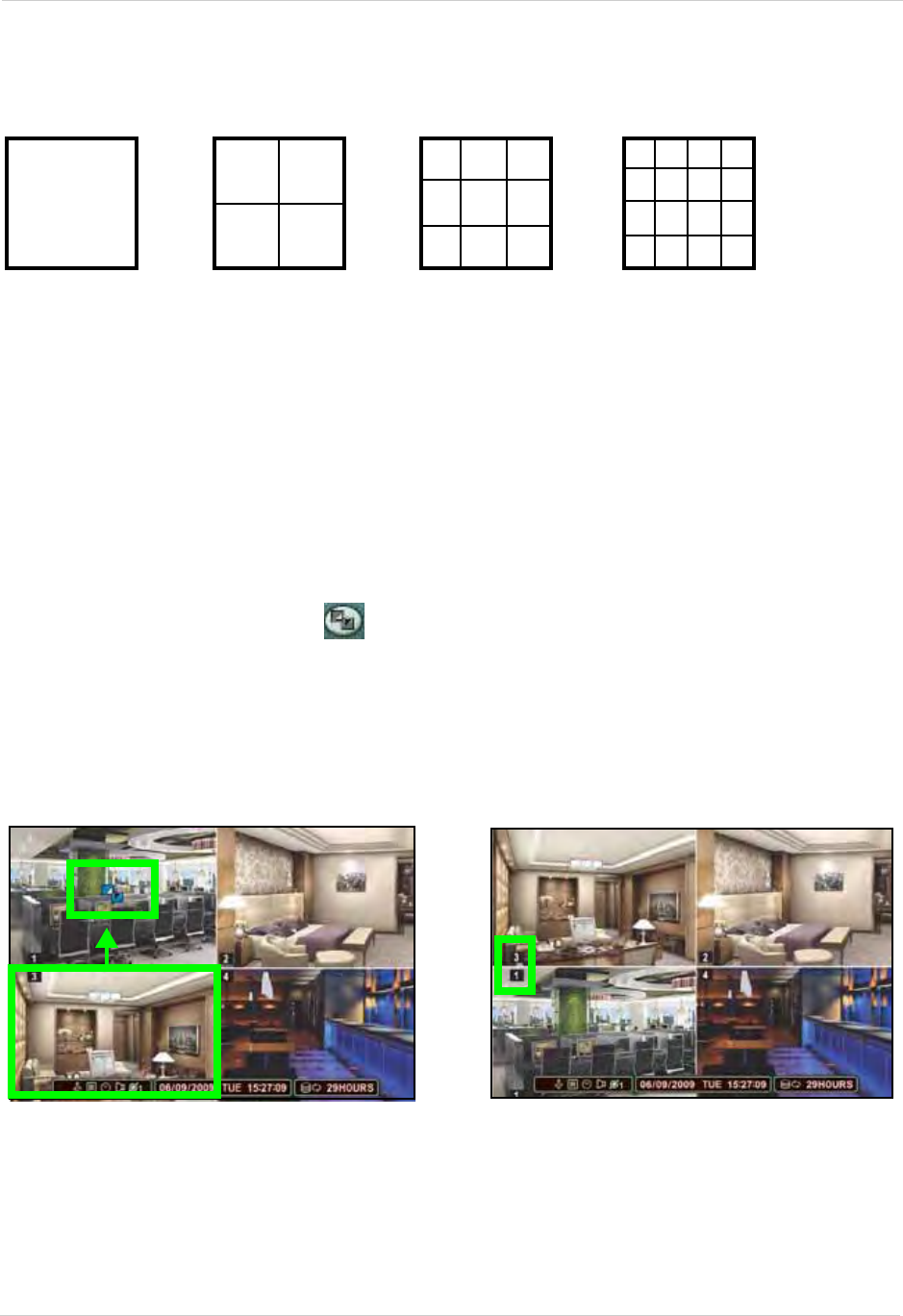
14
Using the System
Multi-Screen Display
The system can display channels in full-screen single channel, quad, and multi split-screen
displays.
Repositioning Channels
You can reposition the channels on the display screen. This can be very useful when monitoring a
live location(s).
To reposition the display channels:
1. Using the mouse, remote control, or front panel,
plac
e the main display screen in either a
quad display, or in a multi split-screen configuration.
NOTE: Repositioning will not work if the main display screen is in full-screen single channel.
1. Using the mouse, right-click anywhere on the scr
een to open the Virtual Remote.
2. From the Virtual Remote, click
. The Blue Window cursor appears in the top-left channel
(typically channel 1).
3. Reposition the channels through the following:
• Remote Control: Press the button for the channel you wish to place in the location of the Blue
Window cursor. For example, if the cursor is on channel 1, and you want to have channel 4 in
its location, press the 4 button on the remote control
• Front Panel:
Press the button for the channel you wish to place in the location of the Blue
Window cursor
4. Press the STWX to change the location of the Blue Window cursor.
5. Press the
ENTER button to save your settings.
Full-Screen
Quad
Split-Screen 1
Split-Screen 2
(16-channel
models only)
Figure 6.0 Blue Window cursor is in channel 1
Press the 3 button to move channel 3 to the channel 1
position.
Figure 6.1 Channels repositioned
Channel 3 is now in the channel 1 position.