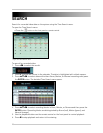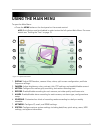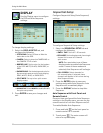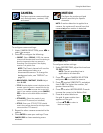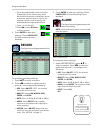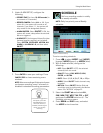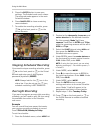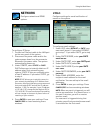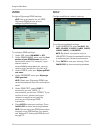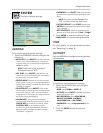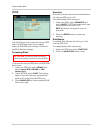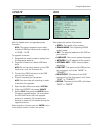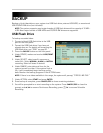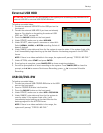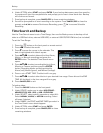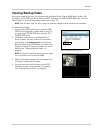28
Using the Main Menu
DDNS
Configure Digimerge DDNS settings.
NOTE: You must register for the FREE
Digimerge DDNS service prior to
configuring DDNS settings.
To configure DDNS settings:
1. Under USE, select
DIGIMERGE or OFF.
2. Under DOMAIN NAME, enter only the first
portion
of your DDNS domain from the
confirmation email. For example, if your
domain name is
tomsmith@digimerge.ddns.net, you only
need to enter
tomsmith
in the text field.
3. Under USER ID, enter your
Digimerge DDNS
user name
.
4. Under PASSWORD, enter your
Digimerge
DDNS password
.
NOTE: Obtain your Digimerge DDNS user
name and password from the confirmation
email.
5. Under DDNS TEST, select
START. If
successful, you see "GOOD." If
unsuccessful, you will see "ERROR." If you
receive an error, please check your
network connections and carefully
re-enter your Digimerge DDNS
information.
6. Press
ENTER to save your settings. Press
CANCEL/ESC to close remaining windows.
NOTE: You can also enter DDNS information
remotely using DVR NetView. For details,
see “Appendix C: Setting Up DDNS Service”
on page 72.
MISC
Configure additional network settings.
To configure bandwidth settings:
1. Under BANDWIDTH, select
64 KBPS, 128
KBPS
, 256 KBPS, 512 KBPS, 1 MBPS, 2 MBPS,
4 MBPS, 8 MBPS, or UNLIMITED.
NOTE: By default, the system is set to
UNLIMITED. Change the bandwidth setting
to maximize your network performance.
2. Press
ENTER to save your settings. Press
CANCEL/ESC to close remaining windows
Figure 18.2 DDNS menu
Figure 18.3 MISC menu