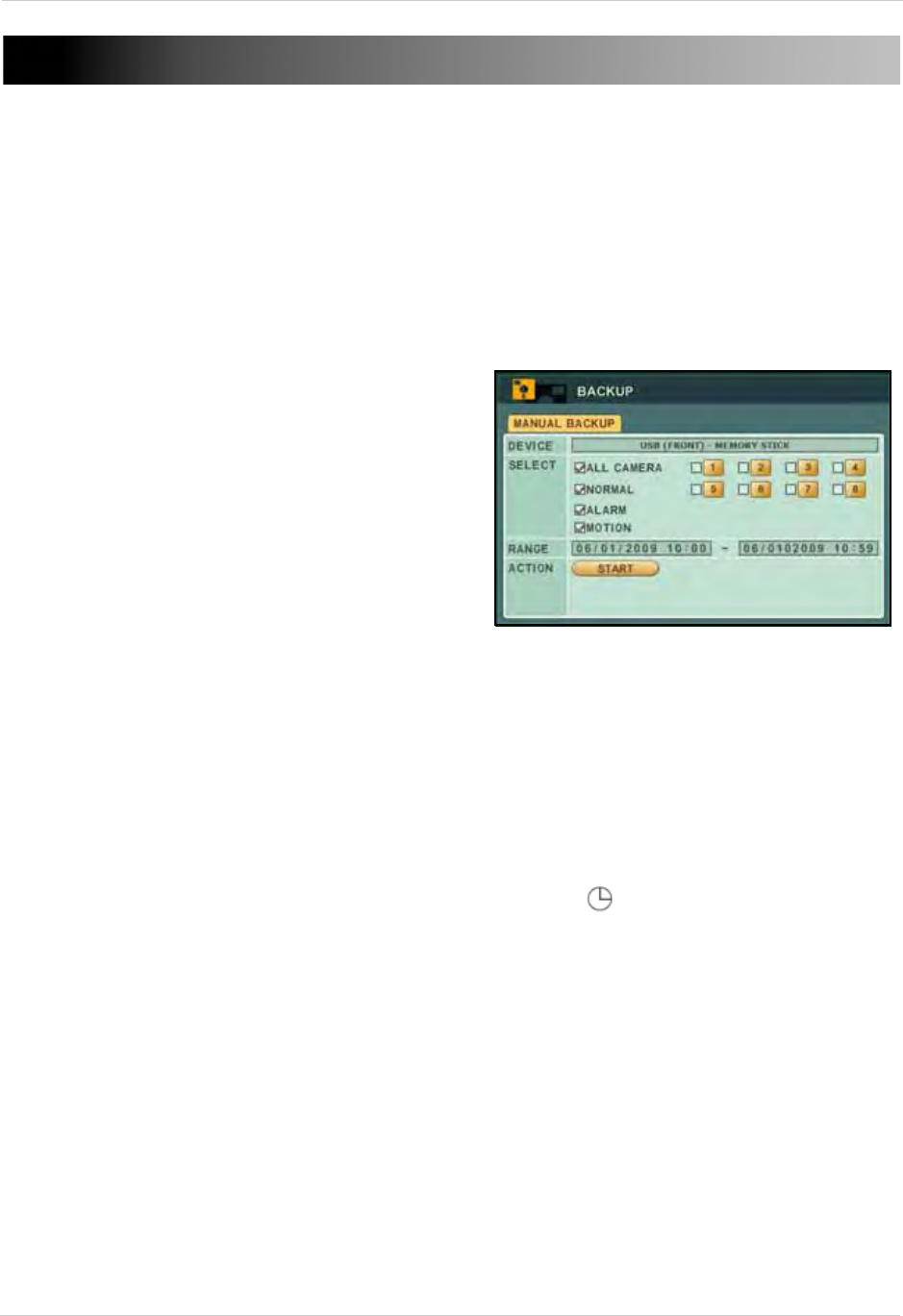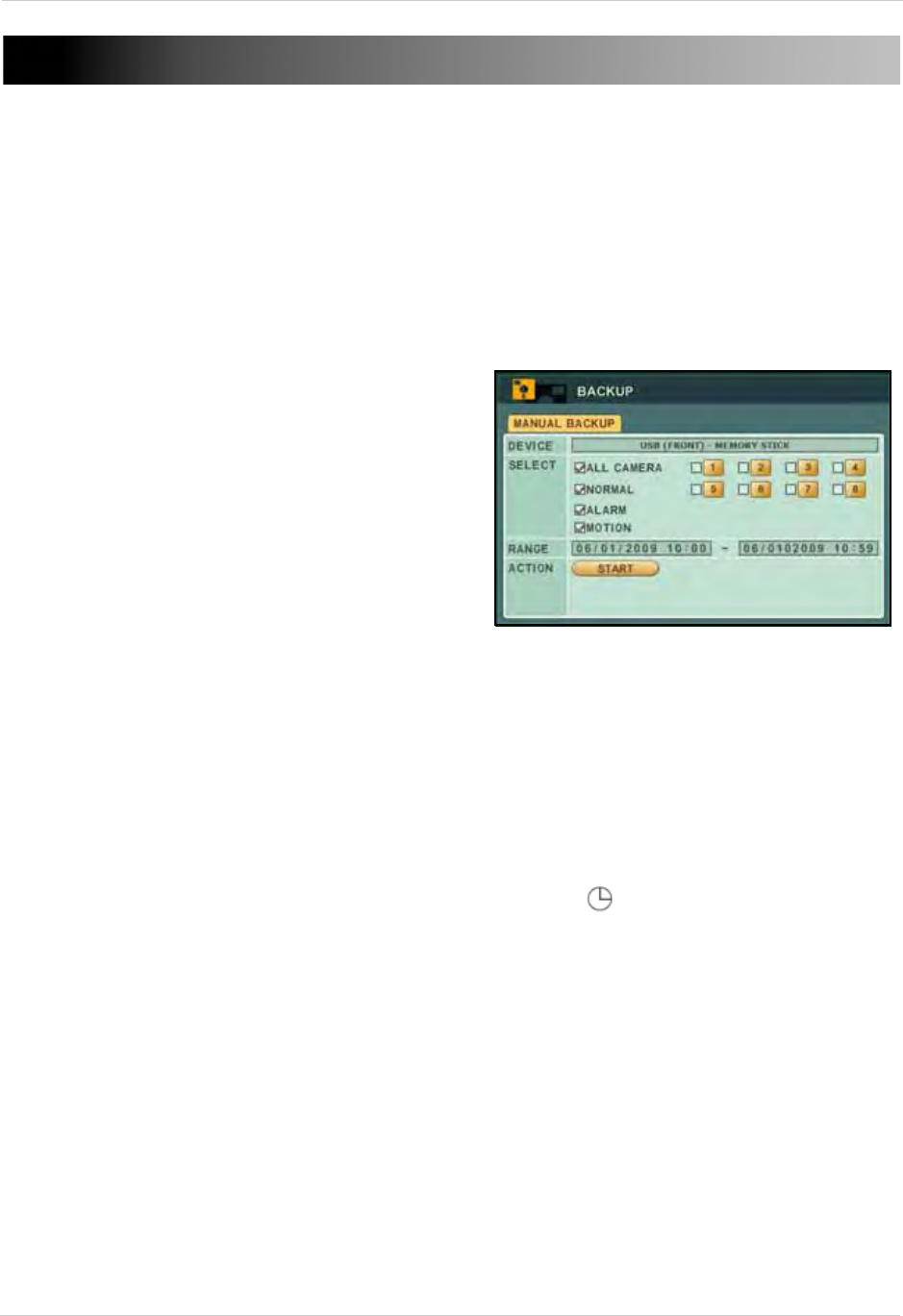
32
BACKUP
Backup critical video data on your system to a USB flash drive, external USB HDD, or an external
USB CD/DVD-RW drive (not included).
NOTE: The system supports most major brands of USB flash drives with a capacity of 10 MB ~
4 GB. Most major brands of USB HDDs and CD/DVD-RW drives are supported.
USB Flash Drive
To backup recorded video:
1. Connect a blank USB flash drive to the USB
port on the fr
ont panel.
2. Format the USB flash drive if you have not
already
done so. For details on formatting the
USB flash drive, see “DISK” on page 30.
3. Press the
BACKUP button on the front panel.
4. Under DEVICE, make sure to select
USB (FRONT
PANEL)
.
5. Under SELECT, select specific cameras or
sele
ct ALL. Select
NORMAL, ALARM, or MOTION
recording. Select all boxes if desired.
6. Under RANGE, enter date and time for the
sys
tem to scan for video. If the system finds a
file, it will immediately begin backing up the
data. Monitor the backup progress in the ACTION frame.
NOTE: If there is no video available in the range, the system will prompt, "STATUS: NO FILE."
7. Under ACTION, select
START and press ENTER.
8. Once backup is complete, press
CANCEL/ESC to close remaining windows.
9. You will be prompted to re-start recording on the system. Press
CANCEL/ESC to close the
prompt, and
/ to resume Continuous Recording; press / to resume Schedule
Recording.
Figure 20.0 Backup menu—USB flash drive