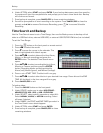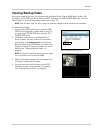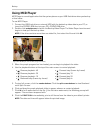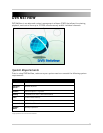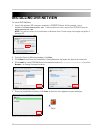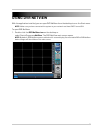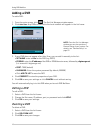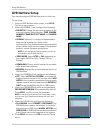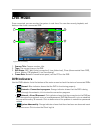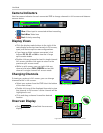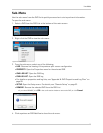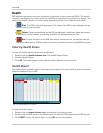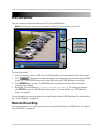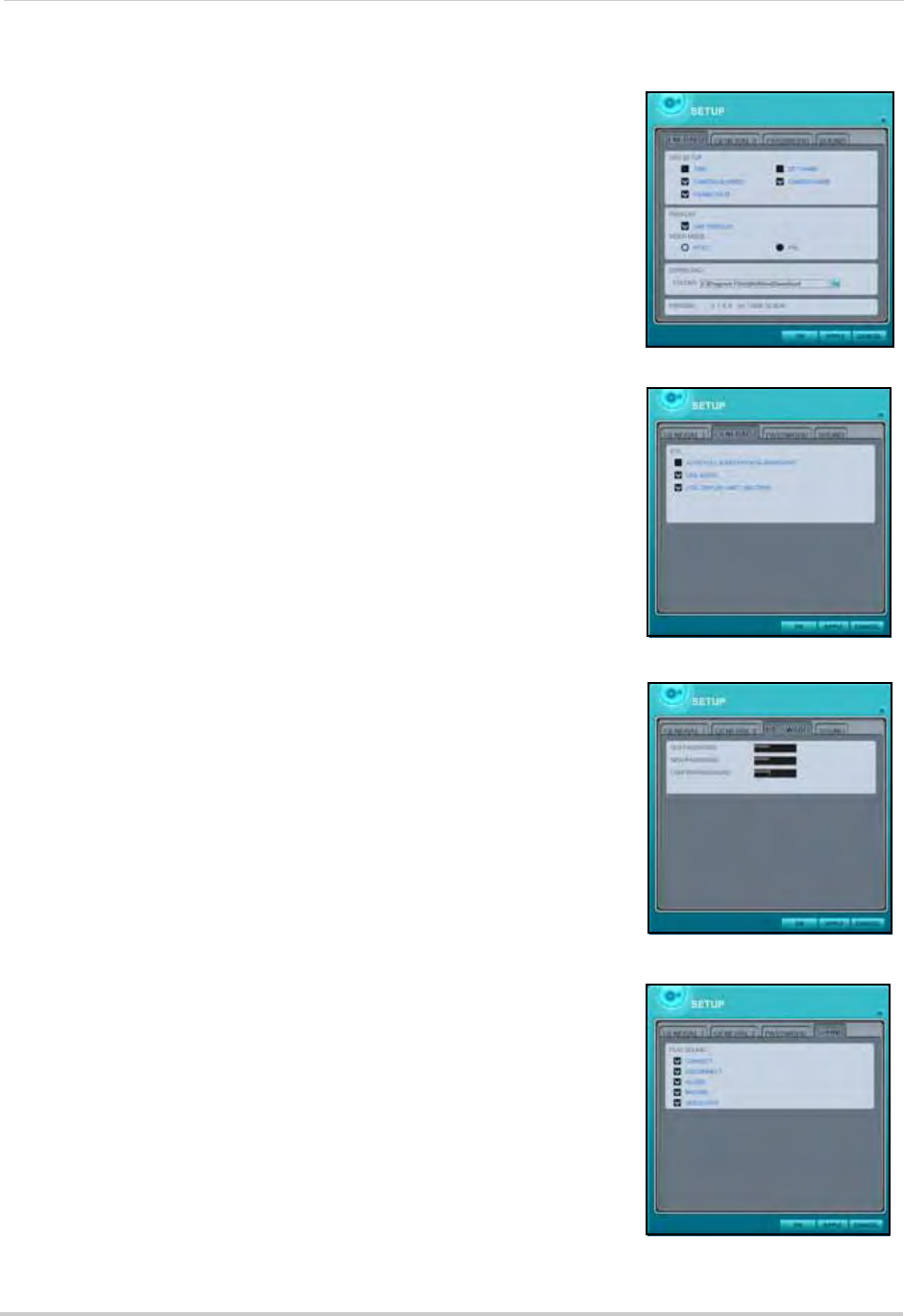
42
Using DVR NetView
DVR NetView Setup
You should configure DVR NetView prior to initial use.
To use setup:
1. From the DVR NetView main screen, click
SETUP.
The Setup menu opens.
2. Under the GENRAL 1 tab, configure the following:
• OSD SETUP: Choose the elements
to appear on the
onscreen display. Select/deselect TIME, CAMERA
NUMBER, FRAME RATE, SET NAME, and CAMERA
NAME
• OVERLAY (default): It is highly recommended to
keep overlay enabled for a faster video
transmission. Only disable the overlay of any invalid
driver is distorting the screen image. If the problem
persists, reduce hardware acceleration
NOTE: If you change the Overlay option, you will be
prompted to restart DVR NetView.
• VIDEO MODE: Select NTSC or PAL depending on
your region (NTSC for USA, Canada; PAL for
Europe)
• DOWNLOAD: Choose a save location for recorded
video and screen captures
• VERSION: Displays the current software version of
DVR NetView
3. Under the GENERAL 2 tab, configure the following:
• ETC: Select AUTO F
ULL SCREEN... to display the
triggered alarm channel in full-screen; select USE
AUDIO to turn on audio transmission from an audio
capable camera (not included); select LOG DISLAY
LIMIT to cap the NetView log file to 1000 events
4. Under the PASSWORD tab, enter a new password
FOR DVR NETVIE
W ONLY (no password by default).
Click APPLY, not OK, to save the password.
NOTE: If changing your password at a later date, make
sure to enter your old password along with your new
password.
5. Under the SOUND tab, configure the following:
• PLAY SOUND: Sele
ct CONNECT, DISCONNECT, for
DVR NetView to make a sound when it connects/
disconnects to a DVR; select ALARM, MOTION, and
VIDEO LOSS for DVR NetView to make a sound when
any of these events are triggered on the system.
6. Click APPLY and then click OK to
close the Setup
menu.
Figure 23.0 DVR NetView setup—General 1
Figure 23.1 DVR NetView setup—General 2
Figure 23.2 DVR NetView setup—General 2
Figure 23.3 DVR NetView setup—General 2