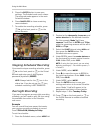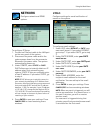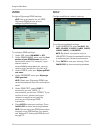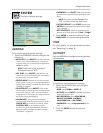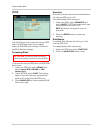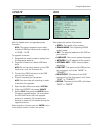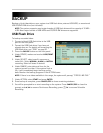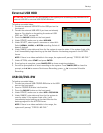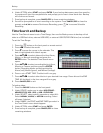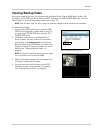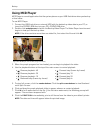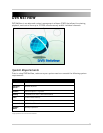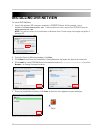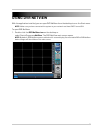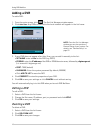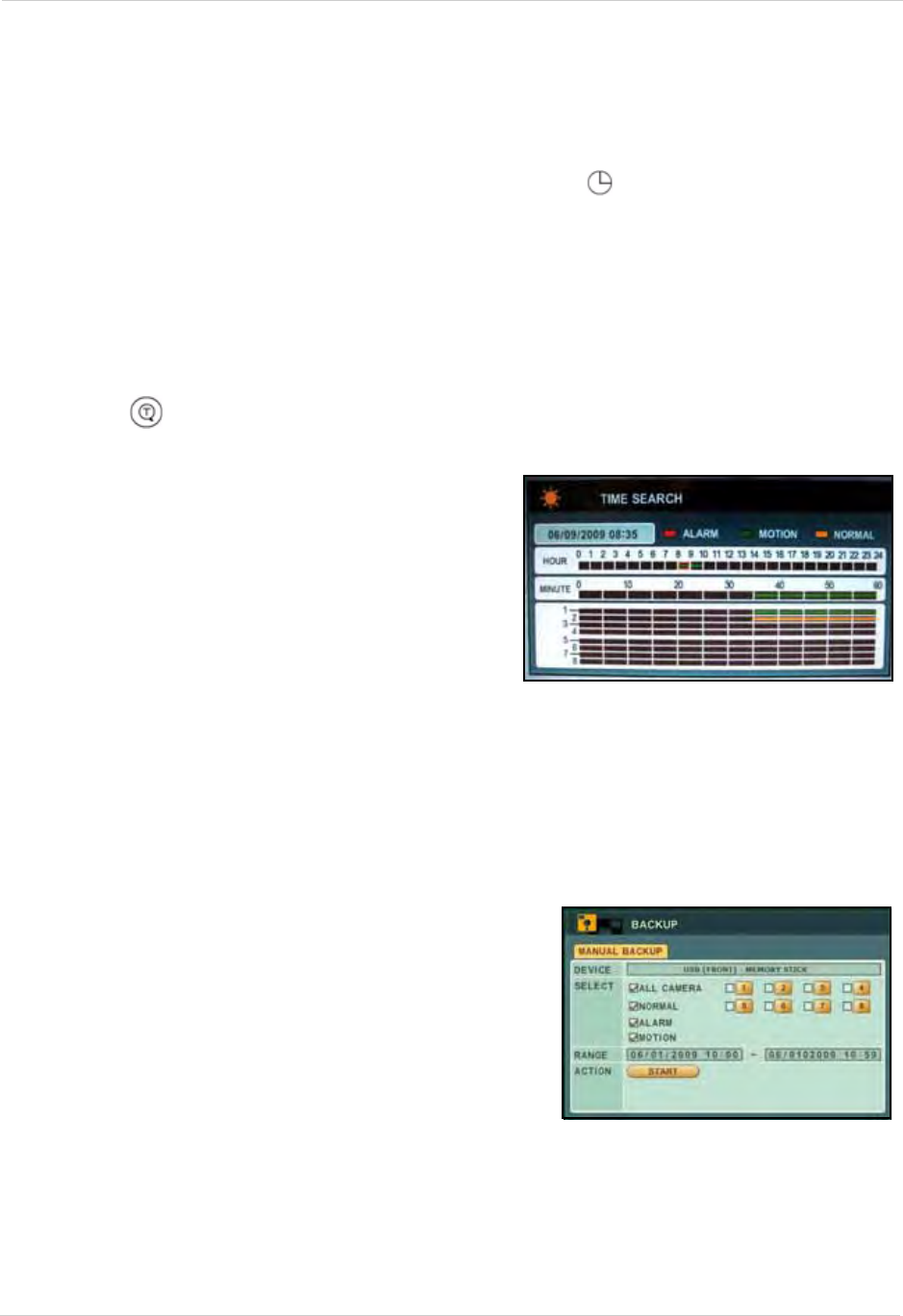
34
Backup
6. Under ACTION, select START and press ENTER. If your backup data spans more than one disc,
the system will eject the completed disc and prompt you to insert a new blank disc. Backup
will continue as normal.
7. Once backup is complete, press
CANCEL/ESC to close remaining windows.
8. You will be prompted to re-start recording on the system. Press
CANCEL/ESC to close the
prompt, and
/ to resume Continuous Recording; press / to resume Schedule
Recording.
Time Search and Backup
Use the Time Search menu to set a Time Range, then use the Backup menu to backup critical
video to a USB flash drive, external USB HDD, or external USB CD/DVD-RW drive (not included).
To set the Time Range:
1. Press the button on the front panel or remote control.
2. Press
WX to select the month.
3. Press
T to move the cursor to the calendar. The
date is highlighted with a black square.
4. Press
STWX to select dates with either Alarm,
Motion, or Normal recordings and press the
ENTER button. The detailed Time Search menu
opens.
5. Press
STWX to select recording blocks in Hour,
Minute, or Camera and then press the ENTER
button. Recording blocks are distinguished by
Alarm (red), Motion (green), and Normal (orange).
6. Press
- set a START TIME. The block will turn grey.
7. Press
STWX to select other blocks in your desired time range. Press + to set the END
TIME. All the block in the time range will turn grey.
8. Press
CANCEL/ESC to exit.
To backup video:
1. Press the
BACKUP button on the front panel.
2. Under DEVICE, make sure to select
USB (FRONT) -
MEMORY STICK, USB - HDD,
or USB - CD/DVD-RW.
3. Under SELECT, select specific cameras or select ALL.
Sel
ect
NORMAL, ALARM, or MOTION recording. Select
all boxes if desired.
4. Under RANGE, the START and END TIMES you select in
the Time Search
menu should appear.
5. Under ACTION, select
START and press ENTER.
6. Once backup is complete, press
CANCEL/ESC to close
remaining windows.
Figure 20.1 Time Search sub-menu
Figure 20.2 Backup menu