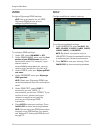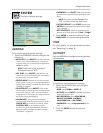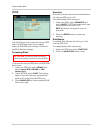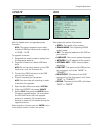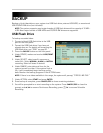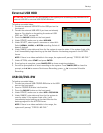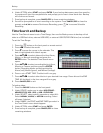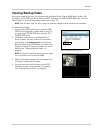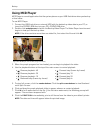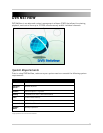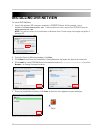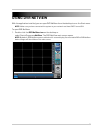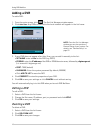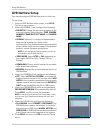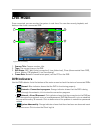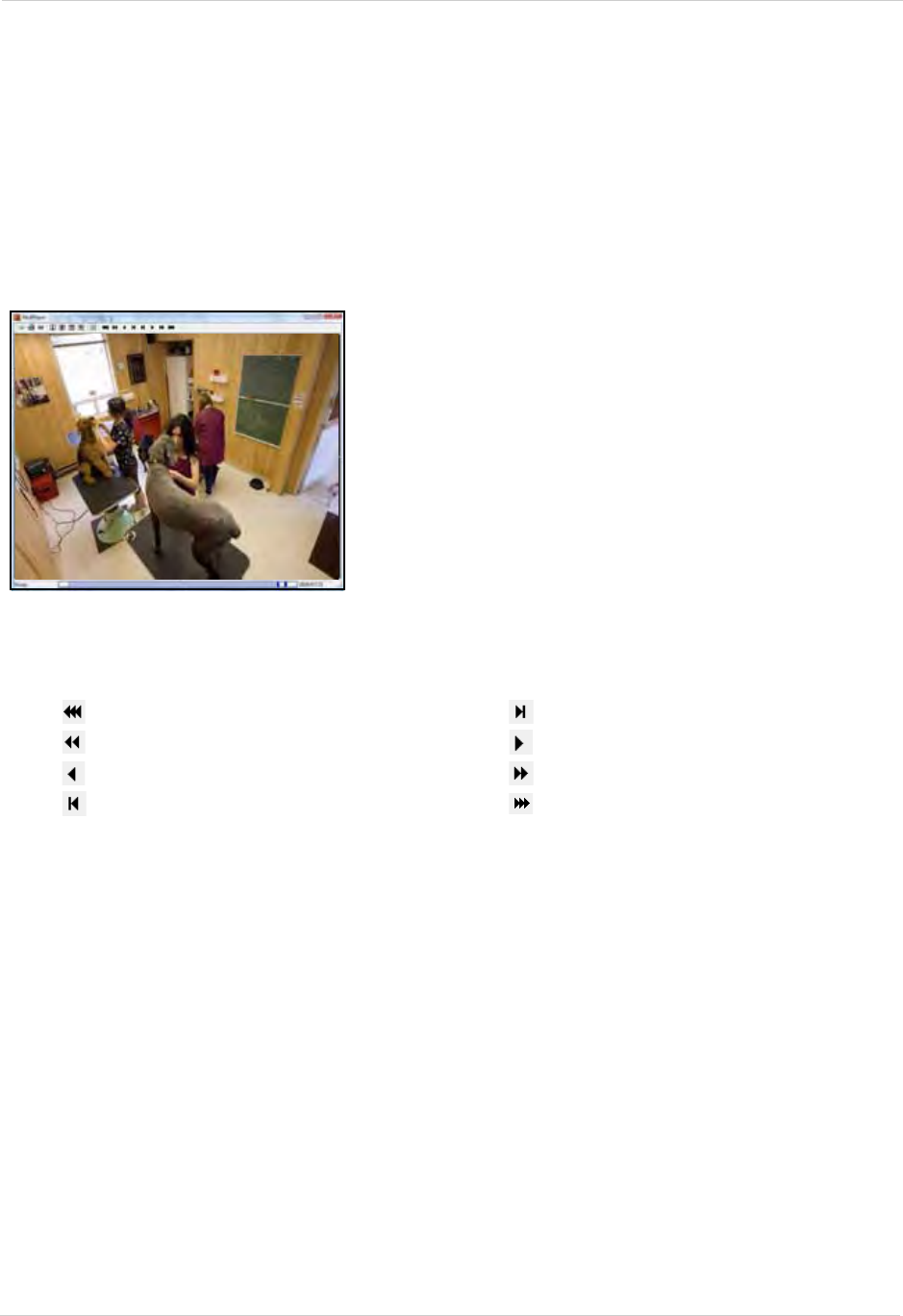
36
Backup
Using MCD Player
MCD Player is a small application that the system places on your USB flash drive when you backup
critical video.
To use MCD Player:
1. Connect the USB flash drive or external HDD with the back
ed up video dat
a to your PC; or
insert the CD/DVD-R/W disc into your PC’s CD/DVD-RW drive.
2. Double-click
mcdplayer.exe to launch the Backup Video Player. The Video Player launches and
begins to load your backed up video.
NOTE: If the drive contains more than one video file, first select the file and click OK.
3. When the purple progress bar has loaded, you can begin to playback the video.
4. Use the playback buttons at the top of the main screen to control playback.
5. To view full-screen, click the
number buttons. Click the split-screen buttons to view Quad and
multi Split-Screen.
6. Click and drag the purple playback slider to pause, advance or restart playback.
7. Click
W to for a watermark on the file. If the file has a watermark, the following prompt will
appear: "Has not been tampered with."
8. Click the
PRINT ICON to immediately print a still frame from the video to your default printer.
NOTE: The date and time will appear below the printed image.
Figure 20.5 McdPlayer main window (image simulated)
• : Reverse playback -4X
• : Reverse playback -2X
• : Reverse playback -1X
• : Backward step (frame-by-frame)
• : Forward step (frame-by-frame)
• : Forward play 1X
• : Forward play 2X
• : Forward play 4x