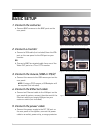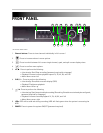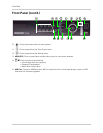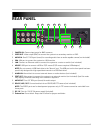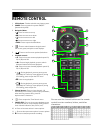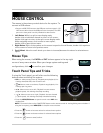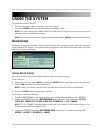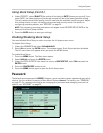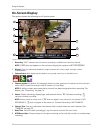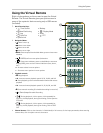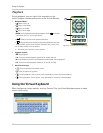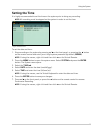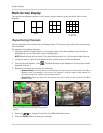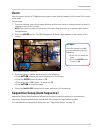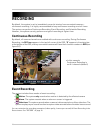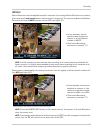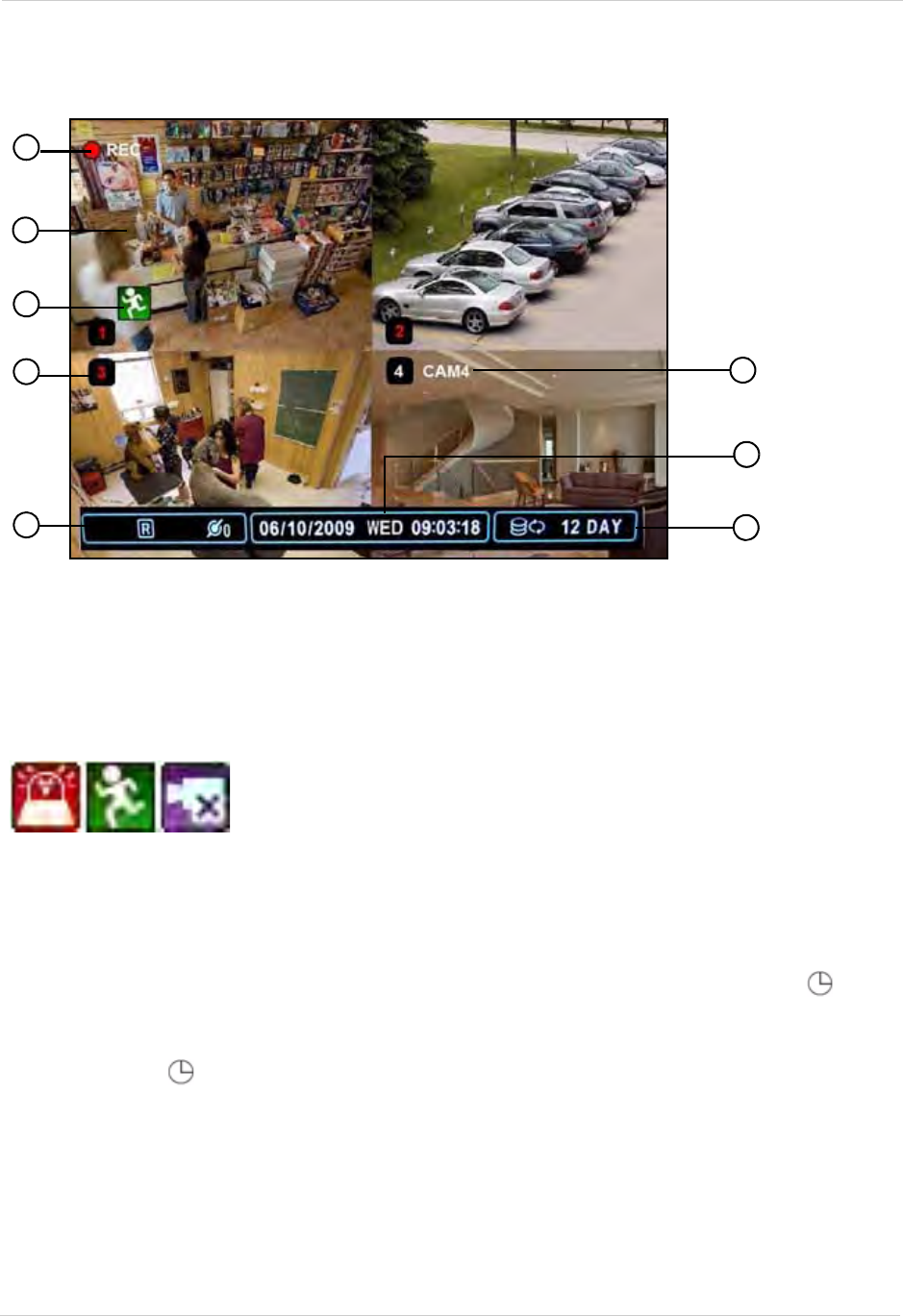
10
Using the System
On-Screen Display
The system shows the following for all display views:
1. Recording: "REC" indicates that continuous recording is enabled on at least one channel.
NOTE:
If REC does not appear on the onscreen display the system is NOT RECORDING.
2. Display: Show live video and playback in single channel full-screen, quad, and split-screen
configurations.
3. Camer
a Status: Will
display a green Motion icon, purple Loss icon, or red Alarm icon.
4. Channel number: By
default, the individual channel number appears at the bottom of the frame with
either a RED number (recording) or WHITE number (no recording).
NOTE:
A white number may mean that a channel has been assigned motion recording. For
details, see “Recording” on page 16.
5.
Status: Shows recording, display type, and network status. "R" indicates recording;
indicates schedule recording.
NOTE: Always check for these icons. If
"R" does not appear in the status bar, the system is NOT
RECORDING. If does not appear in the s
tatus bar, Schedule Recording is NOT ENABLED.
6. Channel Title: You can customize the channel with a unique name for each channel. See
“CAMERA” on page 23.
7. Date/Time: Shows the date (mm/dd/yyyy), day of the week, and time (24-hour clock).
8. HDD/Reco
rd days: The percentage of free space remaining on the hard disk; number of recording days
remaining.
Figure 4.0 Main system display
1
2
7
8
3
4
5
6