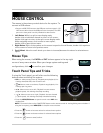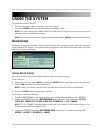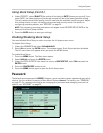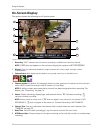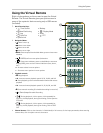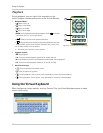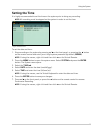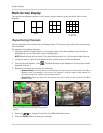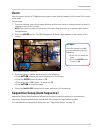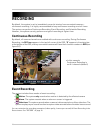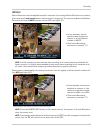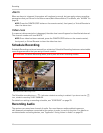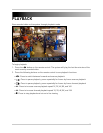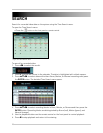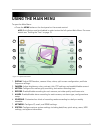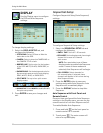15
Using the System
Zoom
Use the system’s built-in 2X digital zoom to get a closer look at images in full-screen (full-screen
mode only).
To use zoom:
1. From live viewing, press the number buttons on the front panel or remote control to select a
channel t
o view in full-screen.
NOTE: The zoom function will not work if the main display screen is in quad or split-screen
configurations.
2. Press the ENTER button. Th
e OSD disappears. A black frame appears in the center of the
screen.
3. Once the frame is visible, perform any of the following:
• Press
STWX to move the frame anywhere on the screen
• Press the ENTER button to zoom in 1X
• Press
+ to zoom in 2X; press - to zoom out 1X
• Press
STWX to scan the image
4. Press the
CANCEL/ESC button to exit zoom and return to live viewing.
Sequential Setup (Auto Sequence)
Sequential Setup (Auto Sequence) allows you to view connected cameras in an automatic
sequence. Sequential Setup can include both full-screen and split screen modes.
For more details on Sequential Setup, see see “Sequential Setup” on page 22.
OPTIONAL:
Once the frame is visible,
you can also perform the
following:
• Press + / - to shrink the
frame
• Press the ENTER button
to zoom in 2X
Figure 7.0 Zoom frame (full-screen only)