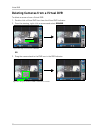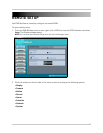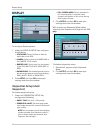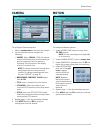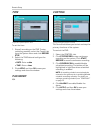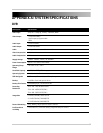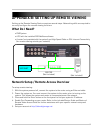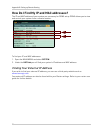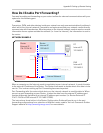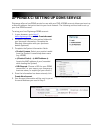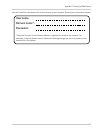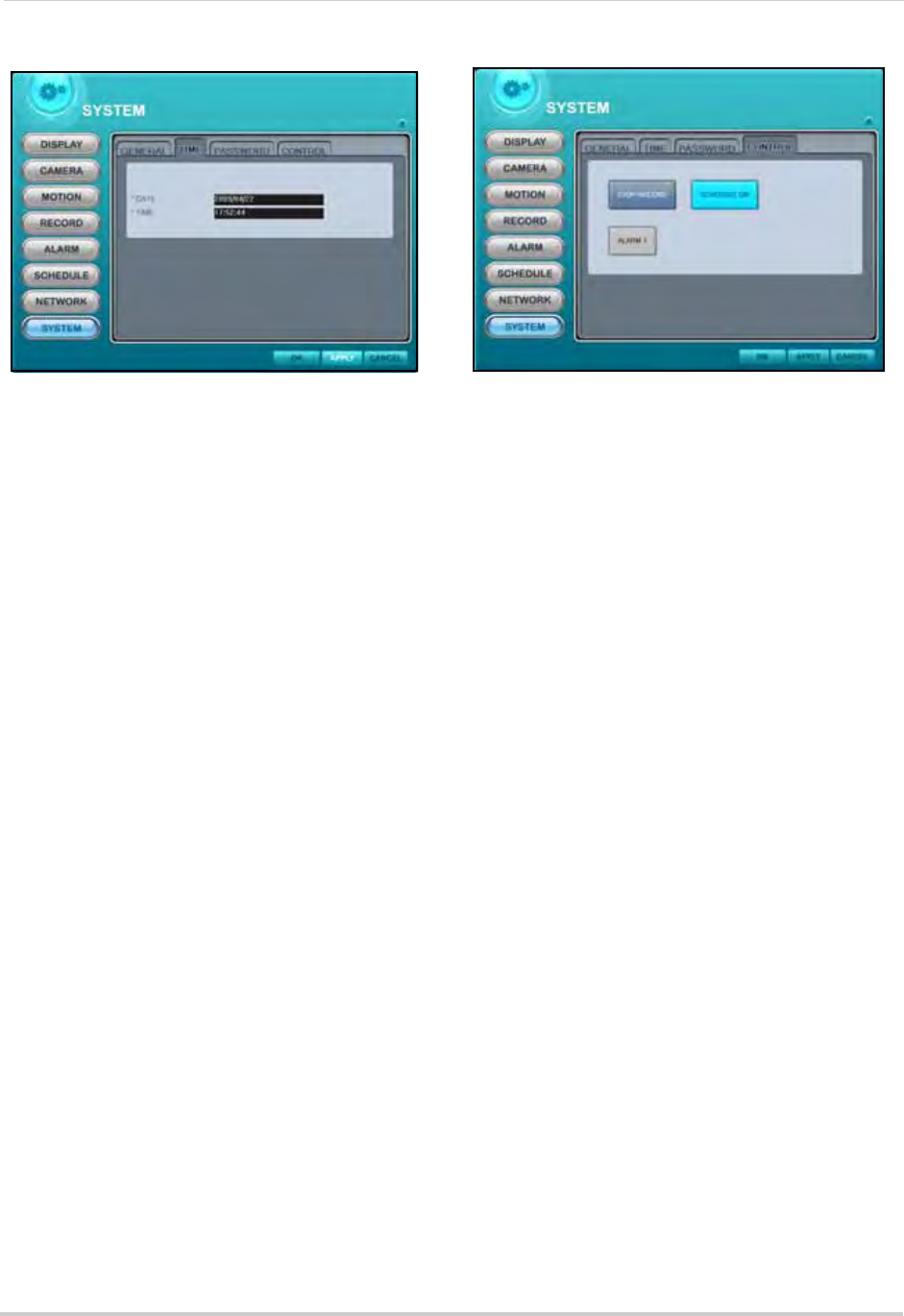
66
Remote Setup
TIME
To set the time:
1. Stop all recording on the DVR. To stop
rec
ording remotely, select the Control tab
from the System menu and click RECORD
STOP.
2. Select the TIME tab and configure the
fol
lowing:
• DATE: Enter
a date
• TIME: Enter a time
3. Click APPLY and then OK to
save your
settings and close the window.
PASSWORD
N/A
CONTROL
The Control tab allows you to start and stop the
primary functions of the system.
To control the DVR:
1. Select the CONTROL tab.
2. Click STOP RECORD t
o stop continuous
recording on the system. Click START
RECORD to resume continuous recording.
3. Click SCHEDULE ON to
enable/disable
scheduled recording. The button will be
highlighted in light blue when scheduled
recording is enabled.
NOTE: A recording schedule must already be
entered on the system prior to enabling/disable
schedule recording remotely. For details on
setting a recording schedule, see “SCHEDULE”
on page 25.
4. Click ALARM 1 to enable/disable the
alarm.
5. Click APPLY and
then OK to save your
settings and close the window.
Figure 39.1 System options—Time
Figure 39.2 System options—Control