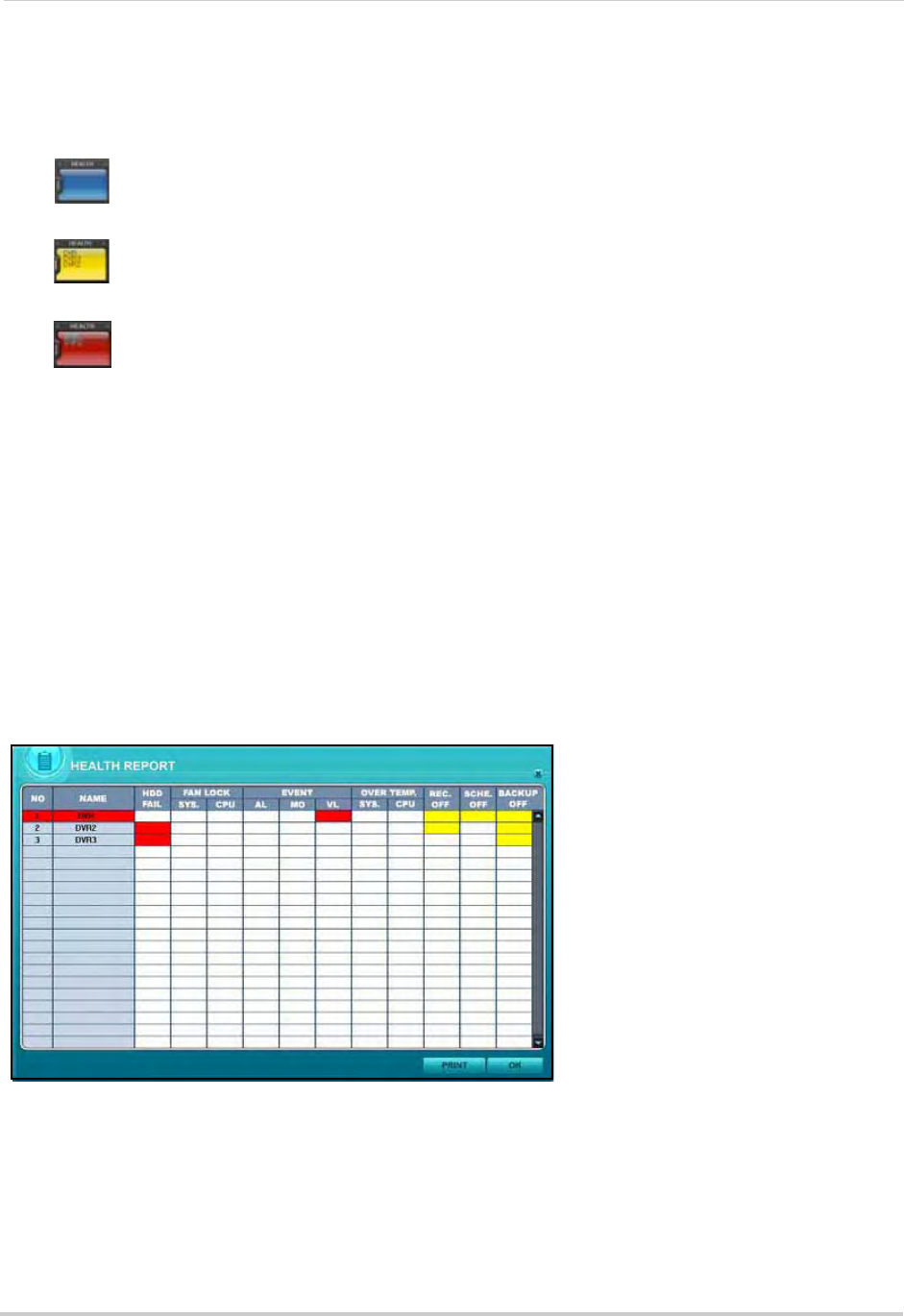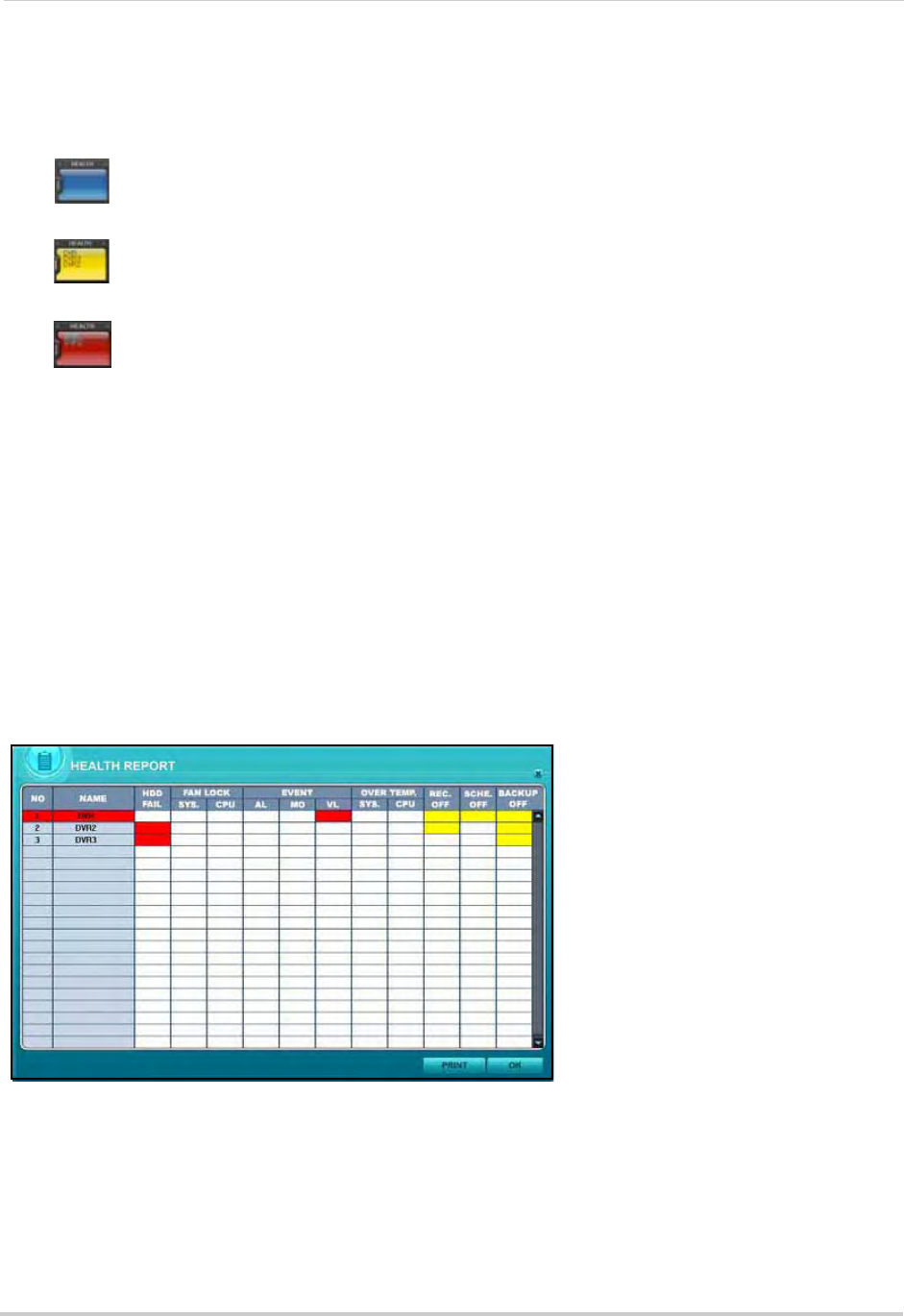
46
Live Mode
Health
DVR NetView features an onscreen indication of the health of your connected DVRs. The Health
indicator icon displays the names of the last five DVRs to experience any problems or events. The
color of the Health Indicator icon will change depending on the errors reported by the DVR.
• Blue:
The DVR is functioning properly. The name of the DVR is only displayed during
record, backup, and schedule.
• Yellow: Events and problems on the DVR are detected—video loss, video loss recover
alarm detect, motion detect, record stop, schedule off, backup operation stop.
• Red: Critical functions of the DVR have failed—connection fail, connection time out,
disconnected power fail, HDD fail, power fail recover, system fail recover, and HDD fail recover.
Clearing Health Status
To clear the health status (return to blue indicator):
1. Double-click the Heal
th Indicator icon. The Health Report Opens.
2. View the Health Report.
3. Click OK. The
Health Report closes and the Health Indicator returns to blue.
Health Report
The Health Report provides a quick overview of each system. You can check the status of various
system components (up to 300).
To view the health report:
1. Double-click the
Health Indicator icon at the bottom of the main screen.
2. Double-click the DVR name in the Health report to view the DVR properties and CMS log file.
3. Click PRINT to
print the health report or click OK to close the window.
Figure 26.0 Health Report main window