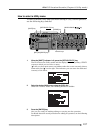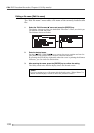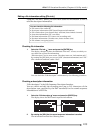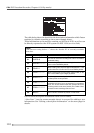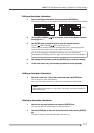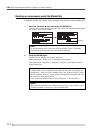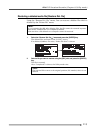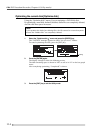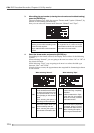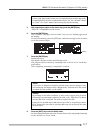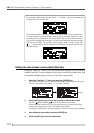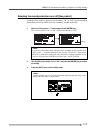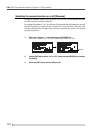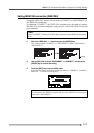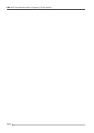115
PD-6
DVD Location Recorder (Chapter 8: Utility mode)
Formatting the current disk [Format]
Using the “Format” menu, you can format the current disk
In the following description, we assume to reformat a used DVD-RAM disk in
the “Normal” or “Tape” mode.
See “Chapter 2: Before using the PD-6” on page 24 for details about initially
formatting an unused disk.
<Notes>
On a disk formatted in the “Tape” mode, an audio file whose record track mode
and Fs match the [REC TR] and [FS/24] select switch settings when formatting is
taken place, is created. Therefore, before formatting a disk in the “Tape” mode,
make sure to set the [REC TR] and [FS/24] select switches on the top panel
appropriately. Also note that you cannot carry out “Tape” mode formatting in
the following [FS/24] and [REC TR] switch conditions.
• When the [REC TR] switch is set to “2+4” or “1+5” file mode, regardless of
the [FS/24] switch setting.
• When the [REC TR] switch is set to “4”, “5” or “6”, while the [FS/24] switch
is set to “88.2” or “96”.
If you are going to carry out “Tape” mode formatting in any condition above,
“Illegal FS!”, “Illegal FS or TR!”, or “Illegal REC TR!” is shown and the operation is
ignored.
1. Select the “Format ” menu and press the “ENTER” key.
The “Format” screen is shown.
In this screen, you can make setting for items regarding formatting. (By default,
“Drive: INT DVD-RAM” is highlighted.)
2. Use the [SEL] dial to select “Reel No: ****”, and press the [ENTER] key.
Now you can edit the reel number (by default, “S” of “S001” flashes).
You do not have to change the reel number.
The reel number also can be edited using the “Reel No.” menu in the Utility
mode. The box below explains how to enter the desired reel number during
format operation.
How to enter a reel number (volume label)
Use the [SEL] dial (or the numeric keys) to enter a desired character.
Use the [ SKIP/CURSOR ] keys to move the cursor position.
Pressing the [CLEAR] key clears the right next character to the cursor
position.