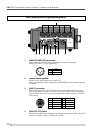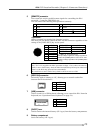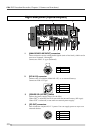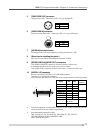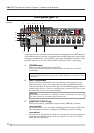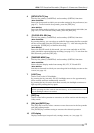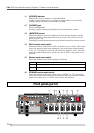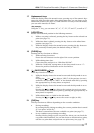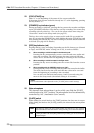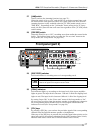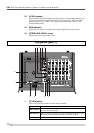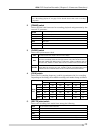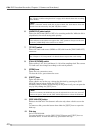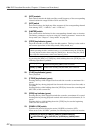35
PD-6
DVD Location Recorder (Chapter 3: Names and functions)
17. Alphanumeric keys
While the display shows the normal screen, pressing any of the numeric keys
enters the time data edit mode. After editing time data, you can locate to the
edited time position (see page 78). While the PD-6 is in any of the edit modes,
you can enter time data or name.
<Key example>
Using the “3” key, you can enter “d”, “e”, “f”, “D”, “E” and “F”, as well as “3”.
18. [LOCATE] key
Locates to the desired position in the following manners.
1) While a cue point is selected, pressing the key locates to the selected cue
point (see page 79).
2) While time data is edited, pressing the key locates to the edited time
position (see page 79).
3) While the display shows the normal screen, pressing the key locates to
the previously located point (the default setting is “ABS 0”).
19. [CLEAR] key
Pressing this key functions as follows.
1) While entering characters:
Erases the next character on the right of the cursor position.
2) While editing time data:
Clears time data and sets it to “00h 00m 00f 00sf”.
3) While the “Peak hold” setting menu in the Setup mode is set to “∞”:
Resets the peak level indication on the level meters.
20. [ SKIP/CURSOR ] keys
These keys function as follows.
1) While the display shows the normal screen and the skip mode is set to
“File”:
Pressing the (or ) key skips to “ABS 0” of the previous (or next)
audio file. You can skip to “ABS 0” of the desired audio file by pressing
the appropriate key as many times as required.
2) While the display shows the normal screen and the skip mode is set to
“Cue”:
Pressing the
(or ) key skips to the previous (or next) cue point.
You can skip to the desired cue point by pressing the appropriate key as
many times as required.
3) While editing time or a label in the edit mode:
Pressing the
(or ) key moves the cursor to right (or left).
21. [CUE] key
This key functions as follows depending on the recorder condition.
• During recording:
By pressing this key during recording, the current position data is stored
as a cue point “on the fly”.
The data is entered into the next available cue point (see page 73).
• In any condition except during recording:
Pressing this key brings up the cue point list, where you can check the
cue points which hold data. You can also locate to the desired cue point,
edit the cue point data and performs cue point entry (see page 73).