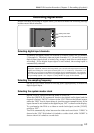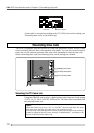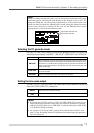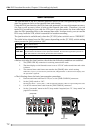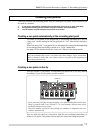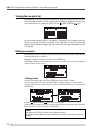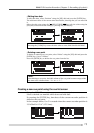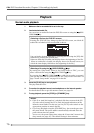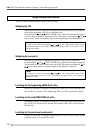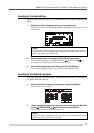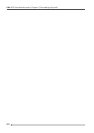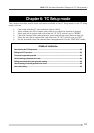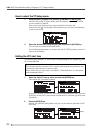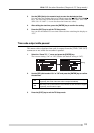76
PD-6
DVD Location Recorder (Chapter 5: Recording/playback)
Playback
Normal audio playback
1. Make sure that a recorded disk is set to the tray.
2. Load a desired audio file.
You can select an audio file from the FILE SEL screen or using the [ SKIP/
CURSOR
] key.
<Selecting a file from the FILE SEL screen>
Pressing the [FILE SEL] key brings up the FILE SEL screen, on which all
audio files recorded on the current disk is shown.
You can load a desired audio file by selecting the file using the [SEL] dial
followed by pressing the [ENTER] key.
When an audio file is loaded, the display shows the beginning of the file.
When an audio file is loaded, the display shows the Normal screen, on
which the time display field shows the beginning of the file.]
<Selecting a file using the [ SKIP/CURSOR ] key>
By setting the “Skip mode” menu in the Setup mode to “File”, you can
select a desired file using the [
SKIP/CURSOR ] key.
By pressing the [
SKIP/CURSOR ] key while the recorder is stopped,
you can skip forward or backward a file. See “Skip/locate functions” on
page 78 and “Setup mode” on page 92 for details.
3. Press the [PLAY] key to start playback.
The play indicator is lit.
4. To monitor the playback sound, use headphones or the internal speaker.
For details about how to get the monitor sound, see page 64.
5. To stop playback, press the [STOP] (or [STANDBY]) key.
<Notes>
• If the Fs or (and) bit length of a playback file does not match the [FS/
24] select switch setting, the FS or (and) bit length indication on the
Normal screen flashes. In this case, set the [FS/24] select switch to the
appropriate position to match the file.
• If you stop playback using the [STANDBY] key, the recorder goes into
the pause mode. The pause mode is automatically released after the
pause release time has passed.
You can set the pause release time using the “Pause time” menu in the
Setup mode (see page 95). The default setting is three minutes.