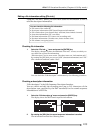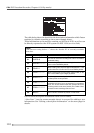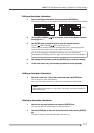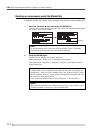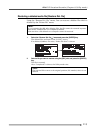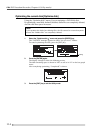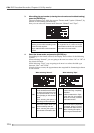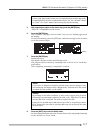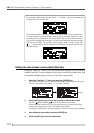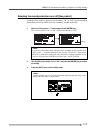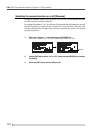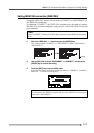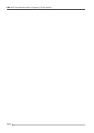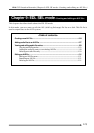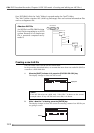117
PD-6
DVD Location Recorder (Chapter 8: Utility mode)
<Note>
It may rarely happen that, when you set a disk which has not been physically
formatted before, the PD-6 automatically selects “On” (for “Normal” mode)
or “Used” (for “Tape” mode) and executes physical formatting.
5. After selecting the option in the above step, press the [ENTER] key.
“EXECUTE” is highlighted on the screen.
6. Press the [ENTER] key.
The “CAUTION” message screen on which “Are you sure” flashing appears on
the display.
To cancel formatting, press the [EXIT] key while this message screen is shown
(or in the previous steps).
7. Press the [ENTER] key.
Formatting starts.
The display changes to show the following screen.
The progress status is shown by remaining time, as well as in “%” on the bar-
graph meter.
After completing formatting, “Completed!” is shown.
<Note>
If you enter an illegal reel number (volume name) and are going to carry
out formatting, the display shows “Illegal name!” and returns to the screen
on which the reel number can be edited.
<Notes>
Depending on the disk condition, it may rarely happen that physical
formatting is not normally completed. In such a case, “Disk Error!” is shown
and the disk lock is released. You need to replace the disk.
It may also be possible that a disk rejected by a PD-6 is accepted by another
PD-6, because the criterion of rejecting disks may not be exactly the same
between PD-6s.
8. Press the [EXIT] key to exit the Utility mode.
See the explanation below about the screens shown after completing formatting
by the “Normal” or “Tape” mode.
flashing