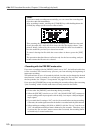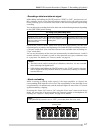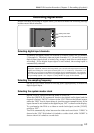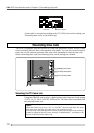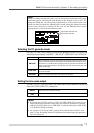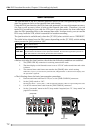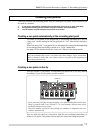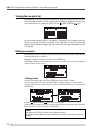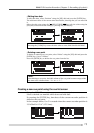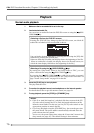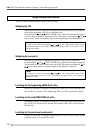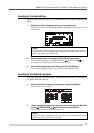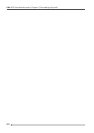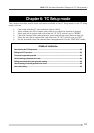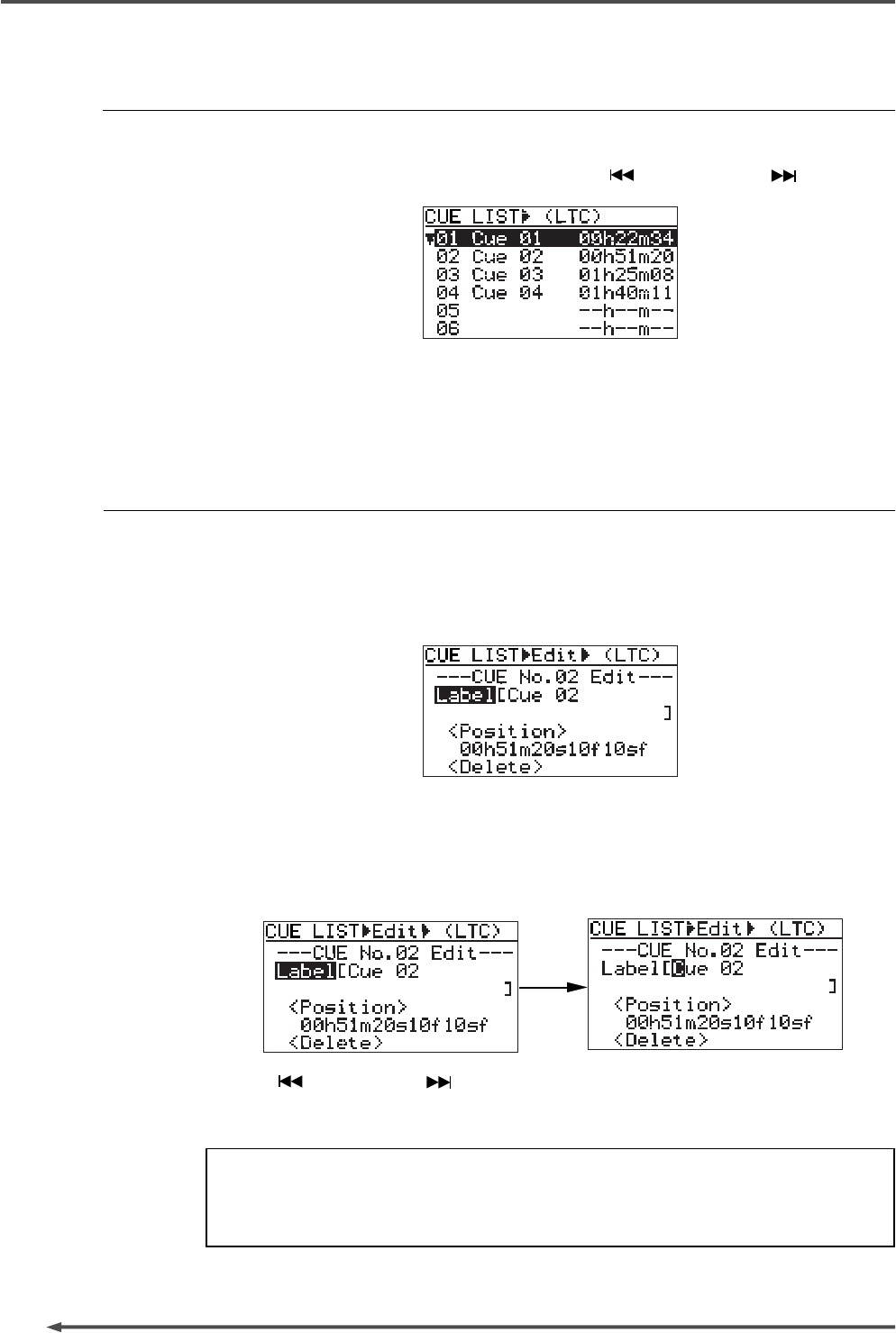
74
PD-6
DVD Location Recorder (Chapter 5: Recording/playback)
Viewing the cue point list
Pressing the [CUE] key while the recorder is stopped brings up the CUE LIST
screen as shown below. In this screen, the existing cue points are listed. You
can scroll the list by using the [SEL] dial or [ SKIP/CURSOR ] key.
In the screen example above, cue points 1 through 4 are created, while no
data is stored on and after cue point 5. The time data is shown by the time
display mode before bringing up this screen (in the above example, by the
LTC mode).
Editing a cue point
By selecting a desired cue point on the CUE LIST screen, you can edit its label, edit its
position (time data) or delete it.
Highlight a desired cue point and press the [ENTER] key.
The display changes to show the edit screen for the selected cue point. By default,
“Label” flashes on the screen.
• Editing a label
To edit a cue point label, press the [ENTER] key when “Label” flashes.
The first character of the current label flashes, showing that you can now edit it.
Use the [SEL] dial (or numeric keys) to select the desired character and press the
[ENTER] key.
Use the [
SKIP/CURSOR ] key to move the cursor.
When using the numeric keys for entering characters, pressing any other numeric
key moves the cursor to the right automatically.
<Note>
Pressing the [CLEAR] key deletes the flashing character.
To delete the whole label, press the [CLEAR] key repeatedly when the first character
flashes.