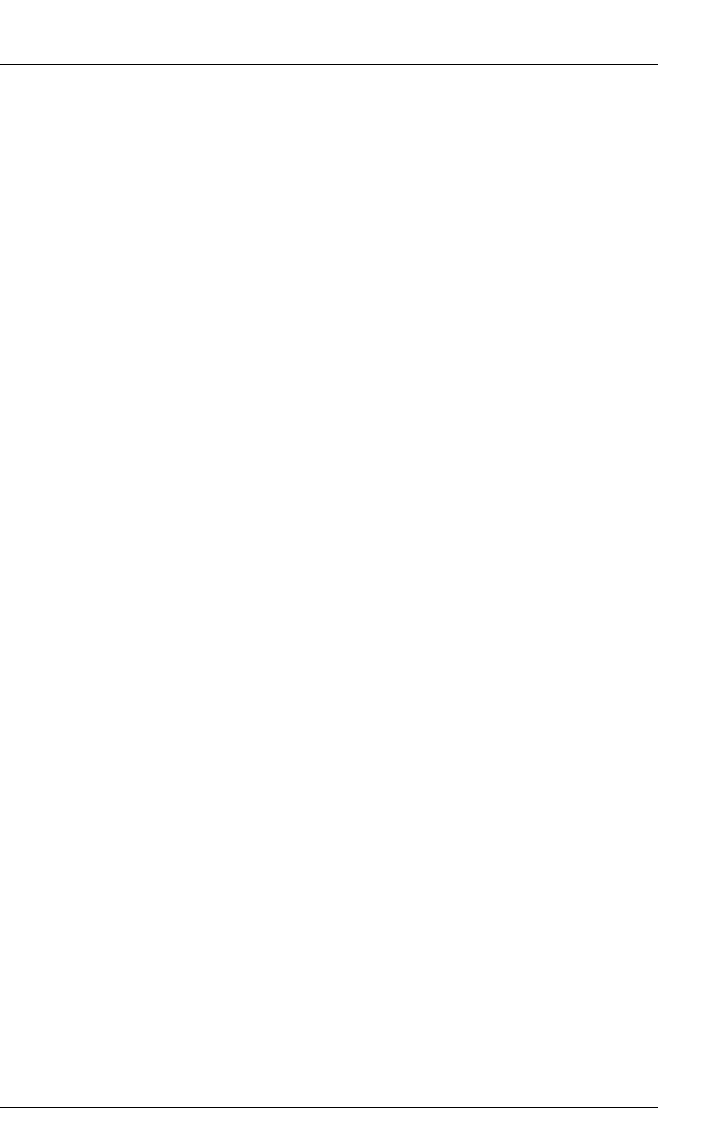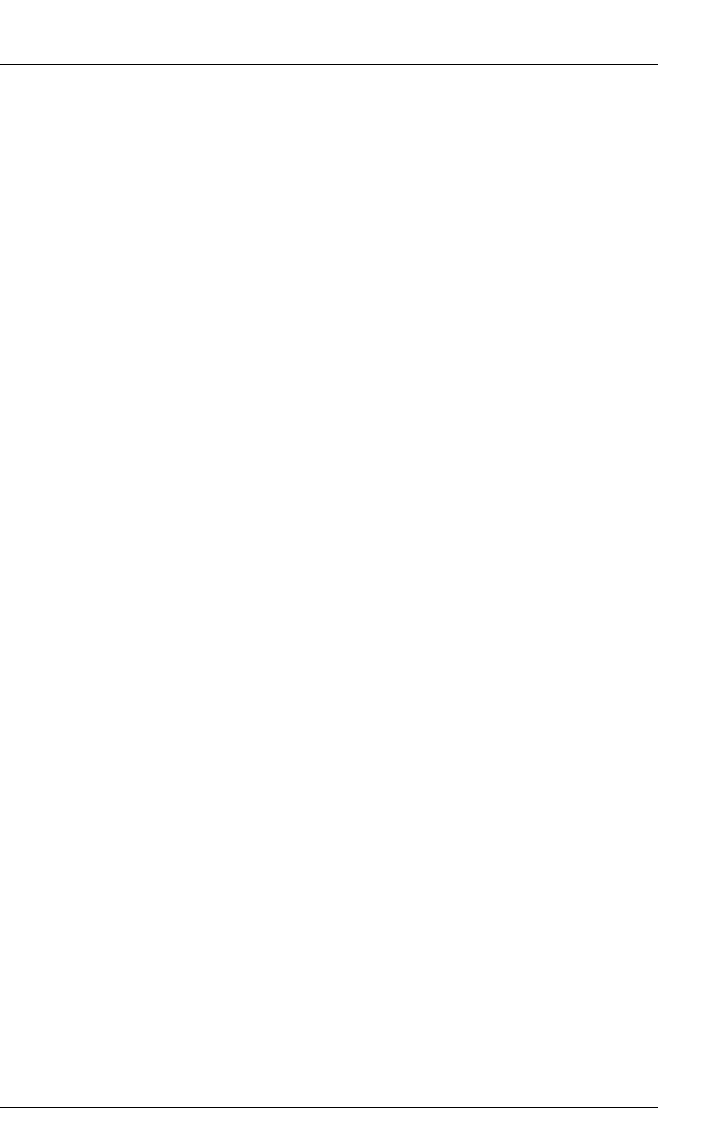
iRMC S2/S3 377
Booting from DVD 1
11.3 Booting the managed server from
ServerView Suite DVD 1 and configuring it
with the Installation Manager
Proceed as follows at the remote workstation:
Ê Use the iRMC S2/S3 web interface to start up the managed server or reboot
the server (see page 189). You can follow the progress of the boot process
in the AVR window.
During the managed server’s BIOS/TrustedCore/UEFI POST phase, remote
storage media are displayed as USB 2.0 devices. Remote Storage storage
media are represented by the following entries in the BIOS boot sequence:
– A (physical) floppy disk is represented by a separate entry
“FTS RemoteStorage FD-(USB 2.0)”.
– All other remote storage device types are represented by the shared
entry “CD-ROM DRIVE”.
I If a local CD-ROM/DVD-ROM drive and a CD-ROM/DVD-ROM
drive connected as remote storage are both present at the
managed server then the managed server boots from the Remote
Storage CD-ROM/DVD-ROM drive.
Ê Press [F2] while the server is booting.
Ê In the BIOS/TrustedCore/UEFI set-up, open the menu Boot in which you can
define the boot sequence.
Ê Specify Boot Priority=1 (highest priority) for the ServerView Suite DVD 1
which is connected as remote storage.
Ê Save your settings and exit the BIOS/TrustedCore/UEFI setup.
The managed server then boots from ServerView Suite DVD 1 which is
connected as remote storage.
I If the system does not boot from the remote storage medium
(ServerView Suite DVD 1 or Installation Manager boot image):
Ê Check whether the storage medium is displayed during the BIOS
POST phase and connect the storage medium as remote storage if
necessary.
Ê Make sure that the correct boot sequence is specified.