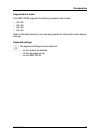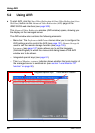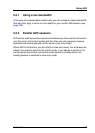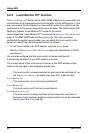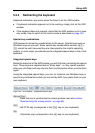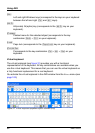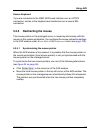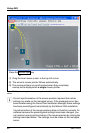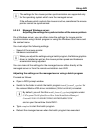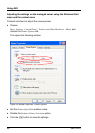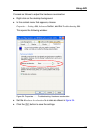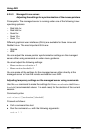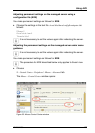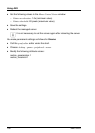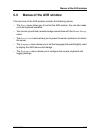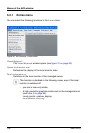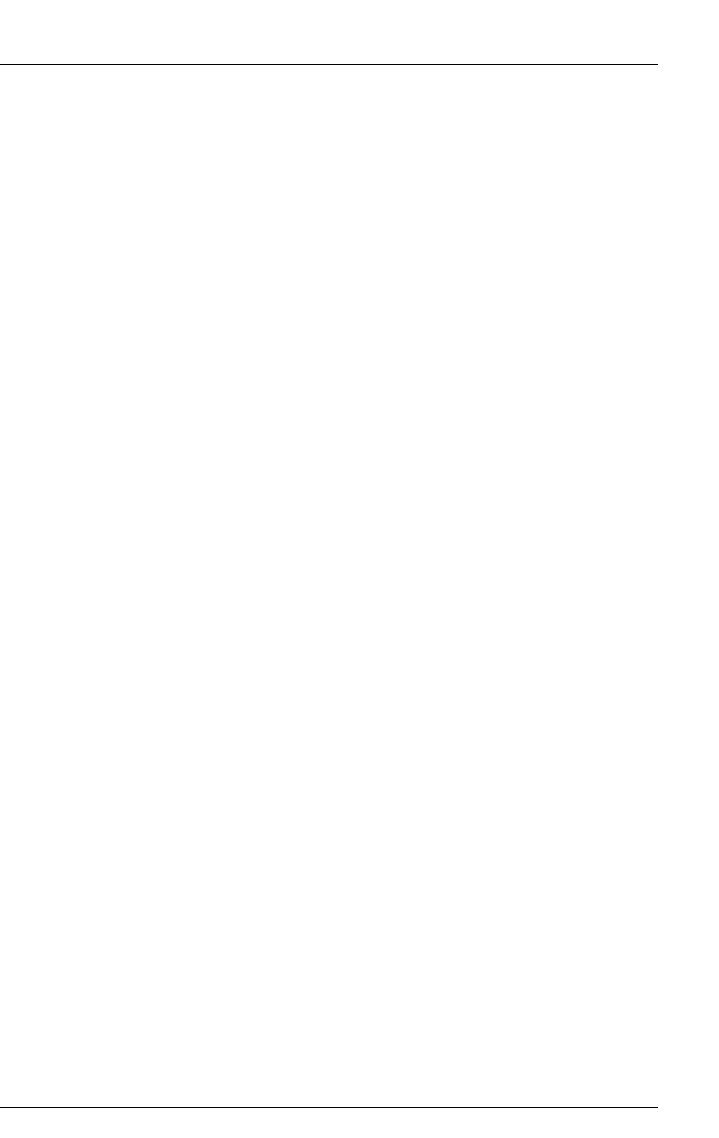
iRMC S2/S3 95
Using AVR
I The settings for the mouse pointer synchronization are supported only
for the operating system which runs the managed server.
If the software which controls the mouse is active, sometimes the mouse
pointer cannot be synchronized.
5.2.5.2 Managed Windows server:
Adjusting the settings for synchronization of the mouse pointers
On a Windows server, you can either make the settings for mouse pointer
synchronization using a batch program or using the Windows Start menu and
the context menu.
You must adjust the following settings:
– Speed of the mouse pointer
– Hardware acceleration
I When you adjust the settings using a batch program, the Matrox graphics
driver is installed as well as the mouse pointer speed and hardware
acceleration being adjusted.
You can make all the settings for the managed server either directly at the
managed server or from the remote workstation over AVR.
Adjusting the settings on the managed server using a batch program
Proceed as follows:
Ê Open a DOS prompt window.
Ê Switch to the folder in which the batch program install_kronos2_vga.bat for
the relevant Matrox VGA driver installation (32-bit or 64-bit) is located.
I By default, you will find the install_kronos2_vga.bat programs under:
C:\Program Files\Fujitsu\ServerView Suite\Installation Manager\
Content\V10.09.12.00\DRV\VIDEO\MATROX\iRMC\W2K
and on your ServerView Suite DVD 1.
Ê Type setup.bat to start the batch program.
Ê Reboot the managed server when the batch program has executed.