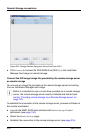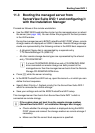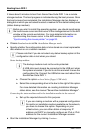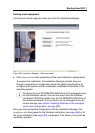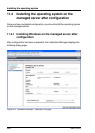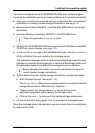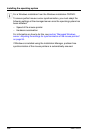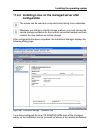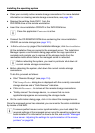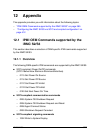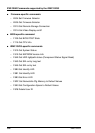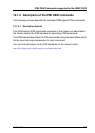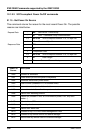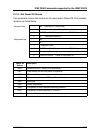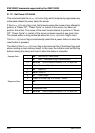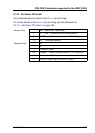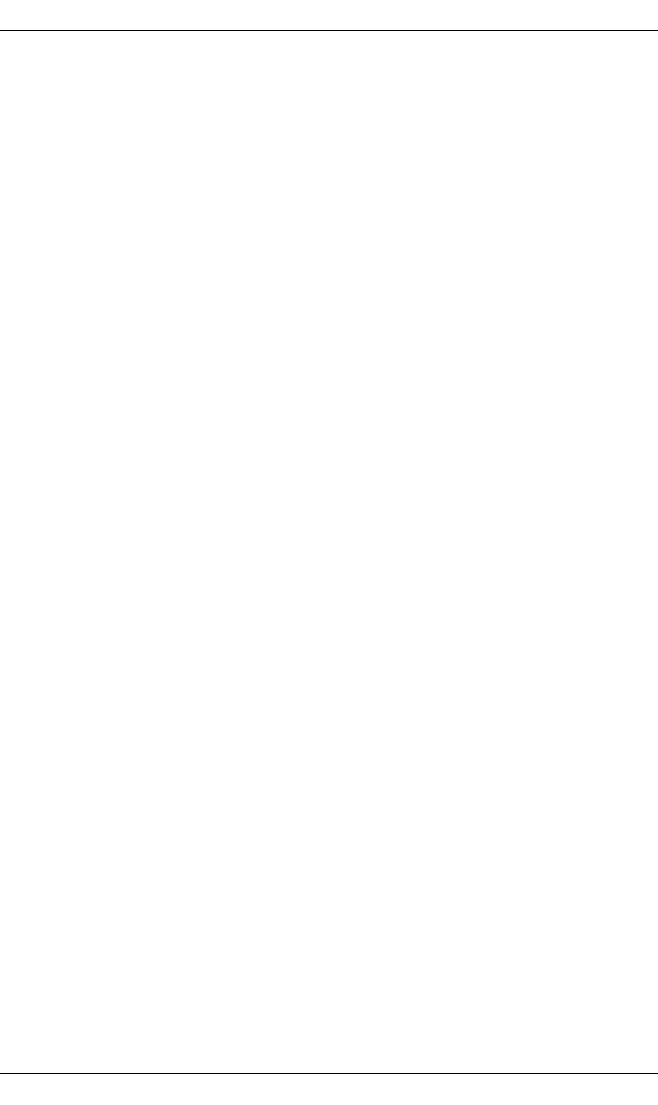
384 iRMC S2/S3
Installing the operating system
Ê Clear your currently active remote storage connections. For more detailed
information on clearing remote storage connections, see page 125.
Ê Remove ServerView Suite DVD 1 from the
DVD ROM drive at the remote workstation.
Ê Insert the Linux installation CD/DVD in this DVD ROM drive.
I Close the application if autostart is active.
Ê Connect the CD ROM/DVD ROM drive containing the Linux installation
CD/DVD as remote storage (see page 121).
Ê In the Installation Info page of the Installation Manager, click Start installation.
All the installation files are copied to the managed server. The Installation
Manager opens a confirmation dialog page when the copy operation is
complete and prompts you to remove all the storage media from the
removable media drives before the managed server is rebooted.
I Before rebooting the system, you must in particular shut down all
current remote storage connections.
Ê Before rebooting the system, shut down the current remote storage
connections.
To do this, proceed as follows:
Ê Start “Remote Storage” (see page 114).
The Storage Devices dialog box is displayed with the currently connected
storage devices and a “Safe Remove” indication.
Ê Click on Disconnect... to remove all the remote storage connections.
Ê “Safely remove” the storage device, i.e. ensure that no more
applications/programs are accessing the storage media.
Ê On the confirmation dialog page, click Ok to reboot the managed server.
Once the managed server has rebooted, you can monitor the entire installation
by means of the AVR.
I To ensure perfect mouse cursor synchronization, you must adapt the
required settings at the managed server once the operating system has
been installed. For information on how to do this, see section "Managed
Linux server: Adjusting the settings for synchronization of the mouse
pointers" on page 98.