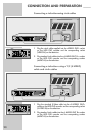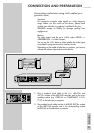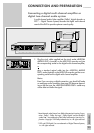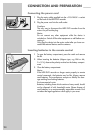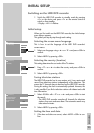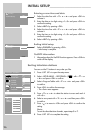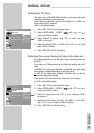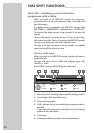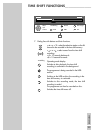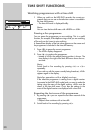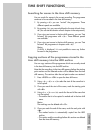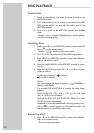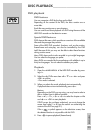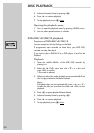ENGLISH
27
INITIAL SETUP___________________________
Setting the TV norm
The colour norm of the HDD DVD recorder’s screen menus has to be
adapted to the format of your television.
Select »PAL« for televisions with the PAL standard, or »NTSC« for
those with the NTSC standard.
»PAL« is the default setting.
1 Press »SET UP« to open the setup menu.
2 Select »SETUP-MENU – VIDEO« ( ) with »
S
« or »
A
«
and press »OK« to confirm.
3 Select »Default TV system« using »
S
« or »
A
« and press
»OK« to activate it.
4 Select the setting (»NTSC« or »PAL«) with »
S
« or »
A
« and
press »OK« to confirm.
5 Press »SET UP« to finish the setting.
Selecting the screen format of your television set
This setting depends on your television, and on the information on
the DVD.
If you have a 4:3 format television, the following settings are avail-
able:
»4:3 P&S« for wide-screen playback, with the left and right edges
of the picture cropped (depending on the DVD used).
or
»4:3 LB« for wide-screen playback with black bars on the top
and bottom edges of the screen.
If you have a 16:9 format television, select the »16:9« setting.
»4:3 LB« is the default setting.
1 Press »SET UP« to open the setup menu.
2 Select »SETUP-MENU – VIDEO« ( ) with »
S
« or »
A
«
and press »OK« to confirm.
3 Select »TV aspect ratio« with »
S
« or »
A
« and press »OK«
to activate it.
4 Select the picture format (»4:3 LB«, »4:3 P&S« or »16:9 WS«)
with »
S
« or »
A
« and press »OK« to confirm.
5 Press »SET UP« to finish the setting.
SETUP MENU – VIDEO
a
PAL
Interlaced
OK
Set
4 : 3 LB
Default TV system
TV aspect ratio
Progressive/Interlace
DivX(R) Video On Demant
YesDVD
SETUP MENU – VIDEO
a
PAL
Interlaced
OK
Set
4 : 3 LB
Default TV system
TV aspect ratio
Progressive/Interlace
DivX(R) Video On Demant
YesDVD