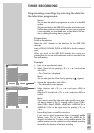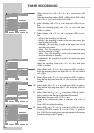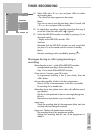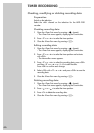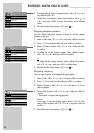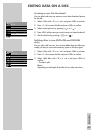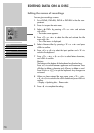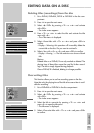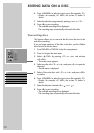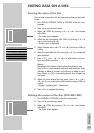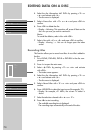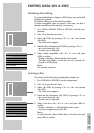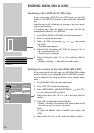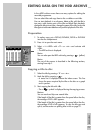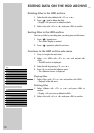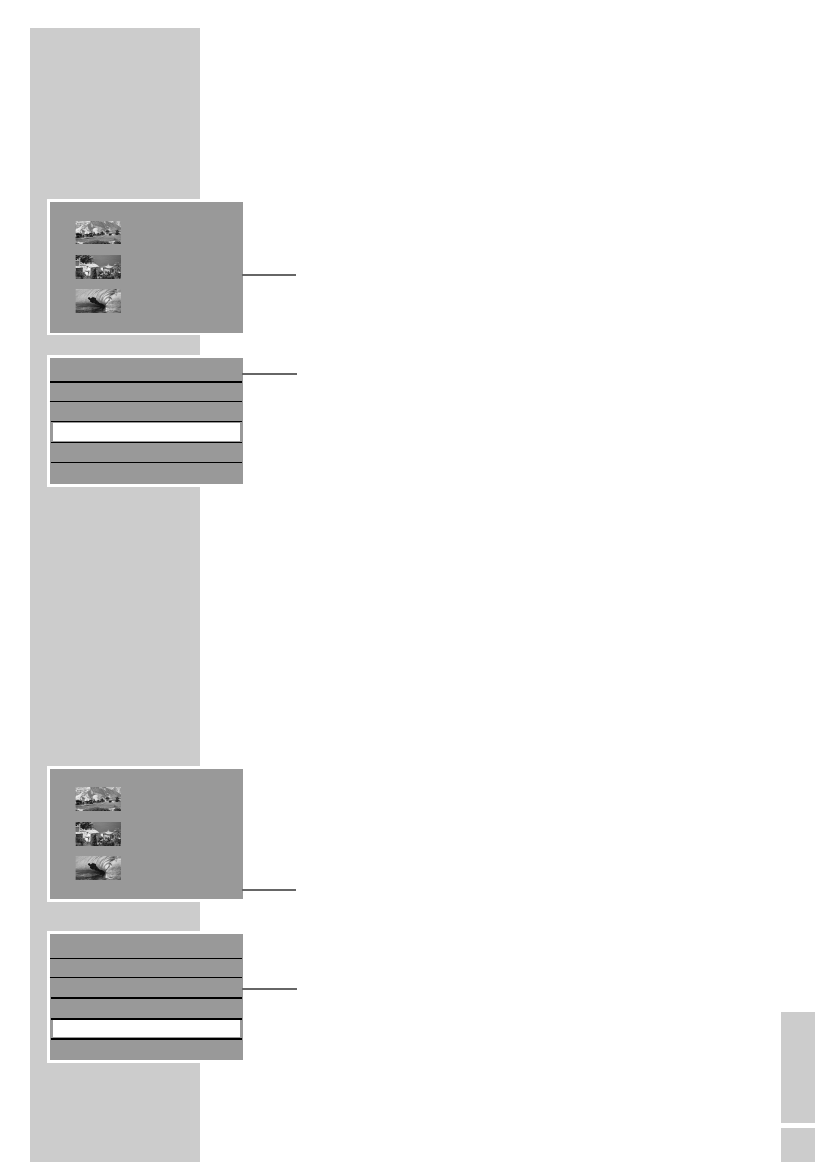
ENGLISH
71
Deleting titles (recordings) from the disc
1 Put a DVD+R, DVD+RW, DVD-R or DVD-RW in the disc com-
partment.
2 Press »i« to open the main menu.
3 Select »
8 DVD« by pressing »
S
« or »
A
« and activate
with »OK«.
– The index screen appears.
4 Press »
S
« or »
A
« to select the title and activate the title
menu with »
s
«.
– The »Title menu« is displayed.
5 Select »Erase title« with »
S
« or »
A
« and press »OK« to
confirm.
– Display: »Warning: this operation will irreversibly delete the
current title on the disc. Do you want to continue?«.
6 Select »Yes« with »
a
« or »
s
« and press »OK« to confirm.
– Display: »Erasing ...«. The title overview now shows a blank
title.
Notes:
Deleted titles on a DVD+R/-R are only marked as deleted. The
playing time of these titles cannot be used for further record-
ings. The title is simply skipped during playback.
Once a DVD+R/-R is finalised, deleting is no longer possible.
Overwriting titles
This function allows you to use free recording space on the disc.
Note that only the playing time of the title to be overwritten is avail-
able for recording.
1 Put a DVD+RW or DVD-RW in the disc compartment.
2 Press »i« to open the main menu.
3 Select »
8 DVD« by pressing »
S
« or »
A
« and activate
with »OK«.
– The index screen appears.
4 Select the title to overwrite by pressing »
S
« or »
A
« and
press »
s
« to open the title menu.
– The title menu is displayed.
5 Select »Overwrite title« with »
S
« or »
A
« and press »OK«
to confirm.
EDITING DATA ON A DISC ______________
s
1. TITLE
30/09/2004
10:05:12
SP 01:15:00
2. TITLE
30/09/2004
12:30:00
SP 00:45:00
3. TITLE
01/10/2004
21:00:00
SP 00:30:00
s
1. TITLE
30/09/2004
10:05:12
SP 01:15:00
2. TITLE
30/09/2004
12:30:00
SP 00:45:00
3. TITLE
01/10/2004
21:00:00
SP 00:30:00
Play title
Edit title
Rename title
Erase title
Overwrite title
Overwrite disc
S
A
Play title
Edit title
Rename title
Erase title
Overwrite title
Overwrite disc
S
A