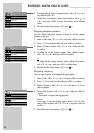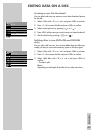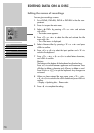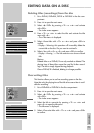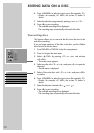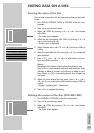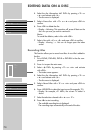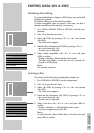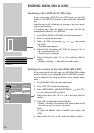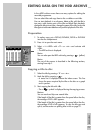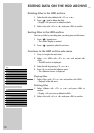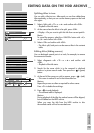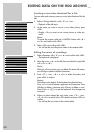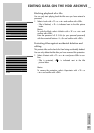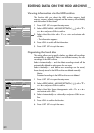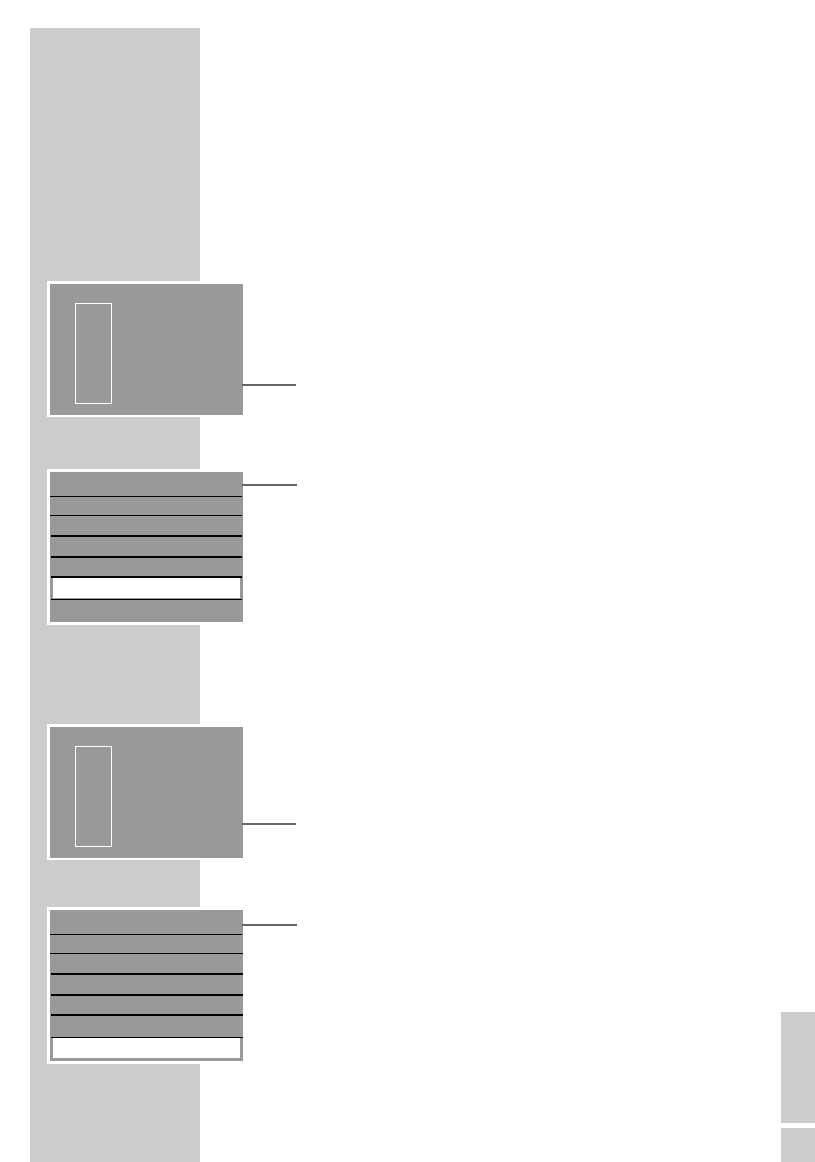
ENGLISH
75
EDITING DATA ON A DISC ______________
Finalising title editing
If you have edited titles or chapters, a DVD player may not be able
to display this properly.
This function allows you to eliminate this problem.
If »Make compatible« does not appear in the menu, the disc is
already compatible and the setting is not necessary.
1 Put a DVD+R, DVD+RW, DVD-R or DVD-RW in the disc com-
partment.
2 Press »i« to open the main menu.
3 Select »
8 DVD« by pressing »
S
« or »
A
« and activate
with »OK«.
– The index screen appears.
4 Select the disc information »MY DVD« by pressing »
S
« or
»
A
« and activate with »
s
«.
– The disc menu is displayed.
5 Select »Make compatible« with »
S
« or »
A
« and press
»OK« to confirm.
– Display: »Working«, followed by the index screen.
The titles and chapters on the disc are now correctly dis-
played on a DVD player.
Note:
This can take some time.
Locking a disc
This protects the disc from being accidentally recorded over.
1 Put a DVD+RW or DVD-RW in the disc compartment.
2 Press »i« to open the main menu.
3 Select »
8 DVD« by pressing »
S
« or »
A
« and activate
with »OK«.
– The index screen appears.
4 Select the disc information »MY DVD« by pressing »
S
« or
»
A
« and activate with »
s
«.
– The disc menu is displayed.
5 Select »Lock disc« with »
S
« or »
A
« and press »OK« to
confirm.
– Display: »Working ...«, followed by the index screen.
You can no longer record on the disc.
Note:
To unlock the disc, select »Unlock disc« in the disc menu and
press »OK« to confirm.
s
Holiday
30/09/2004
10:05:12
PAL
DVD
EDIT
s
Holiday
30/09/2004
10:05:12
PAL
DVD
EDIT
Play
Rename disc
Erase disc
Record title
Overwrite disc
Make compatible
Lock disc
S
A
Play
Rename disc
Erase disc
Record title
Overwrite disc
Make compatible
Lock disc
A