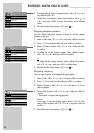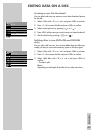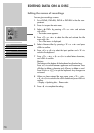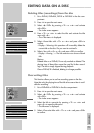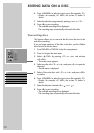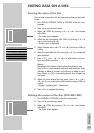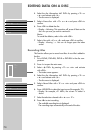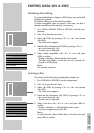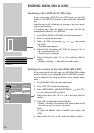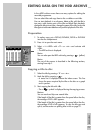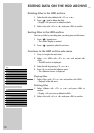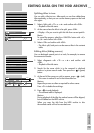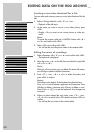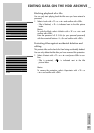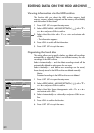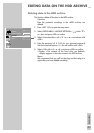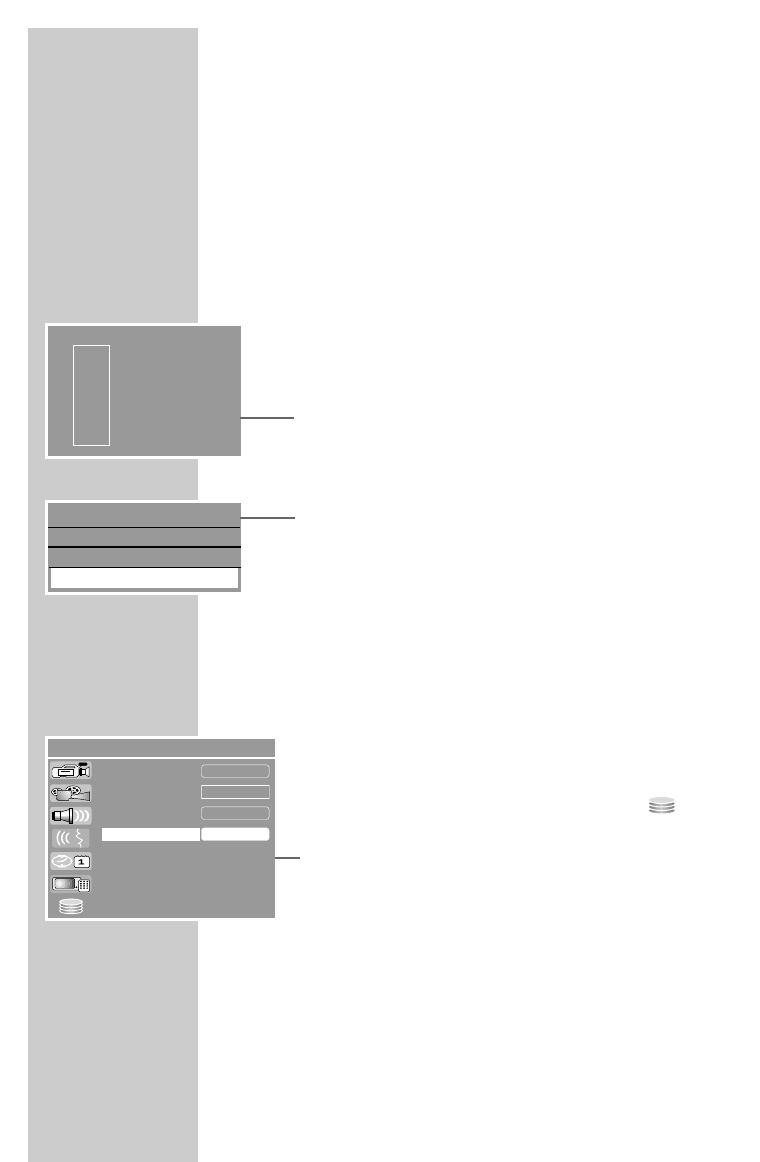
76
Finalising a disc (DVD+R/-R/-RW only)
If you want to play a DVD+R/-R on a DVD player, you must first
finalise it. The HDD DVD recorder is able to play the unfinalised
disc.
Note that after a disc is finalised, no changes or any new record-
ings can be made on it.
If »Finalising disc« does not appear in the menu, the disc has
already been finalised or it is a DVD+RW.
1 Put a DVD+R, DVD-R or DVD-RW in the disc compartment.
2 Press »i« to open the main menu.
3 Select »
8 DVD« by pressing »
S
« or »
A
« and activate
with »OK«.
– The index screen appears.
4 Select the disc information »MY DVD« by pressing »
S
« or
»
A
« and activate with »
s
«.
– The disc menu is displayed.
5 Select »Finalise disc« with »
S
« or »
A
« and press »OK« to
confirm.
– Display: »Working ...«, followed by the index screen.
Deleting the content of the disc (DVD+RW/-RW)
If you cannot switch to the disc menu on a DVD+RW/-RW to delete
the disc (the disc is not compatible with the HDD DVD recorder),
you can delete the disc using the function in the »System Setup«
menu.
1 Put a DVD+RW/-RW in the disc compartment.
2 Press »SET UP« to open the setup menu.
3 Select »SETUP-MENU – ARCHIVE SETTINGS« ( ) with »
S
«
or »
A
« and press »OK« to confirm.
4 Select »Erase disc« with »
S
« or »
A
« and press »OK« to
confirm.
5 Press »OK« to delete the contents of the disc.
– Display: »Warning: This operation will erase all data on the
disc. Are you sure you want to continue?«.
Note:
To cancel the deletion, select »CANCEL« and confirm with
»OK«.
6 Select »OK« with »
a
« or »
s
« and press »OK« to confirm.
EDITING DATA ON A DISC ______________
s
Holiday
30/09/2004
10:05:12
PAL
DVD
EDIT
Play
Rename disc
Record title
Finalise disc
A
SETUP MENU – ARCHIVE SETTINGS
a
Show
Start!
OK
Manually
Hard disk Info
Harddisc Space Management
Erase hard disk
Erase disc