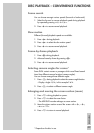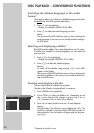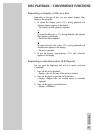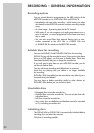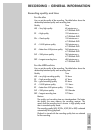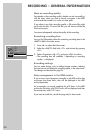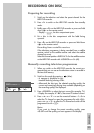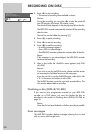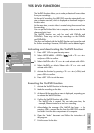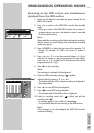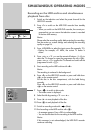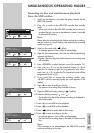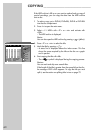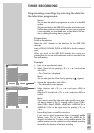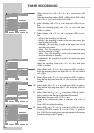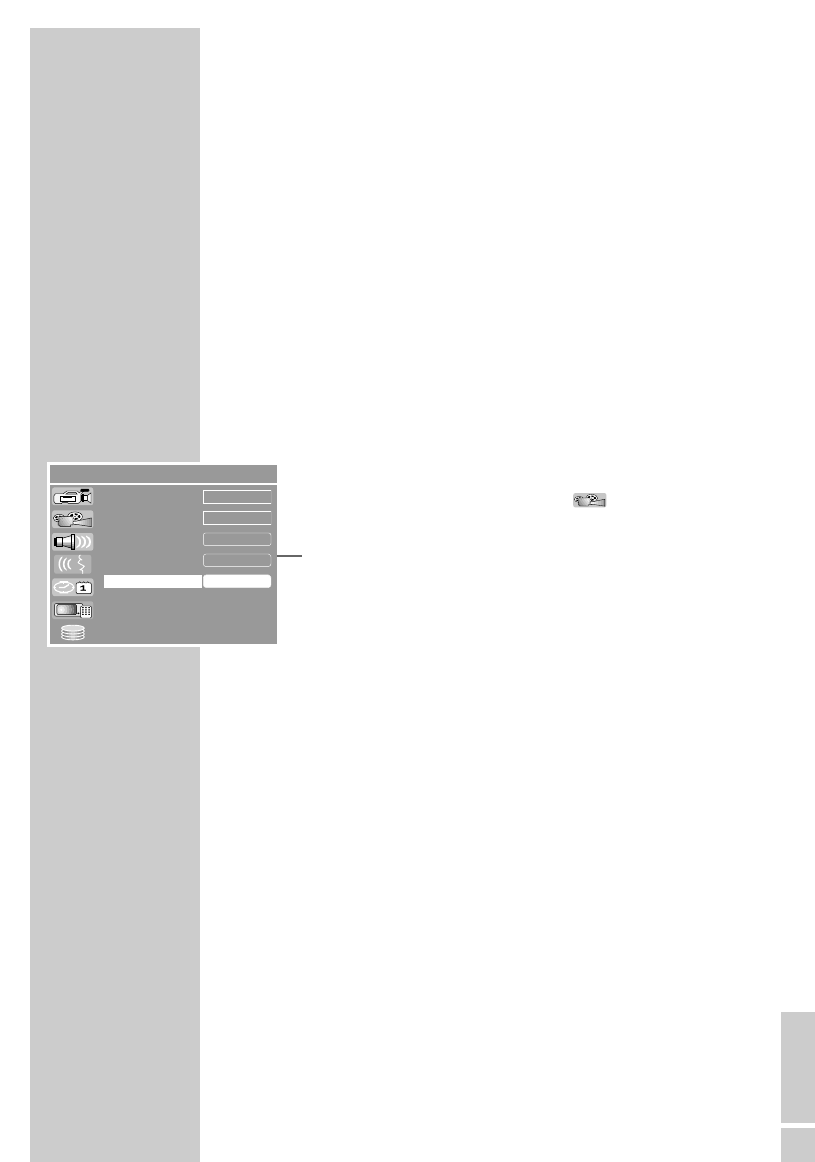
ENGLISH
57
The YesDVD function allows you to make professional home videos
from your recordings.
At the end of recording, the HDD DVD recorder automatically cre-
ates a chapter overview, which is displayed as thumbnail images in
the disc menu.
At the same time, a music video is created using three scenes from
the recording.
You can put the finished disc into a computer, make a cover for the
sleeve and print it out.
The YesDVD function can only be used with DVD+Rs and
DVD+RWs. There may not be any recordings on the DVD+Rs
and DVD+RWs.
The discs are finalised with the YesDVD function and cannot be used
for further recordings. However, DVD+RWs can be deleted again.
Activating and deactivating the YesDVD function
1 Press »SET UP« to open the setup menu.
2 Select »SETUP-MENU – VIDEO« ( ) with »
S
« or »
A
«
and press »OK« to confirm.
3 Select »YesDVD« with »
S
« or »
A
« and activate with »OK«.
4 Select »YesDVD« or »Music Video« with »
S
« or »
A
« and
activate with »OK«.
5 Activate the function by pressing »
S
« or »
A
« (»ON«) and
press »OK« to confirm.
6 Press »SET UP« to exit the menu.
Executing the YesDVD function
1 Activate the YesDVD function in the setup menu.
2 Make the recording on the disc.
3 At the end of the recording a menu is displayed, requesting you
to activate the YesDVD function.
4 Confirm the YesDVD function with »OK«.
– The YesDVD disc is created. This can take some time, for
example, fifteen minutes for a two hour recording.
5 Acknowledge the message »The YesDVD has been ...« by
pressing »OK«, remove the disc from the HDD DVD recorder
and insert it into the disc compartment of a computer.
6 Open the “Index” document and follow the instructions of
the program.
7 Print the cover for the disc.
YES DVD FUNCTION ____________________
SETUP MENU – VIDEO
a
PAL
Interlaced
OK
Set
4 : 3 LB
Default TV system
TV aspect ratio
Progressive/Interlace
DivX(R) Video On Demant
YesDVD