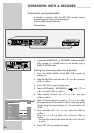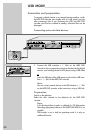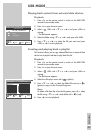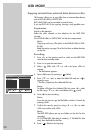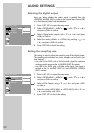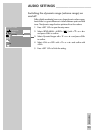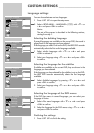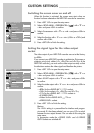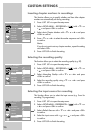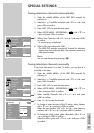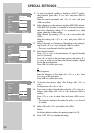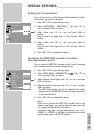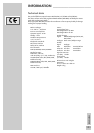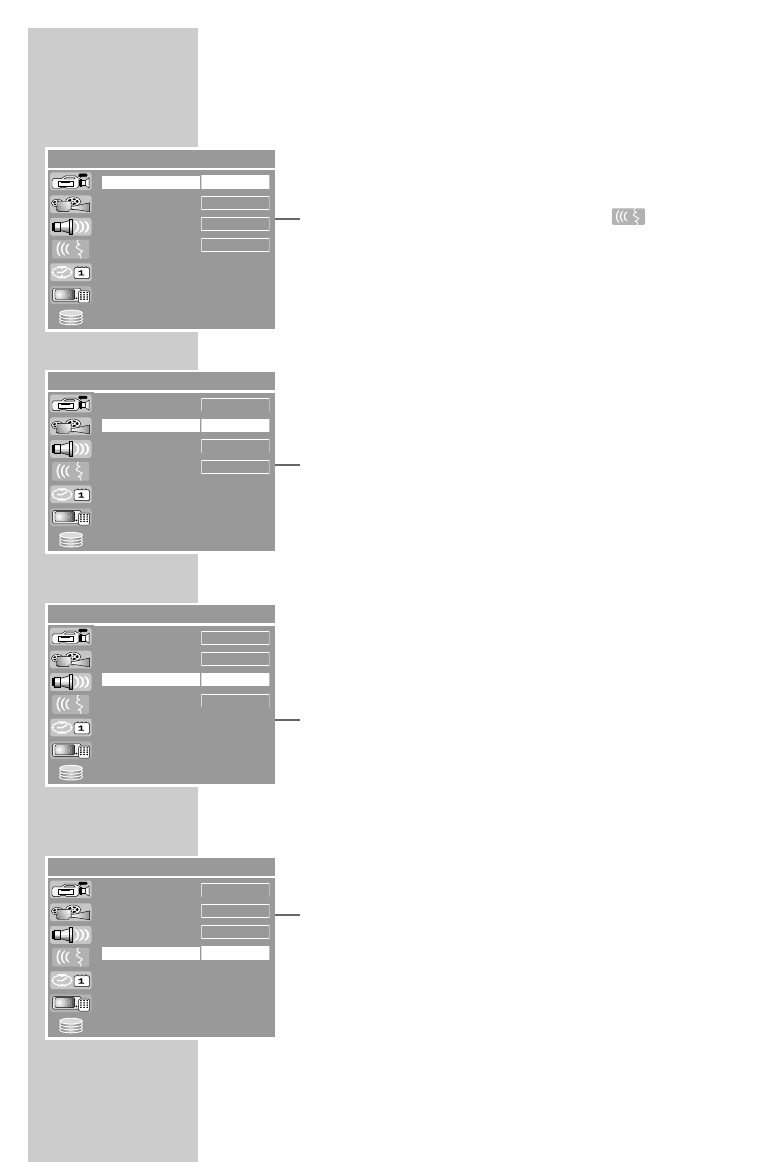
94
Language settings
You can choose between various languages.
1 Press »SET UP« to open the setup menu.
2 Select »SETUP-MENU – LANGUAGE« ( ) with »
S
« or
»
A
« and press »OK« to confirm.
Note:
The rest of the process is described in the following sections,
starting from step 1.
Selecting the dubbing language
If several languages are available on the current DVD, the sound is
played back in the language you have selected.
If the language you select is not on the DVD, the HDD DVD recorder
automatically selects the first audio language available.
1 Select »Audio Language« with »
S
« or »
A
« and press
»OK« to activate it.
2 Select your language using »
S
« or »
A
« and press »OK«
to confirm.
Selecting the language for the subtitles
If subtitles are available on the current DVD, they are shown in the
language you have selected.
If the language you have selected for the subtitles is not on the DVD,
the HDD DVD recorder automatically selects the first language
available.
1 Select »Subtitle Language« by pressing »
S
« or »
A
« and
press »OK« to confirm.
2 Select your language using »
S
« or »
A
« and press »OK«
to confirm.
Selecting the language of the DVD menus
If the DVD has menus in several languages, you can select your
language of choice.
1 Select »Disc menu language« with »
S
« or »
A
« and press
»OK« to confirm.
2 Select the language for the DVD menus using »
S
« or »
A
«
and press »OK« to confirm.
Finishing the settings
1 Press »SET UP« to finish the setting.
CUSTOM SETTINGS _____________________
SETUP MENU – LANGUAGE
a
English
English
English
English
OSD Language
Audio Language
Subtitle Language
Disc Menu Language
SETUP MENU – LANGUAGE
a
English
English
English
English
Device language
Dubbed language
Subtitle language
Disc menu language
SETUP MENU – LANGUAGE
a
English
English
English
English
OSD Language
Audio Language
Subtitle Language
Disc Menu Language
SETUP MENU – LANGUAGE
a
English
English
English
English
OSD Language
Audio Language
Subtitle Language
Disc Menu Language