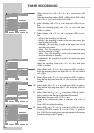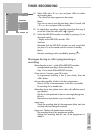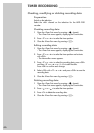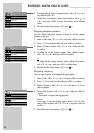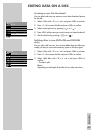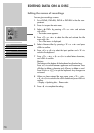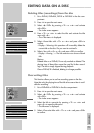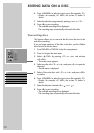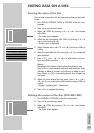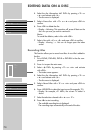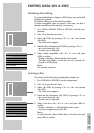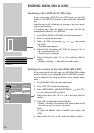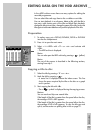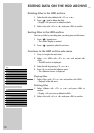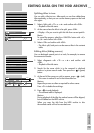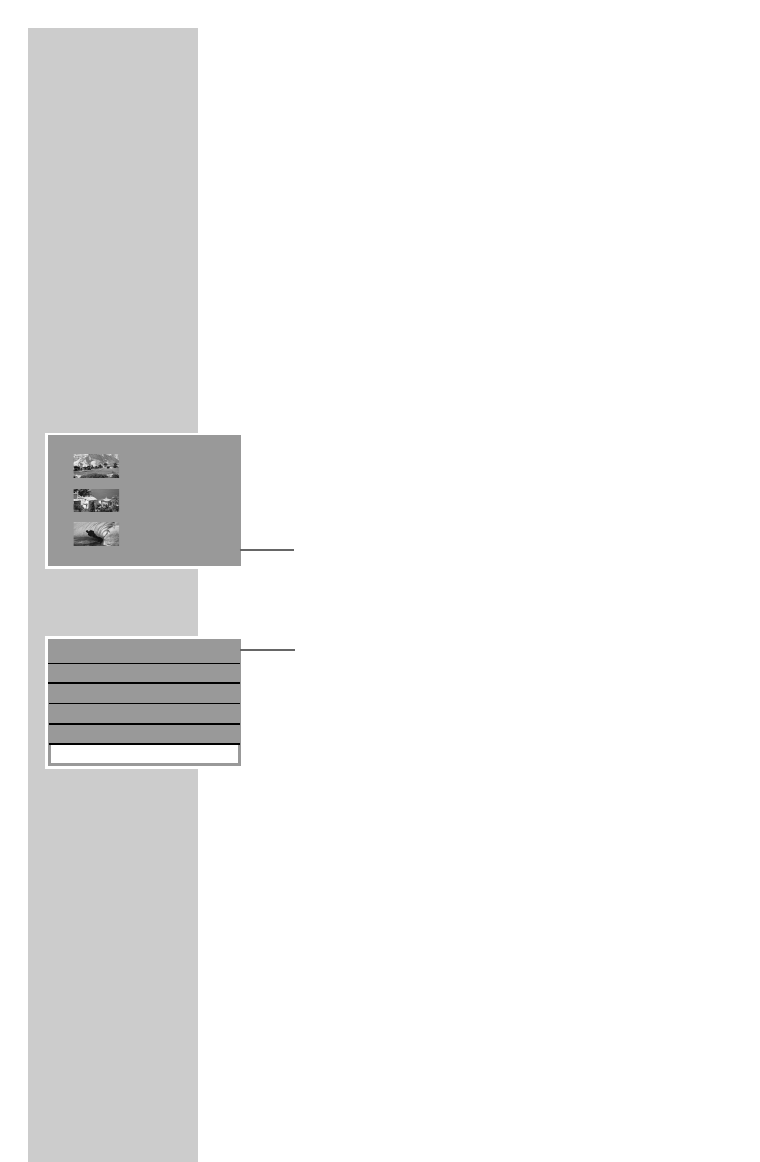
72
6 Press »SOURCE« to select the input source (for example, TV).
– Display: for example, »P1 ARD«, the current TV station is
shown.
7 Select the television programme by pressing »
A
« or »
S
«.
8 Press »
●« to start recording.
– The available recording time is displayed.
The recording stops automatically at the end of the title.
Overwriting discs
This function allows you to overwrite the disc from the start to the
end of the recording.
If you no longer need any of the titles on the disc, use the »Delete
disc« function in the disc menu.
1 Put a DVD+RW or DVD-RW in the disc compartment.
2 Press »i« to open the main menu.
3 Select »
8 DVD« by pressing »
S
« or »
A
« and activate
with »OK«.
– The index screen appears.
4 Select any title with »
S
« or »
A
« and press »
s
« to open the
title menu.
– The title menu is displayed.
5 Select »Overwrite disc« with »
S
« or »
A
« and press »OK«
to confirm.
6 Press »SOURCE« to select the input source (for example, TV).
– Display: for example, »P1 ARD«, the current TV station is
shown.
7 Select the television channel with »
A
« or »
S
«.
8 Press »
●« to start recording.
– The available recording time is displayed.
The recording stops automatically at the end of the disc.
EDITING DATA ON A DISC ______________
s
1. TITLE
30/09/2004
10:05:12
SP 01:15:00
2. TITLE
30/09/2004
12:30:00
SP 00:45:00
3. TITLE
01/10/2004
21:00:00
SP 00:30:00
Play
Rename disc
Erase
Erase title
Overwrite title
Overwrite disc
A