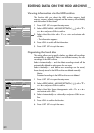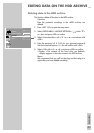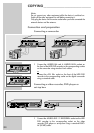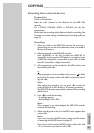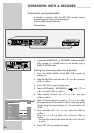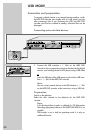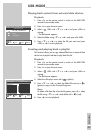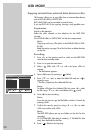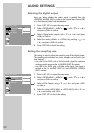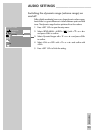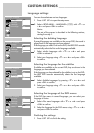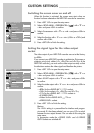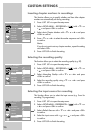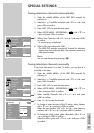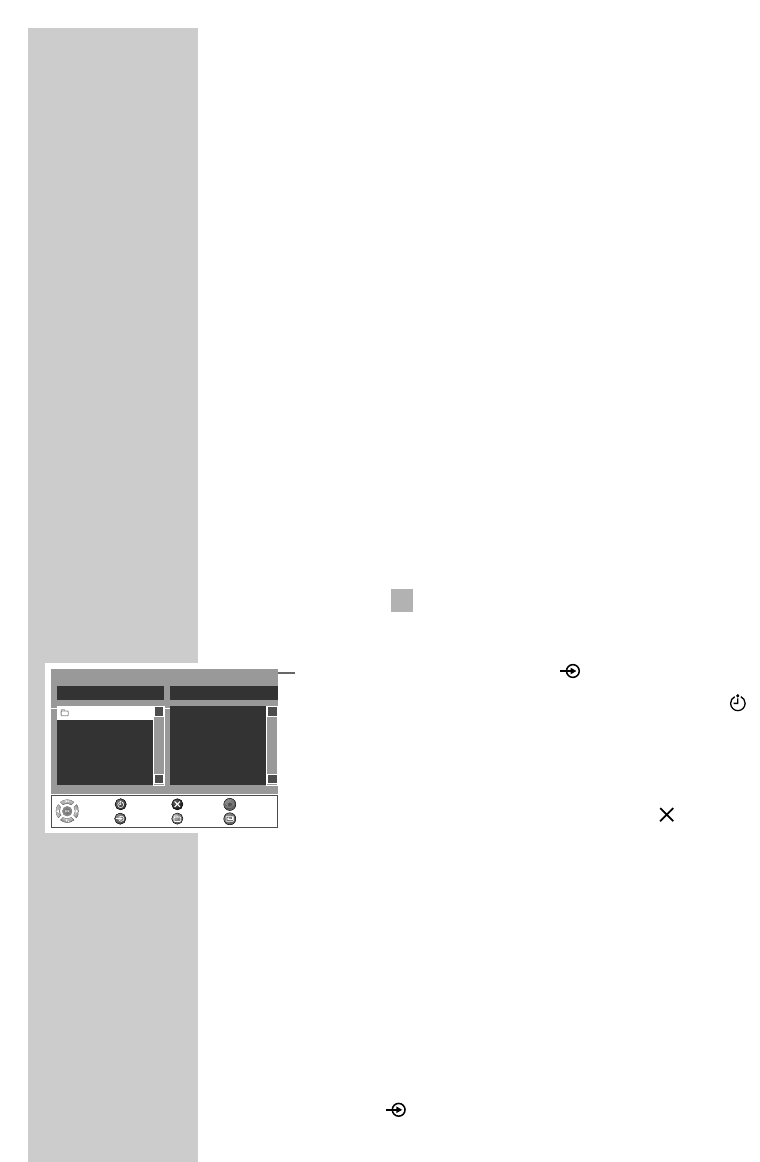
90
Copying content from external data devices to disc
This function allows you to copy files from an external data device
onto a DVD+R/+RW or DVD-R/-RW.
DVD +RW/-RWs can be recorded on several times.
If you use DVD +R/-Rs for copying, burning is only possible once.
Preparation
Switch on the television.
Select the »AV« channel on the television for the HDD DVD
recorder.
Put a DVD+R/+RW, or DVD-R/-RW into the disc compartment.
Note:
There may not be any “film data” on the DVD+R/+RW or DVD-
R/-RW.
Read the section on page 76 to find out how to delete the data
on the disc.
Recording
1 Press »Ǽ« on the remote control to switch on the HDD DVD
recorder from standby mode.
2 Press »i« to open the main menu.
3 Select » USB« with »
S
« or »
A
« and press »OK« to
activate.
– The file browser appears.
4 Open »Edit menu« by pressing » « (blue).
5 Press »
S
« or »
A
« to select the folder/file and use » «
(green) to copy.
– The file is copied into the »Selected File List«.
Note:
To delete a file from the »Selected File List« press »
s
«, select
the file using »
S
« or »
A
« and delete with » « (red).
6 Press »
●« to start recording.
Note:
If you do not want to copy the file/folder, confirm »Cancel« by
pressing »OK«.
7 Confirm the security query by using »
a
« or »
s
« to select
»OK« and confirm with »OK«.
Note:
The HDD DVD player sets up new folders on the disc for this
recording:
»D YYYY.MM.DD« (the date of creation), »T HH:MM:SS« (the
time), then the folder for the files.
8 Press » « (blue) to end copying.
(
USB MODE______________________________
USB to DVD Archiving
Select Source File
Select
and
Choose
HDDExit HDD Target
Add Delete
Selected File List
S
A
USB DRIVER (C:)
S
A
Recording