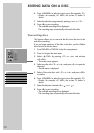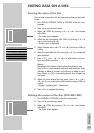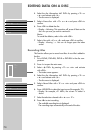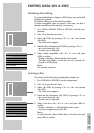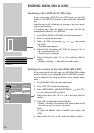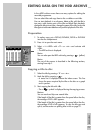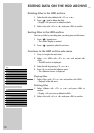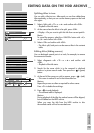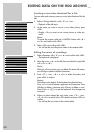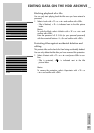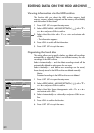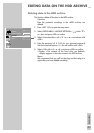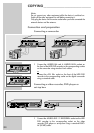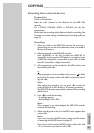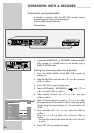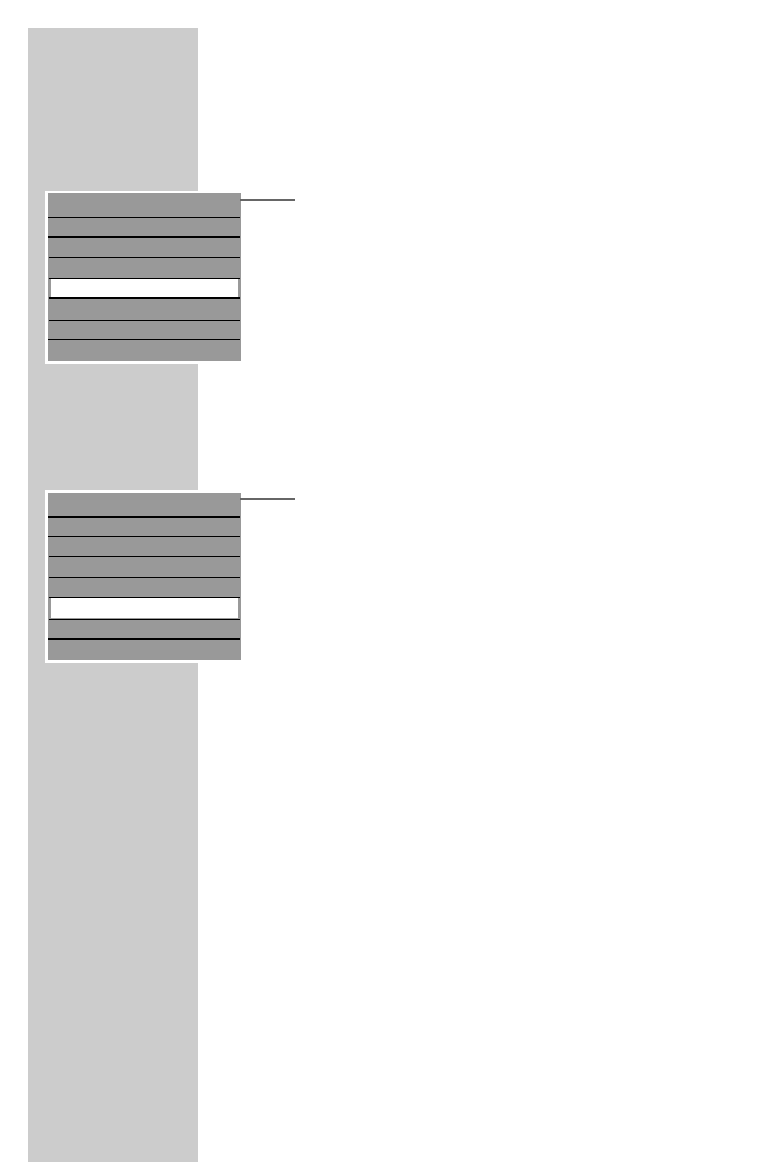
80
EDITING DATA ON THE HDD ARCHIVE __
Creating a new index thumbnail for a title
You can select and save any scene as a new index thumbnail for the
title.
1 Select »Change Index Pic« with »
S
« or »
A
«.
– Playback of the title starts.
2 At the scene you want to use as a new index picture, press
»OK«.
– Display: »Do you want to use current picture as index pic-
ture?«.
Note:
To cancel the process, select the »CANCEL« button with »
a
«
or »
s
« and confirm with »OK«.
3 Select »OK« and confirm with »OK«.
– You will see the new title picture index in the contents table.
Editing the names of recordings
1 Select »Rename« with »
S
« or »
A
« and confirm with »OK«.
– The keyboard is displayed.
2 Move the cursor »
A
« to the title line and select the input field
with »
a
« or »
s
«.
Note:
With the »Clear« button you can delete the entire title name,
use »BkSp« to delete individual characters.
3 Press »
S
«, »
A
«, »
a
« or »
s
« to select characters, and
press »OK« to confirm.
Notes:
The buttons at the bottom of the keyboard are function keys:
Press »cC« to switch between uppercase and lowercase. Press
»BkSp« to delete a character and »Clear« to delete a word.
Press »Exit« or »x« to quit the keyboard. Any changes are
not saved.
4 When you have entered the new name, press »
S
«, »
A
«,
»
a
« or »
s
« to switch to the »OK« button and press »OK« to
confirm.
– You will see the new name in the contents table.
Play
Delete
Split
Segment
Change Index Pic
Rename
Lock
Protect
S
A
Play
Delete
Split
Segment
Change Index Pic
Rename
Lock
Protect
S
A